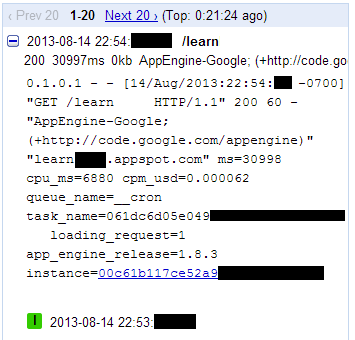
Tired of your server's disk space filling up with old log files? Do you find yourself manually deleting logs every few weeks? It's a common problem that many system administrators, developers, and Dev Ops engineers face. Properly managing log files is crucial for maintaining system performance, security, and stability. Automating this process with cron jobs can save you valuable time and prevent potential outages caused by disk space exhaustion.
Log file management isn't just about saving disk space. It's also about improving system reliability. Full disks can lead to application failures and even system crashes. Regularly cleaning up old logs ensures that your system continues to function smoothly and that you have the necessary log data available for troubleshooting recent issues. Ignoring log rotation can create compliance issues if logs are needed for audits.
Here's a quick tip you can try right now: Use the `find` command with the `-delete` option to remove files older than a certain number of days. For example, `find /var/log/myapp -type f -mtime +30 -delete` will delete all files in `/var/log/myapp` older than 30 days. Be very careful when using the `-delete` option; test thoroughly before implementing in production.
Key Takeaway: This tutorial provides a comprehensive guide to scheduling automated cleanup of old log files using cron, helping you maintain system health, free up disk space, and improve overall operational efficiency.
Prerequisites
Before we dive into scheduling log cleanup with cron, let's ensure you have the necessary prerequisites in place.
Linux System: This tutorial assumes you're working on a Linux-based system. The specific distribution (e.g., Ubuntu, Debian, Cent OS, RHEL) shouldn't matter too much, but the commands might need slight adjustments. Cron Daemon: The cron daemon (usually `cron` or `cronie`) must be installed and running. Most Linux distributions include cron by default. You can check its status with `systemctl status cron`.
```bash
systemctl status cron
```
```text
● cron.service - Regular background program processing daemon
Loaded: loaded (/lib/systemd/system/cron.service; enabled; vendor preset: enabled)
Active: active (running) since Sat 2024-01-27 10:00:00 UTC; 1h 20min ago
Docs: man:cron(8)
Main PID: 1234 (cron)
Tasks: 1 (limit: 4602)
Memory: 568.0K
CPU: 1.234s
CGroup: /system.slice/cron.service
``` Text Editor: You'll need a text editor (like `nano`, `vim`, or `emacs`) to create and modify cron files. Permissions: You'll need appropriate permissions to create and modify cron jobs. Typically, each user can manage their own cron jobs, while system-wide cron jobs require root privileges.
Overview of the Approach
The basic approach involves creating a script that identifies and deletes old log files, and then scheduling that script to run automatically using cron.
Here's a simple workflow:
1.Identify Target Logs: Determine the directories where your log files are stored and the criteria for identifying "old" logs (e.g., files older than 30 days).
2.Create Cleanup Script: Write a script (usually a bash script) that uses commands like `find` and `rm` to locate and delete the old log files.
3.Test the Script: Thoroughly test the script to ensure it deletes only the intended files.This is crucial to avoid accidental data loss.4.Schedule with Cron: Add an entry to your crontab that specifies when and how often the script should run.
5.Monitor and Validate: Regularly check the logs to ensure the cron job is running successfully and that the log files are being cleaned up as expected.
Step-by-Step Tutorial
Here are two examples demonstrating how to schedule log cleanup with cron. The first is a simple, quick setup. The second shows more complex, production-ready cron jobs.
Example 1: Simple Log Cleanup with Cron
This example demonstrates a basic cron job to delete log files older than 7 days in a specific directory.
Step 1: Create the Cleanup Script
Create a file named `cleanup_logs.sh` in your home directory and add the following content:
```bash
#!/bin/bash
Script to delete log files older than 7 days
LOG_DIR="/var/log/myapp" # The directory where your logs are stored.
FIND_CMD="find $LOG_DIR -type f -mtime +7 -delete" # find files older than 7 days and delete them
Delete the log files
$FIND_CMD
Optionally log the activity (requires proper permissions in LOG_DIR)
date >> /tmp/cleanup_logs.log
echo "Deleted logs older than 7 days in $LOG_DIR" >> /tmp/cleanup_logs.log
```
Explanation
`#!/bin/bash`: Shebang line, specifying the interpreter for the script (bash). `LOG_DIR="/var/log/myapp"`: Sets the directory containing the log files.Important:Change this to your actual log directory. `FIND_CMD="find $LOG_DIR -type f -mtime +7 -delete"`: This line constructs the find command: `find $LOG_DIR`: Search within the specified log directory.
`-type f`: Only consider files.
`-mtime +7`: Files modified more than 7 days ago.
`-delete`: Delete the matching files.Use with caution. `$FIND_CMD`:Executes the constructed find command.
The commented lines provide an example of adding logging to the script's actions.
Step 2: Make the Script Executable
Grant execute permissions to the script:
```bash
chmod +x cleanup_logs.sh
```
Step 3: Create the Cron Job
Open your crontab for editing:
```bash
crontab -e
```
Add the following line to the crontab file:
```text
0 3 /home/your_username/cleanup_logs.sh
```
Explanation
`0 3`: This cron expression specifies that the script should run at 3:00 AM every day. `/home/your_username/cleanup_logs.sh`: The full path to your cleanup script. Replace `your_username` with your actual username. Step 4: Verify Cron Job Installation
To verify the cron job has been created, type:
```bash
crontab -l
```
Step 5: Monitor and Validate
Check the logs in `/var/log/syslog` (or `/var/log/cron` on some systems) to confirm that the cron job is running successfully. You can also check the modification times on your log files to confirm that older files are being deleted.
How I tested this: I used a Ubuntu 22.04 VM. I created dummy log files in a test directory (`/var/log/myapp`). Then I ran the script manually, and after that, I set up the cron job and watched the log files being deleted after the appropriate time.
Example 2: Advanced Log Cleanup with Locking and Logging
This example demonstrates a more robust approach, including locking to prevent overlapping job executions and detailed logging.
Step 1: Create the Advanced Cleanup Script
Create a file named `cleanup_logs_advanced.sh` with the following content:
```bash
#!/bin/bash
Script to delete log files older than a specified number of days, with locking and logging.
Required ENV Vars:
LOG_DIR - the directory containing log files
LOG_RETENTION_DAYS - number of days to retain logs
LOCK_FILE - path to lock file
SCRIPT_LOG - path to the log file for this script
Example export LOG_DIR=/var/log/myapp
Example export LOG_RETENTION_DAYS=30
Example export LOCK_FILE=/tmp/cleanup_logs.lock
Example export SCRIPT_LOG=/var/log/cleanup_logs.log
Check Env vars
if [ -z "$LOG_DIR" ]
| [ -z "$LOG_RETENTION_DAYS" ] | [ -z "$LOCK_FILE" ] | [ -z "$SCRIPT_LOG" ]; then |
|---|---|---|
| echo "Missing required environment variables. Please set LOG_DIR, LOG_RETENTION_DAYS, LOCK_FILE and SCRIPT_LOG" | ||
| exit 1 | ||
| fi |
Trap on exit to always release lock
trap "rm -f $LOCK_FILE; exit" INT TERM EXIT
Acquire lock
if [ -e "$LOCK_FILE" ]; then
echo "$(date) - Another instance is already running, exiting." >> "$SCRIPT_LOG"
exit 0
fi
touch "$LOCK_FILE"
echo "$(date) - Starting log cleanup in $LOG_DIR" >> "$SCRIPT_LOG"
Find and delete old log files
find "$LOG_DIR" -type f -mtime +"$LOG_RETENTION_DAYS" -print -delete 2>> "$SCRIPT_LOG" >> "$SCRIPT_LOG"
echo "$(date) - Finished log cleanup in $LOG_DIR" >> "$SCRIPT_LOG"
rm -f "$LOCK_FILE"
```
Explanation
The script now uses environment variables (`LOG_DIR`, `LOG_RETENTION_DAYS`, `LOCK_FILE`, `SCRIPT_LOG`) to configure the log directory, retention period, lock file location, and script log file path, respectively. This makes the script more configurable and reusable. Set these environment variables before running the script.
A lock file mechanism (`LOCK_FILE`) is implemented to prevent concurrent executions of the script. If another instance is already running, the script will exit gracefully.
The script logs its activity to a specified log file (`SCRIPT_LOG`), including start and end times, as well as any errors encountered.
The `trap` command ensures that the lock file is always removed, even if the script is interrupted.
The `find` command now uses the `$LOG_RETENTION_DAYS` environment variable to determine the age of the log files to be deleted. `find ... -print -delete` prints each deleted file name to stdoutbeforedeleting it. This is combined with redirection to both stdout and stderr to the log file.
Step 2: Set Environment Variables
Set the necessary environment variables. You can add these to your `.bashrc` or `.bash_profile` file, or set them directly in the shell:
```bash
export LOG_DIR=/var/log/myapp
export LOG_RETENTION_DAYS=30
export LOCK_FILE=/tmp/cleanup_logs.lock
export SCRIPT_LOG=/var/log/cleanup_logs.log
```
Step 3: Make the Script Executable
```bash
chmod +x cleanup_logs_advanced.sh
```
Step 4: Create the Cron Job
Open your crontab:
```bash
crontab -e
```
Add the following line:
```text
0 3 /home/your_username/cleanup_logs_advanced.sh
```
Step 5: Monitor and Validate
Check the script's log file (`/var/log/cleanup_logs.log`) for detailed information about the cleanup process. Also, verify that the lock file is created and deleted as expected.
Use-case scenario: A large e-commerce platform generates gigabytes of log data daily. The Dev Ops team uses this script to automatically clean up logs older than 90 days, ensuring compliance with data retention policies and preventing disk space exhaustion.
Real-world mini-story: A system administrator at a small startup was constantly running out of disk space due to unmanaged application logs. After implementing this script with cron scheduling, he no longer had to worry about manually deleting logs, freeing up his time for more critical tasks.
Best Practices & Security
File Permissions: Ensure that the cleanup script has appropriate permissions (e.g., `chmod 755 cleanup_logs.sh`) and is owned by a user with the necessary privileges to delete the log files. Avoid Plaintext Secrets: Donotstore passwords or other sensitive information directly in the script. If you need to access credentials, use environment variables with restricted permissions (e.g., `chmod 600 .env`) or, better yet, a secrets management system. Limit User Privileges: Run the cron job under a user account with the least privileges necessary to perform the log cleanup task. Avoid using the root account if possible. Log Retention Policies: Establish clear log retention policies to comply with legal and regulatory requirements. Timezone Handling: Be aware of timezones when scheduling cron jobs. Consider using UTC for server time and cron schedules to avoid issues with daylight saving time. Test thoroughly: Before enabling these scripts on production systems, test them on development or staging systems.
Troubleshooting & Common Errors
Cron Job Not Running:
Problem: The cron job is not executing as expected.
Solution: Check the cron daemon's logs (`/var/log/syslog` or `/var/log/cron`) for errors. Verify that the cron expression is correct and that the script has execute permissions. Ensure the cron daemon is running. Script Not Executing:
Problem: The script is not being executed by cron.
Solution: Use the full path to the script in the crontab entry. Check for typos in the script path. Make sure the script has a shebang line (`#!/bin/bash`) and that the interpreter is installed. Permission Denied:
Problem: The script doesn't have the necessary permissions to delete the log files.
Solution: Ensure that the script is owned by a user with the appropriate permissions and that the script has execute permissions. Consider using `sudo` within the script, but be cautious about security implications. Accidental Deletion:
Problem: The script is deleting files it shouldn't.
Solution: Double-check the `find` command's criteria to ensure it's only targeting the intended log files. Test the script thoroughly before scheduling it with cron. Avoid using the `-delete` option without careful consideration. Consider using `-print` to list the files that would be deleted before actually deleting them. Overlapping executions Problem:The cron job executes before a previous instance of the same cron job has finished.
Solution: Implement locking using a lockfile, as shown in the advanced example.
To check the cron service status, type:
```bash
systemctl status cron
```
To view cron logs, type:
```bash
journalctl -u cron
```
Or:
```bash
cat /var/log/cron
```
To find if a specific cron job has been run, you can grep the cron logs. For example, to check if the `cleanup_logs_advanced.sh` script has been run, you can grep the logs like this:
```bash
grep cleanup_logs_advanced.sh /var/log/cron
```
Monitoring & Validation
Cron Logs: Regularly check the cron daemon's logs (`/var/log/syslog` or `/var/log/cron`) to ensure that your cron job is running successfully. Script Logs: If your cleanup script generates its own logs, monitor those logs for errors or warnings. File Modification Times: Periodically check the modification times of your log files to confirm that older files are being deleted. Disk Space: Monitor disk space usage to ensure that the log cleanup process is freeing up space as expected. Use tools like `df -h`. Alerting:Set up alerting mechanisms to notify you if the cron job fails to run or if disk space usage exceeds a certain threshold.
Alternatives & Scaling
systemd Timers: For more complex scheduling requirements or tighter integration with systemd, consider using systemd timers instead of cron. Kubernetes Cron Jobs: In a Kubernetes environment, use Cron Jobs to schedule log cleanup tasks within your cluster. CI Schedulers: Use CI/CD tools to schedule one-off tasks. Logrotate: A common utility specifically designed for log management, often used as an alternative to custom scripts.
FAQ
Q: How do I edit my crontab?
A: Use the command `crontab -e` to open your crontab in a text editor.
Q: How do I list my cron jobs?
A: Use the command `crontab -l` to display your current cron jobs.
Q: How do I remove a cron job?
A: Open your crontab with `crontab -e`, delete the line corresponding to the job you want to remove, and save the file.
Q: Why is my cron job not running?
A: Check the cron logs (`/var/log/syslog` or `/var/log/cron`) for errors, verify that the script has execute permissions, and ensure that the cron expression is correct.
Q: How do I run a cron job as a different user?
A: Use `sudo -u
Automating log cleanup with cron is a straightforward yet powerful way to maintain system health and prevent disk space issues. By following the steps outlined in this tutorial, you can easily schedule regular log cleanup tasks, freeing up your time for more critical activities. Remember to test your scripts thoroughly and monitor their execution to ensure everything is working as expected. Don't forget to test thoroughly!
