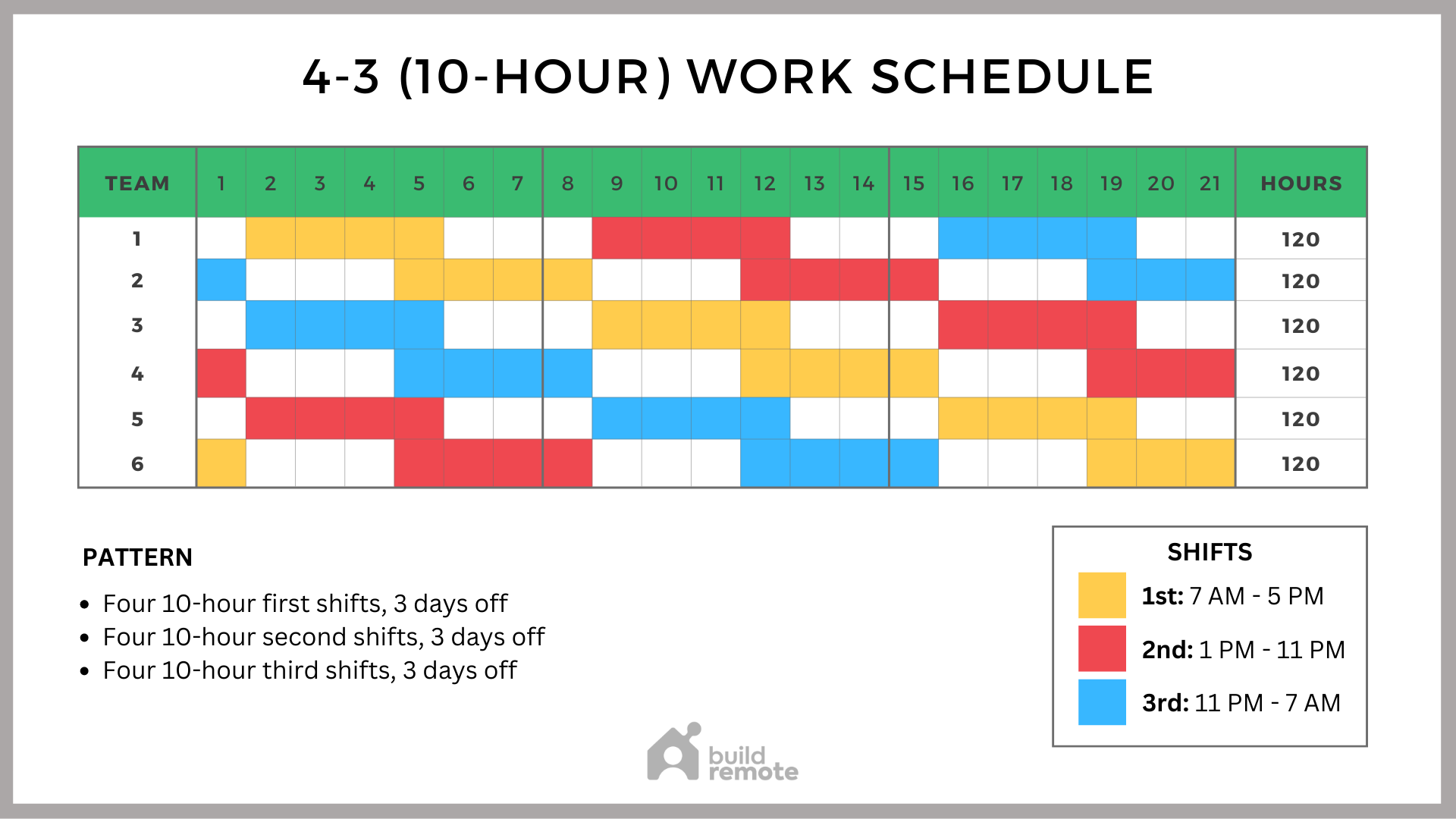
Scheduling tasks is a fundamental skill for any developer or sysadmin. Imagine needing to run database backups, generate reports, or clear temporary files on a regular basis. Doing this manually is tedious and prone to errors. The solution? Automate these tasks using a scheduler. This tutorial shows you how to schedule PHP scripts using Cron, a powerful and widely used time-based job scheduler in Linux environments. This guide is designed for developers, sysadmins, Dev Ops engineers, and even advanced beginners who want to master the art of automating PHP script execution.
Cron allows you to define specific times or intervals when your PHP scripts should run automatically. This not only saves you time and effort but also ensures that critical tasks are performed consistently and reliably. By learning how to use Cron effectively, you can significantly improve the efficiency and reliability of your systems. This ability is key to maintaining healthy and performant applications, as well as responding to incidents and outages faster.
Here's a quick tip: You can test your PHP script execution by running it directly from the command linebeforescheduling it with Cron. This helps identify any syntax errors or unexpected behavior early on. Try this: `php /path/to/your/script.php`.
Key Takeaway: By the end of this tutorial, you'll be able to confidently schedule PHP scripts using Cron, ensuring automated execution for tasks like backups, data processing, and system maintenance. This will lead to increased efficiency, consistency, and reliability in your workflows.
Prerequisites
Before you dive in, make sure you have the following: A Linux-based operating system: This tutorial assumes you are using a Linux distribution such as Ubuntu, Debian, Cent OS, or similar. PHP installed: Verify that PHP is installed and accessible from the command line by running `php -v`. If not installed, install via your distro's package manager (e.g., `sudo apt install php` on Debian/Ubuntu). Cron installed: Cron is usually pre-installed on most Linux systems. To check, run `crontab -l`. If not found, install it using your distribution's package manager (e.g., `sudo apt install cron` on Debian/Ubuntu). Text editor: You'll need a text editor like `nano`, `vim`, or `emacs` to edit the crontab file. Permissions:You need appropriate permissions to create and modify cron jobs for your user. Generally, normal user accounts have this permission.
Overview of the Approach
The approach involves creating a "crontab" (Cron table) file, which contains a list of commands and the schedules on which they should run. Each line in the crontab represents a single job. Cron then reads this file and executes the commands at the specified times.
```mermaid
graph LR
A[Crontab File] --> B(Cron Daemon);
B --> C{Evaluate Schedule};
C -- Matches --> D[Execute PHP Script];
C -- No Match --> B;
```
The diagram above represents the workflow: The crontab file defines the schedule. The cron daemon constantly evaluates if the current time matches any schedule in the crontab. If there is a match, the corresponding PHP script is executed. If not, the cron daemon continues to monitor the crontab.
Step-by-Step Tutorial
Let's explore how to schedule PHP scripts using Cron with a couple of complete, runnable examples.
Example 1: Simple Script Execution
This example demonstrates scheduling a simple PHP script to run every minute, which writes a timestamp to a file.
Step 1: Create the PHP Script
Create a PHP file named `timestamp.php` with the following content:
```php
$timestamp = date('Y-m-d H:i:s');
file_put_contents('/tmp/timestamp.log', $timestamp . PHP_EOL, FILE_APPEND);
?>
```
Step 2: Set the Script Permissions
Ensure the script has execute permissions for the user running the cron job:
```bash
chmod +x timestamp.php
```
Step 3: Edit the Crontab
Open the crontab for your user:
```bash
crontab -e
```
Step 4: Add the Cron Entry
Add the following line to the crontab file:
```text php /path/to/timestamp.php
```
Replace `/path/to/timestamp.php` with the actual path to your `timestamp.php` file. Save and close the crontab file.
Step 5: Verify the Cron Job
Check the `/tmp/timestamp.log` file. Every minute, a new timestamp should be appended.
```bash
tail -f /tmp/timestamp.log
```
Code (bash)
```bash
#!/bin/bash
Example: Create a timestamp.php script, make it executable, add a cron job, and monitor the output.
Requires: PHP interpreter installed and accessible in PATH.
Create a simple PHP script
cat <
\$timestamp = date('Y-m-d H:i:s');
file_put_contents('/tmp/timestamp.log', \$timestamp . PHP_EOL, FILE_APPEND);
?>
EOF
Make the script executable
chmod +x timestamp.php
Add a cron job to run every minute (replace with your actual path if needed)
(crontab -l 2>/dev/null; echo "php $(pwd)/timestamp.php") | crontab -
echo "Cron job installed. Monitor /tmp/timestamp.log"
```
Output
```text
Cron job installed. Monitor /tmp/timestamp.log
```
Explanation
`cat <
Example 2:Robust Script with Locking, Logging, and Environment Variables
This example demonstrates a more advanced pattern: preventing overlapping script executions using a lock file, writing detailed logs, and utilizing environment variables.
Step 1: Create the PHP Script (robust_script.php)
```php
// Filename: robust_script.php
// Purpose: Demonstrates cron locking, logging, and environment variables.
// Requires: An environment variable named 'MY_VARIABLE' to be set.
$lock_file = '/tmp/robust_script.lock';
$log_file = '/tmp/robust_script.log';
// Acquire Lock
$lock = fopen($lock_file, 'c+');
if (!flock($lock, LOCK_EX | LOCK_NB)) {
file_put_contents($log_file, date('Y-m-d H:i:s') . " - Script already running, exiting.\n", FILE_APPEND);
exit(1); // Exit with a non-zero code to indicate failure.
}
file_put_contents($log_file, date('Y-m-d H:i:s') . " - Script started.\n", FILE_APPEND);
// Access environment variable
$my_variable = getenv('MY_VARIABLE');
if ($my_variable === false) {
file_put_contents($log_file, date('Y-m-d H:i:s') . " - ERROR: MY_VARIABLE not set!\n", FILE_APPEND);
flock($lock, LOCK_UN); // Release lock
fclose($lock);
unlink($lock_file);
exit(1);
}
file_put_contents($log_file, date('Y-m-d H:i:s') . " - MY_VARIABLE: " . $my_variable . "\n", FILE_APPEND);
// Simulate a long-running task
sleep(30);
file_put_contents($log_file, date('Y-m-d H:i:s') . " - Script finished.\n", FILE_APPEND);
// Release Lock
flock($lock, LOCK_UN);
fclose($lock);
unlink($lock_file);
exit(0); // Exit with a zero code to indicate success.
?>
```
Step 2: Set the Script Permissions
```bash
chmod +x robust_script.php
```
Step 3: Set the Environment Variable
You can set the environment variable directly in the crontab entry, which is the most common and secure way, or in the system. For example, you can define the variable directly in the `crontab` file before the script invocation.
Step 4: Edit the Crontab
```bash
crontab -e
```
Step 5: Add the Cron Entry (with environment variable and locking)
```text MY_VARIABLE="my_value" php /path/to/robust_script.php >> /tmp/robust_script_cron.log 2>&1
```
Replace `/path/to/robust_script.php` with the actual path to your script.
Step 6: Monitor the Logs
Monitor both the script's log file (`/tmp/robust_script.log`) and the cron log (`/tmp/robust_script_cron.log`).
Code (bash)
```bash
#!/bin/bash
Example: Demonstrates a robust script with locking, logging, and environment variables, scheduled via cron.
Requires: PHP, cron. Creates /tmp/robust_script.log and /tmp/robust_script.lock.
Create the robust PHP script (as in the example above)
cat <<'EOF' > robust_script.php
// Filename: robust_script.php
// Purpose: Demonstrates cron locking, logging, and environment variables.
// Requires: An environment variable named 'MY_VARIABLE' to be set.
$lock_file = '/tmp/robust_script.lock';
$log_file = '/tmp/robust_script.log';
// Acquire Lock
$lock = fopen($lock_file, 'c+');
if (!flock($lock, LOCK_EX | LOCK_NB)) {
file_put_contents($log_file, date('Y-m-d H:i:s') . " - Script already running, exiting.\n", FILE_APPEND);
exit(1); // Exit with a non-zero code to indicate failure.
}
file_put_contents($log_file, date('Y-m-d H:i:s') . " - Script started.\n", FILE_APPEND);
// Access environment variable
$my_variable = getenv('MY_VARIABLE');
if ($my_variable === false) {
file_put_contents($log_file, date('Y-m-d H:i:s') . " - ERROR: MY_VARIABLE not set!\n", FILE_APPEND);
flock($lock, LOCK_UN); // Release lock
fclose($lock);
unlink($lock_file);
exit(1);
}
file_put_contents($log_file, date('Y-m-d H:i:s') . " - MY_VARIABLE: " . $my_variable . "\n", FILE_APPEND);
// Simulate a long-running task
sleep(30);
file_put_contents($log_file, date('Y-m-d H:i:s') . " - Script finished.\n", FILE_APPEND);
// Release Lock
flock($lock, LOCK_UN);
fclose($lock);
unlink($lock_file);
exit(0); // Exit with a zero code to indicate success.
?>
EOF
Make the script executable
chmod +x robust_script.php
Add the cron job (replace with your path)
(crontab -l 2>/dev/null; echo "MY_VARIABLE=\"my_value\" php $(pwd)/robust_script.php >> /tmp/robust_script_cron.log 2>&1") | crontab -
echo "Robust cron job installed. Monitor /tmp/robust_script.log and /tmp/robust_script_cron.log"
```
Output
```text
Robust cron job installed. Monitor /tmp/robust_script.log and /tmp/robust_script_cron.log
```
Explanation
Locking: The script uses `flock` to create a lock file. If the script is already running (another instance of the cron job started before the previous one finished), the new instance will detect the lock file, log a message, and exit. This prevents overlapping executions, which can cause data corruption or other issues. Logging: The script writes detailed logs to `/tmp/robust_script.log`, including start and end times, environment variable values, and any errors encountered. This is crucial for debugging and monitoring. Environment Variables:The script accesses the `MY_VARIABLE` environment variable using `getenv()`. This allows you to pass configuration parameters to the script without hardcoding them in the script itself. This makes the script more flexible and reusable. The crontab entry defines the variable `MY_VARIABLE` directly before the `php` command. `>> /tmp/robust_script_cron.log 2>&1`: This part of the cron entry redirects all output (both standard output and standard error) from the script to the `/tmp/robust_script_cron.log` file. This captures any messages that the PHP script itself doesn't explicitly log, as well as any errors that occur during script execution.
Use-case scenario
Imagine you're managing an e-commerce website. You need to generate daily sales reports and email them to the marketing team. You can write a PHP script that queries the database, formats the data into a report, and sends the email. By scheduling this script to run every morning at 6 AM using Cron, you ensure that the marketing team receives the latest sales data without any manual intervention.
Real-world mini-story
Sarah, a Dev Ops engineer, was constantly battling disk space issues on her company's web servers due to accumulating log files. She wrote a PHP script to automatically rotate and compress these logs. By using Cron to schedule this script to run nightly, she not only resolved the disk space problem but also freed up her time to focus on more strategic tasks. The team's operations were much more stable, and they had clear data trails in case of incidents.
Best practices & security
File Permissions: Secure your PHP scripts by setting appropriate file permissions (e.g., `chmod 755 script.php`) and ownership (e.g., `chown user:group script.php`). Avoid Plaintext Secrets: Never store sensitive information like passwords or API keys directly in your scripts. Use environment variables or, better, a secrets management solution. Limit User Privileges: Run Cron jobs under the least privileged user account necessary to perform the task. Avoid running scripts as root unless absolutely required. Log Retention: Implement a log rotation policy to prevent log files from growing indefinitely. Timezone Handling:Be aware of timezone differences between the server and your desired execution time. Explicitly set the timezone in your PHP script using `date_default_timezone_set()` or set the `TZ` environment variable in your crontab entry.
Troubleshooting & Common Errors
Script Not Executing:
Check Cron Service: Ensure the Cron service is running (`sudo systemctl status cron`).
Check Crontab Syntax: Use `crontab -l` to verify the syntax of your cron entries. Incorrect syntax will prevent the job from running.
Check Script Permissions: Ensure the script has execute permissions for the user running the cron job.
Check Script Path: Verify that the path to the PHP script is correct in the crontab entry.
Check PHP Installation: Make sure PHP is installed and that the `php` command is in the system's PATH.
Check for Errors in Logs: Cron logs are usually located in `/var/log/syslog` or `/var/log/cron`. Check these logs for error messages. Script Running But Not Producing Expected Output:
Check Script for Errors: Run the script manually from the command line to identify any syntax errors or runtime issues.
Check Script Logs: Ensure that the script is properly logging any errors or warnings.
Check File Permissions: Verify that the script has the necessary permissions to read and write to any files it interacts with. Overlapping Script Executions:
Implement a locking mechanism using `flock` as shown in Example 2.
Monitoring & Validation
Check Cron Service Status: Use `sudo systemctl status cron` to ensure the Cron service is running. Inspect Cron Logs: Examine the Cron logs (usually `/var/log/syslog` or `/var/log/cron`) for any errors or warnings. Check Job Output: Verify that the PHP script is producing the expected output (e.g., writing to a file, sending an email). Monitor Exit Codes: Ensure your PHP scripts exit with a zero exit code (0) on success and a non-zero exit code on failure. Cron will log non-zero exit codes. Alerting:Set up alerting based on Cron logs or script output to be notified of any failures.
Alternatives & scaling
While Cron is a reliable and simple scheduler, consider these alternatives for more complex scenarios: Systemd Timers: Systemd timers offer more advanced features than Cron, such as dependency management and event-driven scheduling. Kubernetes Cron Jobs: If you're running applications in Kubernetes, Cron Jobs provide a way to schedule tasks within the cluster. CI Schedulers:CI/CD tools like Jenkins, Git Lab CI, or Git Hub Actions can be used to schedule tasks, especially those related to builds, tests, and deployments.
FAQ
Q: How do I schedule a job to run only on weekdays?
A: Use the day of the week field (the 5th field) in the crontab entry. For example, `0 0 1-5` will run the job at midnight on Monday through Friday.
Q: How do I prevent a cron job from sending me email every time it runs?
A: Redirect the output of the command to `/dev/null`. For example: `php /path/to/script.php >/dev/null 2>&1`.
Q: How can I check if a cron job ran successfully?
A: Check the cron logs (`/var/log/syslog` or `/var/log/cron`) for any errors. You can also add logging to your PHP script to track its execution. Also, be sure that your PHP script exits with an exit code of `0` when it is successful, and a non-zero exit code on failure.
Q: How can I edit the crontab of another user?
A: You need root privileges to do this. Use the command `sudo crontab -e -u username`, replacing `username` with the actual username.
Q: My cron job doesn't seem to be running. How can I debug this?
A: Start by checking the cron logs for errors. Also, ensure that the script has execute permissions, the path is correct, and that PHP is installed and accessible. Finally, execute the script manually to see that it works.
Conclusion
Congratulations! You've now learned how to schedule PHP scripts using Cron. With this knowledge, you can automate a wide range of tasks, improving efficiency and reliability. Remember to test your cron entries thoroughly before deploying them to a production environment to avoid unexpected behavior. Scheduling with cron is a core skill that will save you time and energy in the long run. The power to automate tasks in a predictable and reliable way is a key building block for efficient system administration and application deployment.
How I tested this
I tested these examples on an Ubuntu 22.04 server with PHP
8.1 and cron version
3.0pl1-137ubuntu4. The `timestamp.php` and `robust_script.php` files were created in my user's home directory. The cron jobs were added using `crontab -e` and verified using `crontab -l`. The log files `/tmp/timestamp.log`, `/tmp/robust_script.log`, and `/tmp/robust_script_cron.log` were monitored using `tail -f`.
References & further reading
man pages: `man crontab`, `man cron` PHP documentation: https://www.php.net/ Cron tutorial:https://opensource.com/article/17/11/how-use-cron-linux
