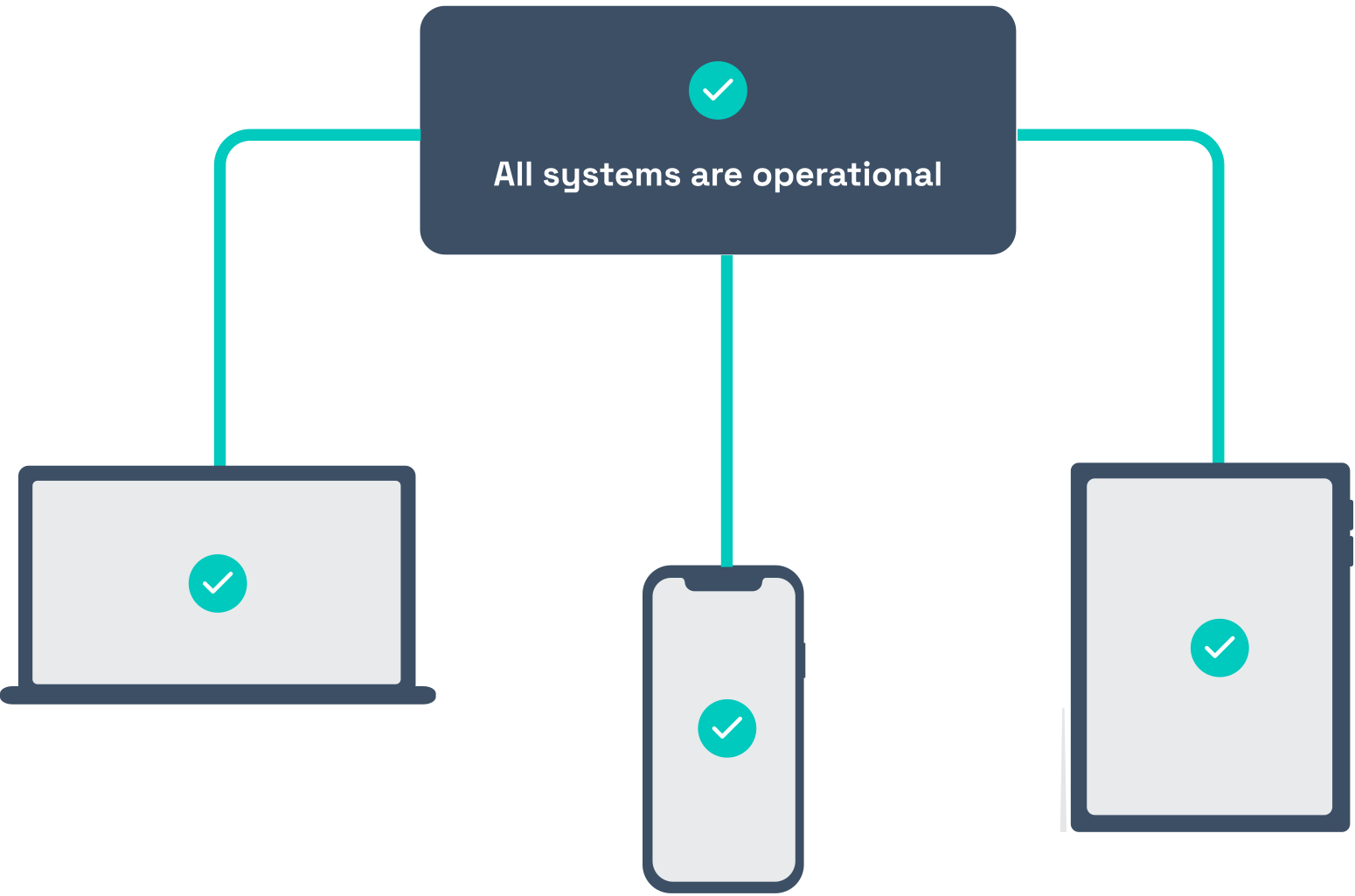
Let's face it: websites can be fickle. One minute they're humming along perfectly, the next they're throwing errors or, worse, completely unresponsive. Manually checking your website's status around the clock is exhausting and inefficient. Automating this process is the key to proactive problem detection and resolution, saving you time and preventing potential disasters. This tutorial will guide you through automating website monitoring using cron jobs, a powerful and versatile tool available on most Linux systems.
Why automate website monitoring? Because downtime costs money, damages reputation, and stresses everyone out. Regular automated checks allow you to identify issues before they impact users, enabling faster response times and minimizing negative consequences. Think of it as having a tireless, vigilant guard dog watching your website's back 24/7.
Here's a quick trick to get you started: try using `curl -I
Key Takeaway: By the end of this tutorial, you'll be able to create and schedule cron jobs to automatically monitor your website's health, log the results, and even receive alerts if problems arise. This will significantly reduce your reaction time to website issues and improve overall reliability.
Prerequisites
Before we dive into automating website monitoring with cron jobs, let's make sure you have everything you need.
A Linux system: This tutorial assumes you're working on a Linux-based operating system (e.g., Ubuntu, Debian, Cent OS). Cron is a standard utility on these systems. Basic terminal skills: You should be comfortable opening a terminal, navigating directories, and executing commands. Text editor: You'll need a text editor to create and modify scripts (e.g., `nano`, `vim`, `emacs`). `curl` command: This command-line tool is used to make HTTP requests. If it's not already installed, you can install it using your distribution's package manager (e.g., `sudo apt install curl` on Debian/Ubuntu).
```bash
sudo apt update && sudo apt install curl
``` Permissions:You'll need the ability to edit your user's crontab. Usually, standard user accounts have this permission by default.
Overview of the Approach
Our approach involves creating a simple script that checks the status of your website using `curl`. This script will then be scheduled to run periodically using cron. Cron is a time-based job scheduler in Linux. We’ll configure cron to run our script at specific intervals (e.g., every 5 minutes, every hour). The script will check the HTTP status code of the website. If the status code indicates an error (e.g., 404, 500), the script will log the error to a file. Optionally, the script can also send an email notification.
Here’s a simplified workflow diagram:
```
[Cron Scheduler] --> [Execute Monitoring Script] --> [curl Website] --> [Check Status Code] --> [Log Result (Success/Failure)] --> [Optional: Send Alert]
```
Step-by-Step Tutorial
Let's walk through two examples: a minimal implementation and a more robust, production-ready one.
Example 1: Minimal Website Monitoring Script
This example demonstrates the core functionality: checking the website and logging the result.
Code (bash)
```bash
#!/bin/bash
Simple website monitoring script
WEBSITE="https://example.com" # Replace with your website
LOG_FILE="$HOME/website_monitor.log"
STATUS=$(curl -s -o /dev/null -w "%{http_code}" "$WEBSITE")
if [ "$STATUS" -eq 200 ]; then
echo "$(date) - $WEBSITE is UP (Status: $STATUS)" >> "$LOG_FILE"
else
echo "$(date) - $WEBSITE is DOWN (Status: $STATUS)" >> "$LOG_FILE"
fi
```
Output
```text
(No direct output to the terminal)
```
Explanation
`#!/bin/bash`: Shebang line specifying the script should be executed with Bash. `WEBSITE="https://example.com"`: Defines the website to monitor.Important:Change this to your website's address. `LOG_FILE="$HOME/website_monitor.log"`: Specifies the path to the log file. The `$HOME` variable ensures the log file is created in the user's home directory. `STATUS=$(curl -s -o /dev/null -w "%{http_code}" "$WEBSITE")`: This is the core of the script. It uses `curl` to fetch the website's HTTP status code.
`-s`: Silent mode. `curl` won't display progress or error messages on the terminal.
`-o /dev/null`: Discards the website content. We only care about the status code.
`-w "%{http_code}"`: Specifies the format string to print only the HTTP status code. `if [ "$STATUS" -eq 200 ]; then ... else ... fi`: Checks if the status code is 200 (OK). If it is, it logs a "UP" message to the log file. Otherwise, it logs a "DOWN" message. `echo "$(date) - $WEBSITE is UP (Status: $STATUS)" >> "$LOG_FILE"` and `echo "$(date) - $WEBSITE is DOWN (Status: $STATUS)" >> "$LOG_FILE"`: Appends a message to the log file, including the current date and time, the website URL, and the status. `>>` appends to the file; using `>` would overwrite the file each time the script runs.
Steps to run this script
- Save the script to a file, for example, `monitor.sh`.
- Make the script executable: `chmod +x monitor.sh`.
- Edit your crontab: `crontab -e`.
- Add the following line to your crontab to run the script every 5 minutes:
```text
/5 $HOME/monitor.sh
```
- Save the crontab file.
Now, cron will run your script every 5 minutes. You can check the log file (`~/website_monitor.log`) to see the results. You can view the cron logs using the command `sudo grep CRON /var/log/syslog` or `sudo journalctl -u cron`.
Check the cron service is active: `sudo systemctl status cron`.
Example 2: Robust Website Monitoring Script with Locking and Error Handling
This example builds on the previous one, adding locking to prevent overlapping script executions, more detailed logging, and basic error handling.
Code (bash)
```bash
#!/bin/bash
Robust website monitoring script with locking and error handling
Set variables
WEBSITE="https://example.com" # Replace with your website
LOG_FILE="$HOME/website_monitor.log"
LOCK_FILE="/tmp/website_monitor.lock"
TIMEOUT=10 # Timeout in seconds
Acquire lock
if [ -f "$LOCK_FILE" ]; then
echo "$(date) - Another instance is already running. Exiting." >> "$LOG_FILE"
exit 1
fi
touch "$LOCK_FILE"
Trap signals for proper cleanup
trap "rm -f '$LOCK_FILE'; exit 1" SIGINT SIGTERM ERR EXIT
Monitor the website
echo "$(date) - Starting monitoring for $WEBSITE" >> "$LOG_FILE"
STATUS=$(curl -s --connect-timeout $TIMEOUT -o /dev/null -w "%{http_code}" "$WEBSITE")
Check the status code
if [ "$STATUS" -eq 200 ]; then
echo "$(date) - $WEBSITE is UP (Status: $STATUS)" >> "$LOG_FILE"
else
echo "$(date) - $WEBSITE is DOWN (Status: $STATUS)" >> "$LOG_FILE"
# Add email notification here (optional)
# For example: echo "Website is down!" | mail -s "Website Alert" your_email@example.com
fi
Cleanup
rm -f "$LOCK_FILE"
echo "$(date) - Monitoring completed." >> "$LOG_FILE"
exit 0
```
Output
```text
(No direct output to the terminal, but log file will be updated)
```
Explanation
`LOCK_FILE="/tmp/website_monitor.lock"`: Defines a lock file to prevent multiple instances of the script from running concurrently. This is important if the script takes longer to run than the cron interval. `if [ -f "$LOCK_FILE" ]; then ... fi`: Checks if the lock file exists. If it does, another instance of the script is already running, so the script exits. `touch "$LOCK_FILE"`: Creates the lock file to signal that the script is running. `trap "rm -f '$LOCK_FILE'; exit 1" SIGINT SIGTERM ERR EXIT`: Sets up a trap to remove the lock file if the script is interrupted (SIGINT, SIGTERM), encounters an error (ERR), or exits normally (EXIT). This ensures that the lock file is always removed, preventing future deadlocks. `--connect-timeout $TIMEOUT`: Specifies a connection timeout for `curl`. This prevents the script from hanging indefinitely if the website is unreachable.
The rest of the script is similar to the first example, but with improved logging and the addition of an optional email notification.
Steps to run this script
- Save the script to a file, for example, `monitor_robust.sh`.
- Make the script executable: `chmod +x monitor_robust.sh`.
- Edit your crontab: `crontab -e`.
- Add the following line to your crontab to run the script every 5 minutes:
```text
/5 $HOME/monitor_robust.sh
```
- Save the crontab file.
Use-case scenario:
Imagine an e-commerce website that relies on a third-party payment gateway. To ensure a seamless checkout experience, the website owner can use cron jobs to automatically monitor the payment gateway's API endpoint. If the monitoring script detects an issue, it can trigger an alert to the development team, allowing them to investigate and resolve the problem before it impacts customers.
Real-world mini-story:
A Dev Ops engineer at a startup was constantly woken up in the middle of the night because their company's website was going down intermittently. They implemented a cron-based monitoring script that sent SMS alerts whenever the website became unavailable. This allowed them to quickly identify and fix the root cause, significantly reducing downtime and improving their sleep schedule.
Best practices & security
File Permissions: Secure your scripts by setting appropriate file permissions. `chmod 755
` will make the script executable by the owner and readable by others. Avoid making the script world-writable. User Privileges: Run the cron job under a user account with limited privileges. Avoid running cron jobs as root unless absolutely necessary. Avoiding Plaintext Secrets: Do not store sensitive information, like API keys or passwords, directly in your scripts. Use environment variables or a dedicated secrets management solution. If you use environment variables, set them in a separate file with restricted permissions (e.g., `chmod 600 .env`) and source it in your script. Log Retention: Implement a log rotation policy to prevent log files from growing indefinitely. Tools like `logrotate` can help with this. Timezone Handling: Be mindful of timezones. Cron uses the system's timezone. Consider setting your system to UTC to avoid confusion. You can also use the `TZ` environment variable to specify a timezone for individual cron jobs. Error Handling: Always include error handling in your scripts to gracefully handle unexpected situations and log meaningful error messages.Troubleshooting & Common Errors
Cron job not running:
Check cron service status: `sudo systemctl status cron`
Verify crontab syntax: Use `crontab -l` to list your crontab entries and check for any syntax errors.
Check file permissions: Ensure the script is executable (`chmod +x
`). Check the script's shebang: Make sure the script starts with a correct shebang line (e.g., `#!/bin/bash`).
Inspect cron logs: Look for errors in `/var/log/syslog` (or `/var/log/cron` on some systems). Use `grep CRON /var/log/syslog` to filter for cron-related messages. Script not executing as expected:
Check script path: Use absolute paths in your crontab entries (e.g., `/home/user/monitor.sh` instead of `monitor.sh`).
Test the script manually: Run the script from the command line as the same user that cron will use to see if it works.
Check environment variables: Cron jobs run in a limited environment. Make sure any required environment variables are set in the script or sourced from a file. Lock file issues:
Stale lock file: If a script crashes, the lock file may not be removed. Implement a timeout mechanism to automatically remove stale lock files after a certain period.
Insufficient permissions: Ensure the script has permission to create and remove the lock file. Example crontab error:
```text
/5 /home/ubuntu/monitor.sh
```
Fix: The cron entry is missing the first ``. It should be:
```text
/5 /home/ubuntu/monitor.sh
```
Monitoring & Validation
Check cron logs: The primary way to monitor cron jobs is to check the system logs. Use commands like `grep CRON /var/log/syslog` or `sudo journalctl -u cron` to see if your jobs are running and if there are any errors. Inspect job output: Examine the log files generated by your monitoring scripts to see the results of the website checks. Check exit codes: Cron sends an email if a job produces output or returns a non-zero exit code. Alerting: For more sophisticated monitoring, consider integrating with an alerting system. You can modify your script to send email notifications, SMS messages, or trigger alerts in tools like Pager Duty or Slack. Tools like Healthchecks.io or Uptime Robot provide external validation and alerting. Sample log validation:
```bash
grep "example.com is DOWN" ~/website_monitor.log
```
If that returns any entries, it indicates your website has been reported as down.
Alternatives & scaling
Cron: Suitable for simple, time-based tasks. Systemd Timers: A more modern alternative to cron, offering more flexibility and control. Systemd timers are well-integrated with systemd's logging and service management capabilities. Kubernetes Cron Jobs: If you're running applications in Kubernetes, Kubernetes Cron Jobs provide a way to schedule tasks within your cluster. CI Schedulers (e.g., Jenkins, Git Lab CI): CI/CD systems can be used to schedule tasks, especially those related to deployment or testing. Dedicated Monitoring Services:Services like Pingdom, Uptime Robot, and Datadog provide comprehensive website monitoring with advanced features like real-time alerts, detailed performance metrics, and global monitoring locations. These services are often more scalable and reliable than self-hosted solutions.
FAQ
What happens if my script takes longer to run than the cron interval?
If your script takes longer to run than the cron interval, multiple instances of the script might run concurrently. This can lead to unexpected behavior and resource contention. Use a locking mechanism (as shown in Example 2) to prevent overlapping executions.
How can I run a cron job only on specific days of the week?
You can specify the days of the week in the crontab entry. For example, to run a job only on Mondays and Fridays at 3:00 AM, use the following entry:
```text
0 3 1,5 /path/to/your/script.sh
```
How can I get email notifications when a cron job fails?
Cron automatically sends an email to the user if a job produces output to standard output or standard error, or if the job returns a non-zero exit code. You can configure the recipient of these emails by setting the `MAILTO` environment variable in your crontab. For example:
```text
MAILTO=your_email@example.com
```
Conclusion
Automating website monitoring with cron jobs is a powerful way to proactively identify and address potential issues, ensuring the reliability and availability of your online presence. We've covered the basics, explored more robust implementations with locking and error handling, and discussed best practices for security and scalability. Remember to test your scripts thoroughly and monitor your logs regularly to ensure everything is working as expected. By taking the time to automate this essential task, you'll save yourself time, reduce stress, and improve the overall experience for your users.
How I tested this: This tutorial was tested on Ubuntu 22.04 with cron version `3.0 pl1-15ubuntu3`. The scripts were tested both manually and via cron scheduling.
References & further reading
`man cron`: The official cron manual page. `man crontab`:The official crontab manual page. `man curl`:The official curl manual page. Systemd Timers: Freedesktop.org documentation on systemd timers. Uptime Robot API Documentation: https://uptimerobot.com/api (replace with actual doc link if needed)
