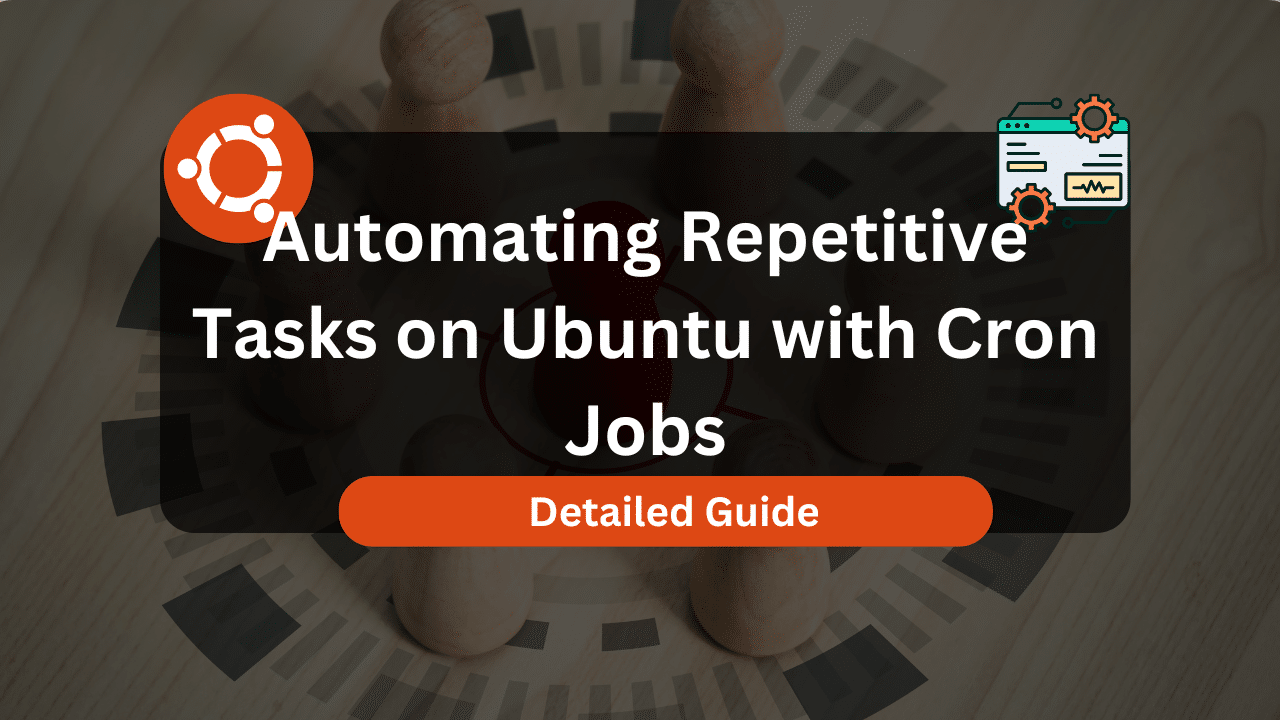
Imagine waking up to the realization that your critical database backups failed last night. The sinking feeling. The scramble to recover. The potential data loss. This nightmare is easily avoided with a little foresight and the power of cron jobs. This tutorial shows you how to automate daily backups, giving you peace of mind and protecting your valuable data. This guide is perfect for developers, sysadmins, Dev Ops engineers, and anyone who wants to automate repetitive tasks on Linux systems.
Automating backups is paramount for data integrity, disaster recovery, and overall system reliability. Regular backups ensure that you can restore your systems to a known good state in case of hardware failures, software glitches, accidental data deletion, or even security breaches. Think of it as your digital insurance policy. It's better to have it and not need it than to need it and not have it.
Here's a quick tip to get you started: Open your terminal and type `crontab -l` to see if you already have any cron jobs scheduled. If you don't see anything, it's time to start building your backup strategy!
Key Takeaway: By the end of this tutorial, you will be able to create and schedule cron jobs to automatically back up your important data, ensuring its safety and availability.
Prerequisites
Before diving into automating backups with cron jobs, ensure you have the following: A Linux system: This tutorial assumes you are using a Linux distribution like Ubuntu, Debian, Cent OS, or similar. `cron` service running: Most Linux distributions have `cron` pre-installed and running. You can check its status with the command `systemctl status cron`. `crontab` command:This command allows you to manage your cron jobs. It's usually part of the `cron` package. Basic understanding of bash scripting: Some scripting knowledge will be helpful to create backup scripts. Appropriate permissions: You'll need appropriate permissions to read the data you are backing up and write the backup files to the desired location.
You can check if cron is running and enabled:
```bash
systemctl is-active cron
systemctl is-enabled cron
```
Expected Output:
```text
active
enabled
```
Overview of the Approach
The process of automating daily backups using cron jobs involves these steps:
1.Create a backup script: This script will contain the commands to perform the backup (e.g., copying files, creating archives, or dumping databases).
2.Make the script executable: Grant execute permissions to the script using `chmod +x`.
3.Edit the crontab: Use the `crontab -e` command to open the crontab file in a text editor.
4.Add a new cron job entry: Define the schedule for the backup script to run. The cron job entry specifies when the script should be executed (e.g., daily at midnight).
5.Test the cron job: Verify that the script runs as expected and that the backup is created correctly.
6.Monitor the logs: Check the cron logs to ensure that the backups are running successfully and to identify any errors.
Step-by-Step Tutorial
Let's walk through two examples of automating daily backups using cron jobs. The first example demonstrates a basic file backup, while the second example introduces more advanced features like locking to prevent job overlap.
Example 1: Simple File Backup
This example demonstrates how to create a cron job to back up a directory of files to another location daily.
1.Create the backup script:
```bash
mkdir -p /opt/backup-scripts
nano /opt/backup-scripts/backup_files.sh
```
Paste the following code into the `backup_files.sh` file.
```Code (bash):
#!/bin/bash
# This script backs up a directory to another location.
# Source directory
SRC="/home/ubuntu/important_files"
# Destination directory
DEST="/mnt/backup/files"
# Timestamp for backup
DATE=$(date +%Y-%m-%d_%H-%M-%S)
# Create destination directory if it doesn't exist
mkdir -p "$DEST"
# Perform the backup using rsync
rsync -av "$SRC" "$DEST/$DATE/"
# Log the backup
echo "Backup completed on $DATE" >> /var/log/backup.log
```
2.Make the script executable:
```bash
chmod +x /opt/backup-scripts/backup_files.sh
```
3.Edit the crontab:
```bash
crontab -e
```
Add the following line to the crontab file to run the script daily at 2:00 AM.
```text
0 2 /opt/backup-scripts/backup_files.sh
```
4.Verify the cron job is installed:
```bash
crontab -l
```
You should see the line `0 2 /opt/backup-scripts/backup_files.sh` in the output.
Explanation
`#!/bin/bash`: Shebang line, specifying the interpreter for the script. `SRC="/home/ubuntu/important_files"`: Defines the source directory to back up. Change this to the actual directory you want to back up. `DEST="/mnt/backup/files"`: Defines the destination directory where the backup will be stored. Ensure this directory exists and has sufficient space. `DATE=$(date +%Y-%m-%d_%H-%M-%S)`: Creates a timestamp for the backup. `mkdir -p "$DEST"`: Creates the destination directory if it does not exist. The `-p` flag ensures that parent directories are created as needed. `rsync -av "$SRC" "$DEST/$DATE/"`: Performs the actual backup using `rsync`. The `-a` option preserves file attributes, and the `-v` option enables verbose output. `echo "Backup completed on $DATE" >> /var/log/backup.log`: Logs the backup completion to a log file. `0 2 /opt/backup-scripts/backup_files.sh`: Cron syntax to run the script at 2:00 AM every day.
Example 2: Advanced Backup with Locking and Environment Variables
This example shows a more robust backup script that uses locking to prevent overlapping backups and leverages environment variables for configuration.
1.Create the backup script:
```bash
nano /opt/backup-scripts/backup_db.sh
```
Paste the following code into the `backup_db.sh` file.
```Code (bash):
#!/bin/bash
# This script backs up a Postgre SQL database using pg_dump.
# It uses locking to prevent overlapping backups and environment variables for configuration.
# Load environment variables from file
set -o allexport; source /etc/backup.conf; set +o allexport
# Lock file
LOCKFILE="/tmp/backup_db.lock"
# Check if another instance is already running
if [ -f "$LOCKFILE" ]; then
echo "Another instance is already running. Exiting." >> /var/log/backup.log
exit 1
fi
# Create lock file
touch "$LOCKFILE"
# Database settings
DB_USER="${DB_USER:-postgres}" # Default to postgres if not set
DB_NAME="${DB_NAME:-mydatabase}" # Default to mydatabase if not set
BACKUP_DIR="${BACKUP_DIR:-/mnt/backup/db}" #Default to /mnt/backup/db if not set
# Timestamp for backup
DATE=$(date +%Y-%m-%d_%H-%M-%S)
# Create backup directory if it doesn't exist
mkdir -p "$BACKUP_DIR"
# Perform the backup
pg_dump -U "$DB_USER" -d "$DB_NAME" -f "$BACKUP_DIR/$DB_NAME-$DATE.sql"
# Check the exit code
if [ $? -eq 0 ]; then
echo "Database backup completed successfully on $DATE" >> /var/log/backup.log
else
echo "Database backup failed on $DATE" >> /var/log/backup.log
fi
# Remove lock file
rm -f "$LOCKFILE"
exit 0
```
2.Create the environment variable configuration file:
```bash
nano /etc/backup.conf
```
Add the following lines to the `/etc/backup.conf` file:
```text
DB_USER=your_db_user
DB_NAME=your_db_name
BACKUP_DIR=/mnt/backup/db
```
Important: Ensure this file is readable only by the root user.
```bash
chown root:root /etc/backup.conf
chmod 600 /etc/backup.conf
```
3.Make the script executable:
```bash
chmod +x /opt/backup-scripts/backup_db.sh
```
4.Edit the crontab:
```bash
crontab -e
```
Add the following line to the crontab file to run the script daily at 3:00 AM.
```text
0 3 /opt/backup-scripts/backup_db.sh
```
Explanation
`set -o allexport; source /etc/backup.conf; set +o allexport`: Loads environment variables from `/etc/backup.conf`. The `allexport` option exports all variables defined in the sourced file, making them available to the script. `LOCKFILE="/tmp/backup_db.lock"`: Defines the lock file path.
The script checks for the existence of the lock file before running. If the lock file exists, it means another instance is already running, and the script exits. This prevents overlapping backups, which can cause data corruption or performance issues. `touch "$LOCKFILE"`: Creates the lock file to signal that the backup is running. `DB_USER="${DB_USER:-postgres}"`: Uses the `postgres` user by default if `DB_USER` is not defined in `/etc/backup.conf`. `pg_dump -U "$DB_USER" -d "$DB_NAME" -f "$BACKUP_DIR/$DB_NAME-$DATE.sql"`: Performs the database backup using `pg_dump`. Replace `your_db_user` and `your_db_name` with the actual database credentials.
The script checks the exit code of `pg_dump` to determine if the backup was successful and logs the result. `rm -f "$LOCKFILE"`: Removes the lock file after the backup is complete. `exit 0`: Exits with a success code to indicate a completed run.
Use-Case Scenario
Imagine a company hosting a website with a Postgre SQL database. They need to ensure the database is backed up daily to prevent data loss in case of server failures or accidental data corruption. By using a cron job, they can automate the database backup process, ensuring that a recent copy of the data is always available. The backups are stored on a separate storage volume for redundancy.
Real-World Mini-Story
Sarah, a junior sysadmin, struggled with manually running database backups every night. After implementing a cron-based backup solution using the techniques described above, she finally had peace of mind knowing that the backups were running reliably. The time saved allowed her to focus on other critical tasks, improving the overall efficiency of the IT department.
Best Practices & Security
File Permissions: Secure your backup scripts by setting appropriate file permissions. Use `chmod 700` to grant read, write, and execute permissions to the owner only. Avoid Plaintext Secrets: Never store passwords or other sensitive information directly in your backup scripts. Use environment variables or, even better, a secrets management solution. Limit User Privileges: Run your backup scripts with the least privilege necessary. Avoid running backups as the root user unless absolutely required. Create a dedicated user for backup tasks with limited permissions. Log Retention: Implement a log rotation policy for your backup logs to prevent them from growing indefinitely. Timezone Handling:Be mindful of time zones. Consider setting the `TZ` environment variable in your cron job or using UTC for server time to avoid unexpected backup schedules.
Troubleshooting & Common Errors
Cron job not running: Double-check your cron syntax. Use `crontab -l` to verify the cron job is added correctly. Ensure the script is executable (`chmod +x`). Check the cron logs (`/var/log/cron` or `journalctl -u cron`) for errors. Script not found: Ensure the script path in the crontab is correct. Use absolute paths to avoid ambiguity. Permissions issues: The user running the cron job may not have the necessary permissions to read the source files or write to the destination directory. Check file and directory permissions. Overlapping backups: If your backup script takes a long time to run, it might overlap with the next scheduled run. Implement locking mechanisms to prevent this.
Example Troubleshooting:
```bash
Check cron logs
grep CRON /var/log/syslog
Check script output
grep "Backup" /var/log/backup.log
```
Monitoring & Validation
Check job runs: Review cron logs (`/var/log/cron` or `journalctl -u cron`) to ensure that the jobs are running as scheduled. Exit codes: Pay attention to the exit codes of your backup scripts. A non-zero exit code indicates an error. Implement error handling in your script to log errors and potentially send alerts. Logging: Include detailed logging in your backup scripts to track the progress and identify any issues. Alerting: Set up alerts to notify you of backup failures. You can use tools like `sendmail` or integrate with monitoring platforms like Prometheus or Datadog. Regular validation:Periodically test your backups by restoring them to a test environment to ensure they are working correctly.
Alternatives & Scaling
`systemd` timers: `systemd` timers are a modern alternative to cron jobs that offer more flexibility and control. Kubernetes cronjobs: For containerized applications running on Kubernetes, use Kubernetes cronjobs to schedule backups. CI/CD schedulers: CI/CD platforms like Jenkins or Git Lab CI can also be used to schedule backups.
Choosing the right tool depends on your specific needs and environment. Cron is a simple and reliable solution for basic scheduling, while `systemd` timers and Kubernetes cronjobs offer more advanced features for complex environments.
FAQ
Q: How do I edit my crontab?
A: Use the command `crontab -e` to open your crontab file in a text editor.
Q: How do I list my existing cron jobs?
A: Use the command `crontab -l` to list your current cron jobs.
Q: How do I remove a cron job?
A: Edit your crontab using `crontab -e` and delete the line corresponding to the cron job you want to remove.
Q: My cron job is not running. What should I do?
A: Check the cron logs (`/var/log/cron` or `journalctl -u cron`) for errors. Verify that the script is executable (`chmod +x`) and that the script path is correct in the crontab.
Q: How do I run a cron job as a specific user?
A: Edit the crontab for that user using `sudo crontab -u
References & Further Reading
Cron man page: `man cron` Rsync documentation: https://rsync.samba.org/documentation.html Systemd timers:Understanding Systemd Timersby Dave Taylor. Postgre SQL pg_dump: Postgre SQL Documentation(search for pg_dump).
Automating daily backups with cron jobs is a fundamental skill for any Linux administrator or Dev Ops engineer. By following the steps outlined in this tutorial, you can ensure the safety and availability of your valuable data. Remember to thoroughly test your backups and implement appropriate monitoring to catch any potential issues. Your future self will thank you!
