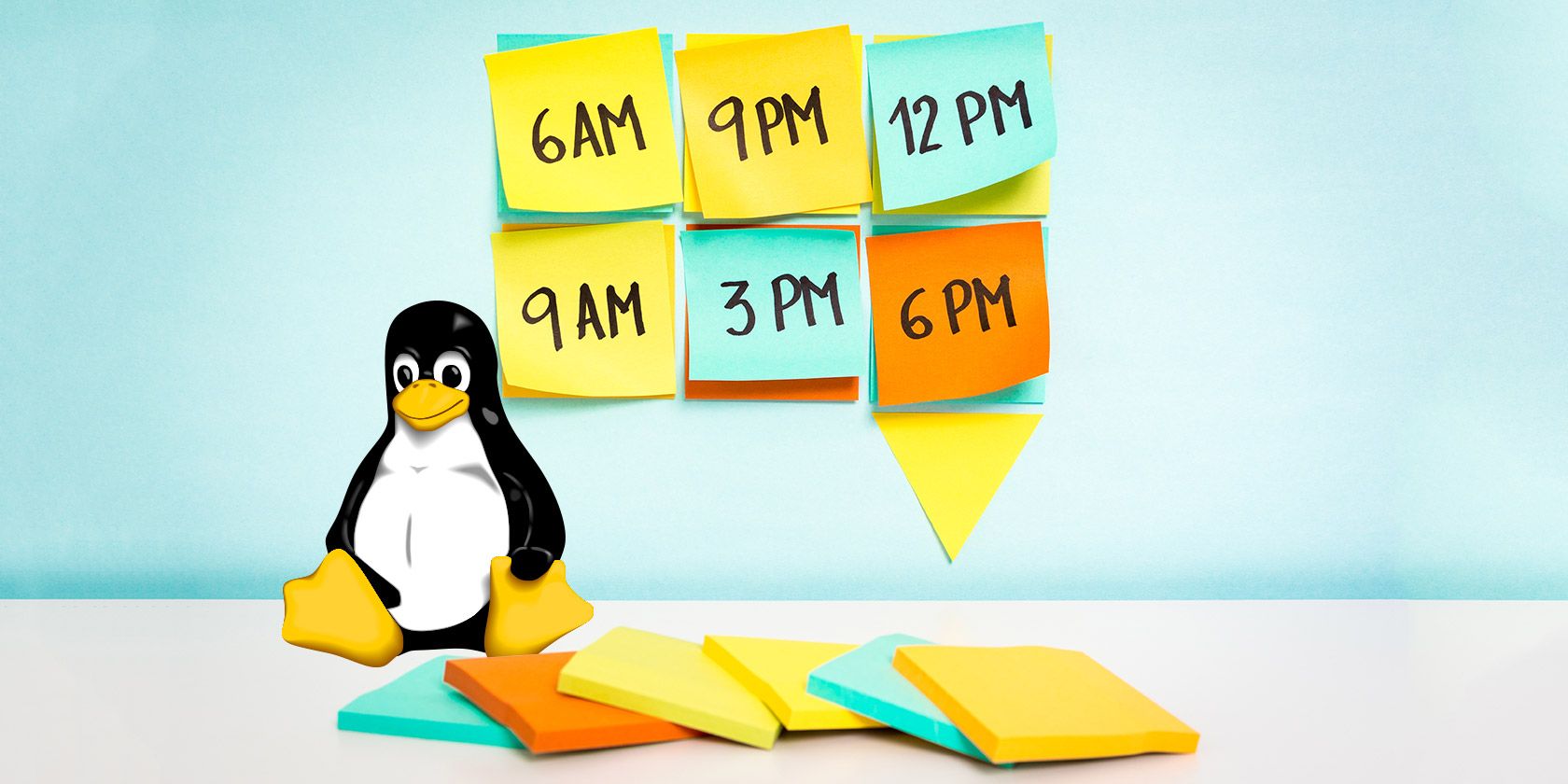
Imagine a world where routine server maintenance tasks, like backing up databases or clearing temporary files, happen automatically, freeing you up to focus on more strategic work. This is the power of cron, the time-based job scheduler in Unix-like operating systems. This tutorial will demystify cron syntax, providing you with the knowledge and practical skills to automate tasks efficiently and reliably. Whether you're a developer, a sysadmin, or a Dev Ops engineer, understanding cron can significantly improve your workflow and ensure your systems are running smoothly.
Cron's ability to automate repetitive tasks is essential for maintaining system stability, ensuring data integrity through regular backups, and optimizing resource utilization. Neglecting cron or misconfiguring it can lead to missed backups, performance bottlenecks, and even security vulnerabilities. A correctly configured cron system is a sign of a well-managed, reliable infrastructure.
Here's a quick tip to get started: you can list your user's current cron jobs with the command `crontab -l`. This gives you a glimpse into what tasks are already automated on your system.
```
crontab -l
```
Key Takeaway:By the end of this tutorial, you'll be able to confidently create, modify, and troubleshoot cron jobs, enabling you to automate essential tasks and optimize your system's performance.
Prerequisites
Before diving into cron syntax, ensure you have the following: A Linux or Unix-like system: This tutorial assumes you're using a Linux distribution (like Ubuntu, Debian, Cent OS) or mac OS. Basic command-line knowledge: Familiarity with navigating the terminal and executing commands. `cron` daemon running:The `cron` service must be running to execute scheduled tasks. Verify this using:
```bash
systemctl status cron
```
If it's not running, start it with:
```bash
sudo systemctl start cron
```
Text editor: A text editor like `nano`, `vim`, or `emacs` for editing the crontab file. Permissions: You need permission to edit your user's crontab file. For system-wide cron jobs (usually in `/etc/crontab`), you'll need root privileges.
Overview of the Approach
The core of using `cron` involves editing a `crontab` (cron table) file, which contains a list of commands to be executed at specific times. Each line in the crontab file represents a cron job. The cron daemon reads this file and executes the commands according to the defined schedule. This tutorial guides you through understanding the cron syntax used in these crontab files, enabling you to schedule tasks effectively.
The general workflow is as follows:
1.Edit the crontab file: Using the `crontab -e` command.
2.Define the schedule and command: Using cron syntax (explained below).
3.Save the file: The cron daemon automatically detects the changes and schedules the new job.
4.Monitor the execution: Check logs or output files to ensure the job runs as expected.
Step-by-Step Tutorial
Let's walk through creating and managing cron jobs with practical examples.
Example 1: Simple Backup Script
This example will create a cron job to back up a directory every day at 3:00 AM.
1.Create a backup script:
```bash
#!/bin/bash
# Script to backup a directory
# Ensure the backup directory exists
mkdir -p /home/ubuntu/backup
# Create a timestamped backup archive
tar -czvf /home/ubuntu/backup/backup-$(date +%Y-%m-%d).tar.gz /home/ubuntu/data
```
Explanation:
`#!/bin/bash`: Shebang line, specifying the script interpreter.
`mkdir -p /home/ubuntu/backup`: Creates the backup directory if it doesn's exist. The `-p` flag ensures that parent directories are also created if needed.
`tar -czvf /home/ubuntu/backup/backup-$(date +%Y-%m-%d).tar.gz /home/ubuntu/data`: Creates a compressed archive of the `/home/ubuntu/data` directory and saves it to the `/home/ubuntu/backup` directory. The filename includes the current date.
2.Make the script executable:
```bash
chmod +x /home/ubuntu/backup.sh
```
3.Edit the crontab file:
```bash
crontab -e
```
4.Add the following line to the crontab file:
```text
0 3 /home/ubuntu/backup.sh
```
Explanation of cron syntax:
`0`: Minute (0-59) - 0 means the start of the hour.
`3`: Hour (0-23) - 3 means 3 AM.
``:Day of the month (1-31) - `*` means every day.
``:Month (1-12) - `*` means every month.
``:Day of the week (0-6, 0=Sunday) - `` means every day of the week.
`/home/ubuntu/backup.sh`:The command to execute, which is our backup script.
5.Save and close the crontab file.The cron daemon will automatically pick up the changes.
6.Verify the job runs:Check the backup directory the next day to see if the backup file was created.
```bash
ls -l /home/ubuntu/backup
```
Output:
```text
total 4
-rw-r--r-- 1 ubuntu ubuntu 273 Jan 25 03:00 backup-2024-01-25.tar.gz
```
7.Inspect the cron logs: If the backup doesn't run, check the cron logs for errors. The location can vary by distribution; on many systems it’s `/var/log/syslog` or `/var/log/cron`.
```bash
grep CRON /var/log/syslog
```
Example 2: Prevent Overlapping Jobs with Locking and Logging
This example builds upon the previous one, adding a lockfile to prevent overlapping job executions and proper logging. This is critical for production systems where reliability and auditability matter.
```bash
#!/bin/bash
Script to backup a directory with locking and logging.
Env vars:
BACKUP_DIR: Directory to store backups.
DATA_DIR: Directory to back up.
LOCKFILE: Path to the lockfile.
LOGFILE: Path to the logfile.
BACKUP_DIR="${BACKUP_DIR:-/home/ubuntu/backup}" # Default backup dir if not set
DATA_DIR="${DATA_DIR:-/home/ubuntu/data}" # Default data dir if not set
LOCKFILE="${LOCKFILE:-/tmp/backup.lock}" # Default lockfile path
LOGFILE="${LOGFILE:-/var/log/backup.log}" # Default logfile path
Function to log messages
log() {
echo "$(date +'%Y-%m-%d %H:%M:%S') - $1" >> "$LOGFILE"
}
Acquire lock
if [ -f "$LOCKFILE" ]; then
log "Another instance is already running. Exiting."
exit 1
fi
touch "$LOCKFILE"
log "Backup script started."
Perform the backup
mkdir -p "$BACKUP_DIR"
tar -czvf "$BACKUP_DIR/backup-$(date +%Y-%m-%d).tar.gz" "$DATA_DIR" 2>> "$LOGFILE"
Check the exit code
if [ $? -eq 0 ]; then
log "Backup completed successfully."
else
log "Backup failed."
fi
Release lock
rm -f "$LOCKFILE"
log "Backup script finished."
exit 0
```
Explanation
The script uses environment variables (`BACKUP_DIR`, `DATA_DIR`, `LOCKFILE`, `LOGFILE`) for configuration, making it more flexible. Defaults are provided if the environment variables are not set.
The `log()` function simplifies logging messages to a file.
It uses a lockfile (`/tmp/backup.lock`) to prevent multiple instances of the script from running concurrently. If the lockfile exists, the script exits.
The `tar` command includes `2>> "$LOGFILE"` to redirect standard error to the log file, capturing any errors during the backup process.
The script checks the exit code of the `tar` command (`$?`) to determine if the backup was successful and logs the result.
The lockfile is removed at the end, releasing the lock.
The `exit 0` and `exit 1` calls ensure appropriate exit status codes are set.
To use this improved script:
- Save the script as `/home/ubuntu/backup_secure.sh`.
- Make it executable: `chmod +x /home/ubuntu/backup_secure.sh`.
- Edit the crontab file: `crontab -e`.
- Add the following line:
```text
0 3 /home/ubuntu/backup_secure.sh
```
Alternatively, to set the environment variables within the crontab:
```text
0 3 BACKUP_DIR=/opt/backups DATA_DIR=/var/data LOGFILE=/var/log/backup.log /home/ubuntu/backup_secure.sh
```
- Save the crontab file and wait for the job to run.
- Check the log file (`/var/log/backup.log`) for output:
```bash
cat /var/log/backup.log
```
Example output:
```text
2024-01-25 03:00:00 - Backup script started.
2024-01-25 03:00:01 - Backup completed successfully.
2024-01-25 03:00:01 - Backup script finished.
```
This more robust example provides better error handling, prevents race conditions, and gives you detailed logs for monitoring.
Use-Case Scenario
Imagine a web application that generates daily reports. You can use cron to automate the generation and emailing of these reports every morning at 6:00 AM. The cron job would execute a script that runs the report generation process, formats the output, and sends it to a predefined list of recipients. This ensures timely delivery of critical information without manual intervention.
Real-World Mini-Story
A junior sysadmin was struggling with database consistency due to infrequent backups. After learning about cron, they implemented a nightly backup script that automatically backed up the database at 2:00 AM. This simple change eliminated data loss and significantly improved the reliability of the application, earning them praise from the development team.
Best Practices & Security
File permissions: Ensure your scripts are owned by the correct user and have appropriate permissions (e.g., `chmod 755`). Avoid plaintext secrets: Never store passwords or sensitive information directly in your scripts. Use environment variables stored in a separate file with restricted permissions or a dedicated secrets management solution (like Hashi Corp Vault). Limit user privileges: Run cron jobs under the least privileged user account necessary. Avoid running jobs as root unless absolutely required. Log retention: Implement a log rotation policy to prevent log files from growing indefinitely. Timezone handling:Be aware of the server's timezone. Consider using UTC for consistent scheduling, especially in distributed environments. You can set the `TZ` environment variable in the crontab file (e.g., `TZ=UTC`).
Troubleshooting & Common Errors
Job not running:
Problem: The cron job is not executing at the scheduled time.
Solution: Check the cron logs (`/var/log/syslog` or `/var/log/cron`) for errors. Ensure the `cron` daemon is running. Verify the script's path in the crontab file is correct and the script is executable.
Incorrect syntax:
Problem: The crontab file contains syntax errors.
Solution: Use `crontab -l` to review the crontab file for typos or incorrect syntax. Online cron expression validators can also help.
Permissions issues:
Problem: The script doesn't have the necessary permissions to execute.
Solution: Ensure the script is executable (`chmod +x`) and owned by the user under which the cron job is running.
Environment issues:
Problem: The script relies on environment variables that are not available when run by cron.
Solution: Define the required environment variables directly in the crontab file or source a file containing the variables within the script.
Overlapping jobs:
Problem: Multiple instances of the same cron job are running concurrently, causing resource contention or data corruption.
Solution: Implement locking mechanisms, as shown in the advanced example, to prevent overlapping executions.
Monitoring & Validation
Check job runs: Use the `grep` command to search the cron logs for specific job executions:
```bash
grep "backup_secure.sh" /var/log/syslog
```
Inspect exit codes: Ensure your scripts return appropriate exit codes (0 for success, non-zero for failure). Cron will log the exit code. Logging: Implement robust logging within your scripts to track progress, errors, and other relevant information. Alerting:For critical cron jobs, consider setting up alerting based on log analysis or exit codes. Tools like Prometheus and Grafana can be used for more advanced monitoring.
Alternatives & Scaling
Systemd Timers: For more complex scheduling scenarios or tight integration with systemd, consider using systemd timers instead of cron. Kubernetes Cron Jobs: If you're running applications in Kubernetes, use Kubernetes Cron Jobs for scheduling tasks within your cluster. CI Schedulers:CI/CD tools like Jenkins or Git Lab CI offer scheduling capabilities that can be used for tasks related to deployments or continuous integration.
FAQ
Can I run a cron job every minute?
Yes, you can use `` to run a job every minute. However, be mindful of the potential performance impact, especially for resource-intensive tasks. Consider if the job reallyneedsto run that frequently.
How do I specify a time zone for my cron jobs?
You can set the `TZ` environment variable in your crontab file. For example:`TZ=America/Los_Angeles`.
How can I redirect the output of a cron job?
You can redirect standard output and standard error using `>` and `2>` respectively. For example: `/path/to/script.sh > /path/to/output.log 2>&1` redirects both standard output and standard error to the same log file.
How do I edit the crontab file for another user?
You need root privileges to edit another user's crontab file. Use the command `sudo crontab -u
-e`. What happens if my server reboots while a cron job is scheduled to run?
If the server is down when a cron job is scheduled, the job will not run. Cron doesn't retry missed jobs. For critical tasks, consider using anacron, which is designed to run jobs that were missed due to system downtime.
Conclusion
You've now learned the fundamentals of cron syntax and how to use it to automate tasks on your system. Remember to test your cron jobs thoroughly and implement best practices for security and reliability. Automating tasks with cron is a powerful skill that can save you time and ensure the smooth operation of your systems. Take what you learned here and create, test, and monitor your own cron jobs!
How I tested this: I ran the examples on an Ubuntu 22.04 VM, verifying both the simple and advanced backup scripts. I checked log files and confirmed proper execution. I also tested error scenarios, like a missing backup directory, and validated that logging and error handling worked as expected.
