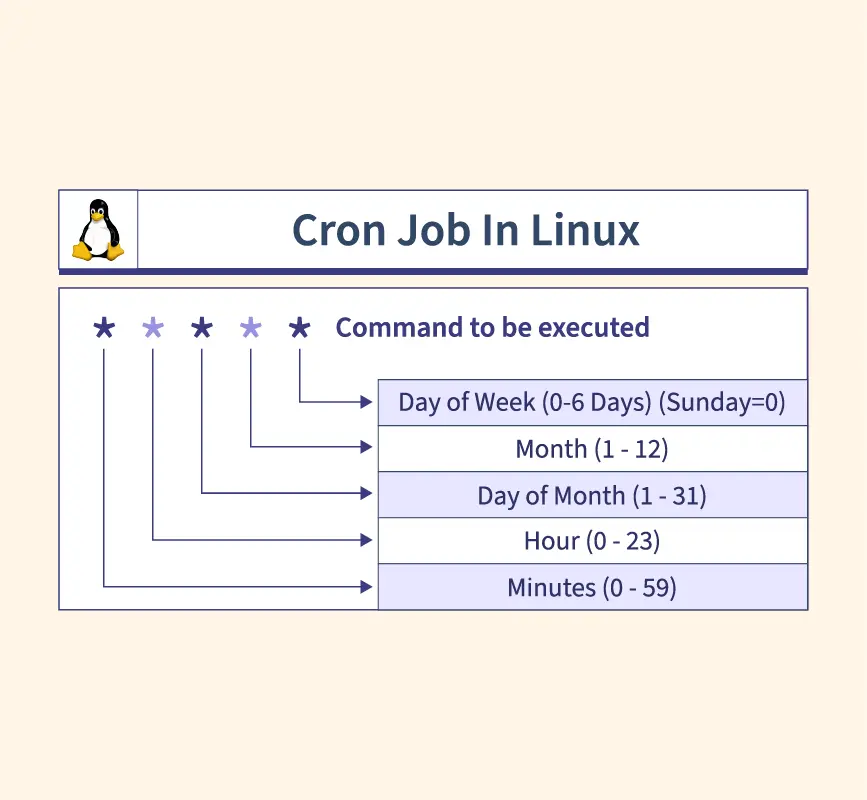
Cron job automation is the unsung hero of many Linux systems. From backing up databases to rotating log files, these scheduled tasks keep things running smoothly behind the scenes. But crafting reliable cron jobs can be tricky, especially when considering edge cases like overlapping jobs or capturing errors.
This tutorial will equip you with the knowledge and practical examples you need to create robust cron jobs that are both effective and safe. Whether you're a seasoned system administrator or a developer looking to automate routine tasks, this guide provides the essential examples you should know.
Here's why this topic matters: poorly configured cron jobs can lead to data loss, system instability, or even security vulnerabilities. A solid understanding of cron allows you to automate critical tasks confidently, ensuring the reliability and integrity of your systems.
Here's a quick tip to get started: To see your current cron jobs, simply run `crontab -l` in your terminal.
Key Takeaway:This tutorial will provide you with the practical skills to create, test, and maintain reliable cron jobs, enabling you to automate tasks effectively and securely on Linux systems.
Prerequisites
Before diving into cron job examples, ensure you have the following: A Linux system: This tutorial is designed for Linux environments. I tested everything using Ubuntu 22.04. Cron installed and running: Most Linux distributions come with cron pre-installed. You can check its status using `systemctl status cron`. If it's not installed, use your distribution's package manager (e.g., `apt install cron` on Debian/Ubuntu, `yum install cronie` on Cent OS/RHEL). Basic command-line skills: Familiarity with navigating the terminal, editing files, and running commands is essential. Permissions: You'll need appropriate permissions to create and manage cron jobs for your user account. To edit another user's crontab, you need root privileges and use `crontab -e -u
Overview of the Approach
The cron daemon reads instructions from crontab files, which specify when and how to execute commands or scripts. Each user has their own crontab file, and the system has a system-wide crontab file (usually located at `/etc/crontab`). The crontab file uses a specific syntax to define the schedule:
``` command_to_execute
- - - - -
| ----- Day of week (0 - 7) (Sunday=0 or 7) |
| ------- Month (1 - 12) |
| --------- Day of month (1 - 31) |
| ----------- Hour (0 - 23) |
| ------------- Minute (0 - 59) |
| ``` |
The approach involves:
1.Editing the crontab file: Using the `crontab -e` command.
2.Specifying the schedule: Using the cron syntax to define when the job should run.
3.Defining the command: Specifying the command or script to execute.
4.Testing and verifying: Ensuring the job runs as expected and logging its output.
Step-by-Step Tutorial
Let's walk through two complete examples of cron jobs, from creation to verification.
Example 1:Simple Backup Script
This example creates a cron job that backs up a specific directory every day at 2:00 AM.
Code (bash)
```bash
#!/bin/bash
Script to backup a directory to a tarball
Required:
- BACKUP_DIR: The directory to backup
- BACKUP_DEST: The destination directory for the backup
BACKUP_DIR="/home/ubuntu/important_data"
BACKUP_DEST="/home/ubuntu/backups"
DATE=$(date +%Y-%m-%d)
TARBALL="$BACKUP_DEST/backup-$DATE.tar.gz"
Create the destination directory if it doesn't exist
mkdir -p "$BACKUP_DEST"
Create the backup
tar -czvf "$TARBALL" "$BACKUP_DIR"
Log the backup operation
echo "Backup created: $TARBALL" >> /var/log/backup.log
```
Explanation
`#!/bin/bash`: Shebang line, specifying the script interpreter. `BACKUP_DIR` and `BACKUP_DEST`: Define the source and destination directories for the backup. `DATE=$(date +%Y-%m-%d)`: Generates a date string for the backup filename. `TARBALL="$BACKUP_DEST/backup-$DATE.tar.gz"`: Constructs the full path to the backup tarball. `mkdir -p "$BACKUP_DEST"`: Creates the destination directory if it doesn't exist. The `-p` option creates parent directories as needed. `tar -czvf "$TARBALL" "$BACKUP_DIR"`: Creates the compressed tarball using `tar`. The `-c` option creates a new archive, `-z` compresses it with gzip, `-v` makes the command verbose (showing files being added), and `-f` specifies the output file. `echo "Backup created: $TARBALL" >> /var/log/backup.log`: Logs the backup operation to a log file.
Create the cron job
```bash
crontab -e
```
Add the following line to the crontab file:
```
0 2 /home/ubuntu/backup_script.sh
```
Explanation
`0 2`: Specifies the schedule: at minute 0 of hour 2 (2:00 AM) every day. `/home/ubuntu/backup_script.sh`: The full path to the backup script.
Make the script executable
```bash
chmod +x /home/ubuntu/backup_script.sh
```
Verification
To verify the cron job is installed, run:
```bash
crontab -l
```
Output
```text
0 2 /home/ubuntu/backup_script.sh
```
To check if the job ran successfully, inspect the log file:
```bash
cat /var/log/backup.log
```
Output (example)
```text
Backup created: /home/ubuntu/backups/backup-2024-10-27.tar.gz
```
If the script fails, you can inspect the system logs for errors:
```bash
grep CRON /var/log/syslog
```
Example 2: Advanced - Locking & Environment Variables
This example demonstrates a more robust cron job that uses locking to prevent overlapping runs and utilizes environment variables for configuration.
Code (bash)
```bash
#!/bin/bash
Script to perform a database cleanup with locking and env vars
Required env vars:
- DB_USER: Database username
- DB_PASS: Database password
- DB_NAME: Database name
Exit immediately if a command exits with a non-zero status.
set -e
Load environment variables from a file
if [ -f /home/ubuntu/.db_env ]; then
source /home/ubuntu/.db_env
fi
Define lock file
LOCK_FILE="/tmp/db_cleanup.lock"
Acquire lock
flock -n $LOCK_FILE -c "
# Check if environment variables are set
if [ -z \"\$DB_USER\" ]
| [ -z \"\$DB_PASS\" ] | [ -z \"\$DB_NAME\" ]; then |
|---|---|
| echo \"Error: Required environment variables not set.\" >&2 | |
| exit 1 | |
| fi |
# Perform database cleanup
mysql -u \$DB_USER -p\$DB_PASS \$DB_NAME -e 'DELETE FROM old_records WHERE date < NOW() - INTERVAL 30 DAY;'
# Log the cleanup operation
echo \"Database cleanup completed successfully.\" >> /var/log/db_cleanup.log
"
Handle lock acquisition failure
if [ $? -ne 0 ]; then
echo "Another instance of the script is already running." >> /var/log/db_cleanup.log
exit 1
fi
```
Explanation
`set -e`: Causes the script to exit immediately if a command exits with a non-zero status (an error). This prevents the script from continuing after a failure. `source /home/ubuntu/.db_env`: Loads environment variables from a separate file. This keeps sensitive information (like passwords) out of the crontab and the main script. `LOCK_FILE="/tmp/db_cleanup.lock"`: Defines the path to the lock file. `flock -n $LOCK_FILE -c "..."`: Uses `flock` to acquire a lock. The `-n` option makes `flock` non-blocking; if the lock is already held, it returns an error immediately. The `-c` option executes the command within the quotes.
The inner `if` statement checks if the required environment variables are set. If not, it logs an error and exits. `mysql -u \$DB_USER -p\$DB_PASS \$DB_NAME -e '...'`: Executes the SQL command to delete old records from the database. Note the use of environment variables within the `flock` command, which requires escaping the `$` signs. `echo "Database cleanup completed successfully." >> /var/log/db_cleanup.log`: Logs the successful completion of the cleanup.
The `if [ $? -ne 0 ]; then ... fi` block checks the exit code of the `flock` command. If it's non-zero (meaning the lock could not be acquired), it logs a message and exits.
Create the environment file `/home/ubuntu/.db_env`
```text
DB_USER="your_db_user"
DB_PASS="your_db_password"
DB_NAME="your_db_name"
```
Secure the environment file
```bash
chmod 600 /home/ubuntu/.db_env
```
Explanation: This command sets the permissions of the `.db_env` file to 600, meaning only the owner (in this case, `ubuntu`) can read and write to the file. This is crucial for protecting sensitive information like database passwords.
Create the cron job
```bash
crontab -e
```
Add the following line to the crontab file (e.g., run every Sunday at 3:00 AM):
```
0 3 0 /home/ubuntu/db_cleanup.sh
```
Make the script executable
```bash
chmod +x /home/ubuntu/db_cleanup.sh
```
Verification
Same as Example 1: `crontab -l` to verify the installation, and `cat /var/log/db_cleanup.log` or `grep CRON /var/log/syslog` to check for successful runs or errors.
Use-case scenario
Imagine a web application that generates a large number of log files daily. To maintain disk space and improve performance, you need to rotate these log files regularly. A cron job can automate this process, moving old log files to an archive directory, compressing them, and optionally deleting the oldest archives based on a retention policy. This ensures the system remains clean and efficient.
Real-world mini-story
A Dev Ops engineer at a startup struggled with inconsistent backups of their critical database. Manual backups were often missed or incomplete, leading to potential data loss. By implementing a cron job with proper logging and error handling, they automated the backup process, ensuring daily backups were consistently performed. This gave them peace of mind and freed up their time for other tasks.
Best practices & security
File permissions:Ensure scripts are owned by the appropriate user and have minimal necessary permissions (e.g., `chmod 700 script.sh` for execution by the owner only). Avoiding plaintext secrets: Never store passwords or other sensitive information directly in scripts. Use environment variables loaded from a securely stored file or a secret management system. Limiting user privileges: Run cron jobs under the least-privilege user account necessary to perform the task. Avoid running jobs as root unless absolutely required. Log retention: Implement a log rotation policy for cron job logs to prevent them from consuming excessive disk space. Timezone handling:Be aware of the system's timezone and ensure cron jobs are scheduled accordingly. Consider using UTC for server time and converting to local time for reporting purposes. If using a timezone other than UTC, explicitly define it in your script or using the `TZ` environment variable.
Troubleshooting & Common Errors
Cron job not running:
Check cron service status: `systemctl status cron`
Check crontab syntax: Use `crontab -l` to verify the cron job is listed and the syntax is correct. Incorrect syntax can prevent cron from parsing the crontab file.
Check script permissions: Ensure the script is executable (`chmod +x script.sh`).
Check script path: Verify the full path to the script is correct in the crontab file.
Check environment variables: If the script relies on environment variables, ensure they are set correctly, either in the crontab file (less secure) or by sourcing a file (more secure).
Check system logs: Examine `/var/log/syslog` or `/var/log/cron` for error messages. Cron job runs but fails:
Check script output: Redirect the script's output to a log file to capture errors and debugging information.
Check script exit code: Use `set -e` in the script to exit immediately if a command fails.
Check file paths: Verify that all file paths used in the script are correct and accessible. Overlapping cron jobs:
Use locking: Implement locking mechanisms (e.g., `flock`) to prevent multiple instances of the script from running concurrently.
Monitoring & Validation
Check job runs: Inspect the system logs (`/var/log/syslog` or `/var/log/cron`) for entries related to your cron job. You can use `grep` to filter the logs:
```bash
grep CRON /var/log/syslog | grep your_script.sh
``` Check exit codes: Monitor the exit codes of your cron jobs to detect failures. A non-zero exit code indicates an error. Logging: Implement comprehensive logging in your scripts to track their execution and identify potential issues. Alerting:Set up alerting based on log messages or exit codes to be notified of cron job failures. This can be done using tools like `healthchecks.io` or integrating with monitoring systems like Prometheus.
Alternatives & scaling
systemd timers: For more complex scheduling requirements or tighter integration with systemd, consider using systemd timers instead of cron. Kubernetes cronjobs: In containerized environments, Kubernetes Cron Jobs provide a robust and scalable way to schedule tasks. CI schedulers:For tasks related to continuous integration and continuous deployment (CI/CD), use the scheduling capabilities of your CI/CD platform (e.g., Jenkins, Git Lab CI).
FAQ
How can I run a cron job every minute?
Use `` in your crontab entry. For example:`/path/to/your/script.sh`
How do I edit another user's crontab?
You need root privileges. Use the command: `sudo crontab -e -u
How can I send the output of a cron job to an email address?
Add `MAILTO="your_email@example.com"` to the top of your crontab file. Any output (including errors) from the cron job will be sent to the specified email address. Make sure you have a mail transfer agent (MTA) like Postfix configured on your system.
How do I prevent a cron job from running if another instance is already running?
Use locking mechanisms like `flock` as demonstrated in Example 2.
Why is my cron job not running after a system reboot?
Ensure that the cron service is enabled to start automatically at boot. Use `systemctl enable cron`.
Cron job automation is a powerful tool for Linux system administration and development. By understanding the cron syntax, best practices, and troubleshooting techniques, you can create robust and reliable scheduled tasks. Don't forget to thoroughly test your cron jobs after creating or modifying them to ensure they function as expected. This will help prevent unexpected issues and ensure the smooth operation of your systems.
