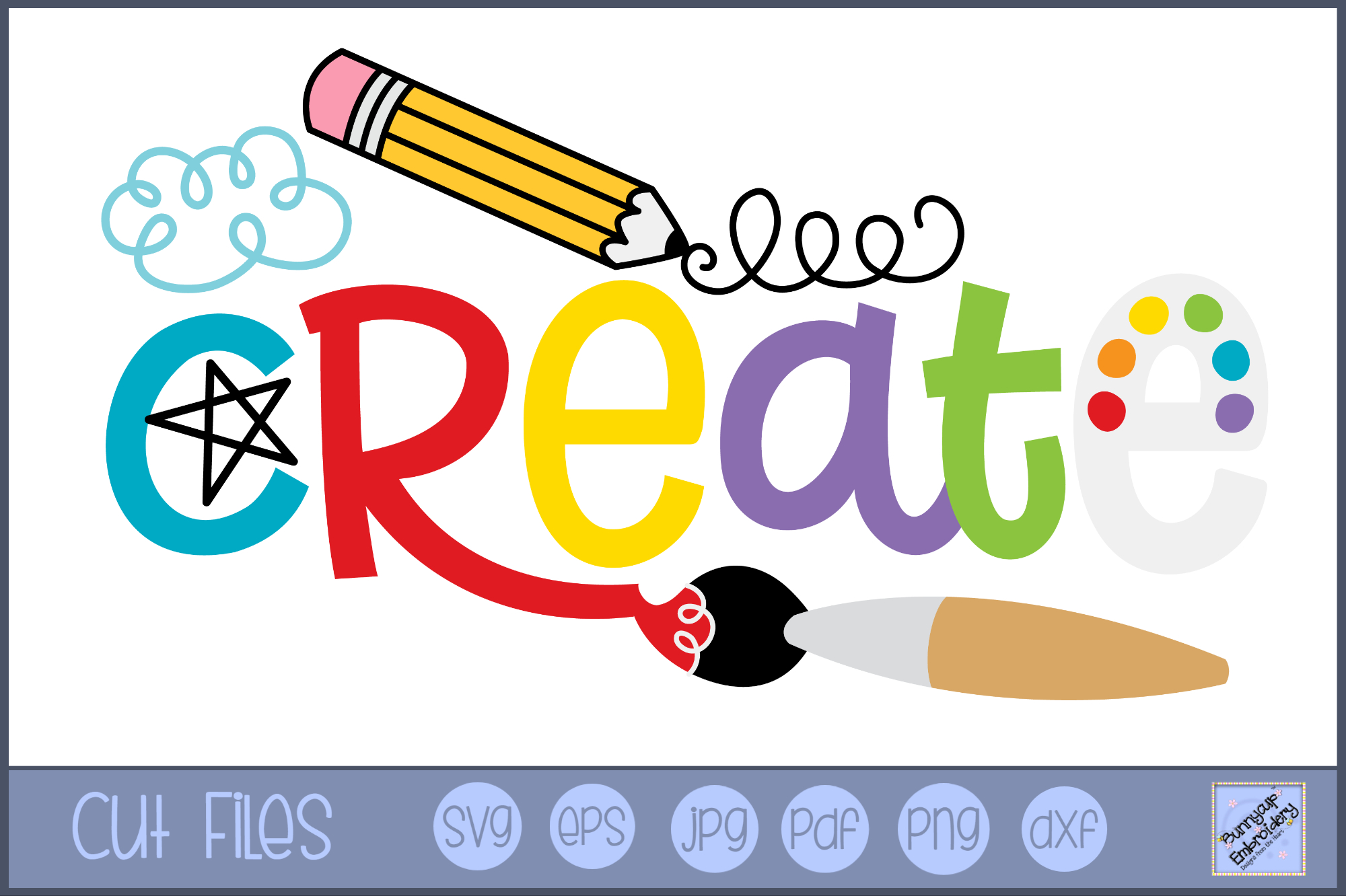
Let's face it: managing log files can quickly become a nightmare. You've got gigabytes of data piling up, eating into your disk space, and making it impossible to find that one crucial error message when things go south. This tutorial provides a practical, step-by-step guide on how to create hourly cron jobs for log rotation, ensuring your logs stay manageable and your system performs optimally. This is particularly useful for developers, sysadmins, and Dev Ops engineers who need a reliable way to automate log management.
Why is hourly log rotation so important? Imagine trying to debug an application issue that occurred throughout the day. Sifting through a massive, un-rotated log file is a daunting task. Hourly rotation allows you to pinpoint problems more quickly, improves system performance by keeping individual log file sizes down, and can be critical for compliance reasons in some industries. This precise control over log management ensures data is available when needed, and that old logs don't consume excessive resources.
Here's a quick tip to get started: You can check the status of your cron service with the command `sudo systemctl status cron`. This will let you know if your cron daemon is running and ready to execute your scheduled jobs.
Key Takeaway: By the end of this tutorial, you'll be able to create and configure hourly cron jobs for log rotation, leading to improved system performance, easier debugging, and better overall log management.
Prerequisites
Before we dive in, make sure you have the following: A Linux system: This tutorial assumes you're working on a Linux-based operating system (e.g., Ubuntu, Debian, Cent OS). Cron installed: Most Linux distributions come with cron pre-installed. If not, you can install it using your distribution's package manager (e.g., `sudo apt-get install cron` on Debian/Ubuntu or `sudo yum install crond` on Cent OS/RHEL). Basic command-line knowledge: You should be comfortable navigating the command line and editing files. Root or sudo privileges: Some tasks, like installing packages or restarting services, require elevated privileges. Text Editor:You will need a text editor to edit the crontab file. Nano, Vim, and Emacs are all viable options.
Overview of the Approach
The basic approach involves creating a script that rotates your logs and then scheduling that script to run hourly using cron. Here's a simplified workflow:
1.Identify Log Files: Determine which log files you want to rotate.
2.Create Rotation Script: Write a script that renames or compresses the current log file and creates a new, empty log file.
3.Configure Cron: Add an entry to the crontab file to execute the script hourly.
4.Test and Monitor: Verify that the script runs correctly and that the logs are being rotated as expected.
Step-by-Step Tutorial
Let's walk through two examples: a basic example and a more robust, production-ready example.
Example 1: Basic Hourly Log Rotation
This example demonstrates the simplest way to rotate a single log file hourly.
Code (bash)
```bash
#!/bin/bash
Simple log rotation script
Define the log file to rotate
LOG_FILE="/var/log/myapp.log"
Define the directory to store rotated logs
LOG_DIR="/var/log/myapp"
Ensure the log directory exists
mkdir -p "$LOG_DIR"
Get the current date and hour
TIMESTAMP=$(date +%Y%m%d%H)
Rotate the log file
mv "$LOG_FILE" "$LOG_DIR/myapp_$TIMESTAMP.log"
Create a new, empty log file
touch "$LOG_FILE"
Set appropriate permissions (optional but recommended)
chown root:adm "$LOG_FILE"
chmod 640 "$LOG_FILE"
```
Explanation
`#!/bin/bash`: Shebang line, specifying the interpreter for the script (bash). `LOG_FILE="/var/log/myapp.log"`: Defines the log file that will be rotated. Modify this to match your specific log file location. `LOG_DIR="/var/log/myapp"`: Defines the directory where the rotated logs will be stored. Adjust this to your desired storage location. `mkdir -p "$LOG_DIR"`: Creates the log directory if it doesn't exist. The `-p` option ensures that parent directories are created if needed. `TIMESTAMP=$(date +%Y%m%d%H)`: Generates a timestamp string in the format YYYYMMDDHH (e.g., 2023102714 for October 27, 2023, 2 PM). `mv "$LOG_FILE" "$LOG_DIR/myapp_$TIMESTAMP.log"`: Renames the current log file to include the timestamp and moves it to the log directory. `touch "$LOG_FILE"`: Creates a new, empty log file with the original name. `chown root:adm "$LOG_FILE"`: Sets the owner to root and group to adm. Adjust as needed for your system. `chmod 640 "$LOG_FILE"`: Sets the permissions to read/write for the owner (root) and read-only for the group (adm).
Now, let's schedule this script using cron:
1.Save the script: Save the script to a file, for example, `/usr/local/sbin/rotate_myapp_log.sh`.
2.Make the script executable: `sudo chmod +x /usr/local/sbin/rotate_myapp_log.sh`
3.Edit the crontab: `crontab -e` (This opens the crontab file in your default editor.)
4.Add the following line to the crontab:
```text
0 /usr/local/sbin/rotate_myapp_log.sh
```
Explanation of the cron entry
`0`: Run at minute 0 of every hour. ``:Every hour. ``:Every day of the month. ``:Every month. ``:Every day of the week. `/usr/local/sbin/rotate_myapp_log.sh`: The full path to the script to execute.
After saving the crontab file, cron will automatically pick up the changes.
Verification
Wait an hour and check if the log file has been rotated and a new log file has been created.
Check the contents of the `/var/log/myapp` directory. You should see a rotated log file with the timestamp.
Examine `/var/log/syslog` or `/var/log/cron` (location varies by distro) for messages related to the cron job.
Output (example `/var/log/syslog`)
```text
Oct 27 14:00:01 ubuntu CRON[12345]: (ubuntu) CMD (/usr/local/sbin/rotate_myapp_log.sh)
```
This output confirms that the cron job executed successfully.
Example 2: Robust Hourly Log Rotation with Locking and Error Handling
This example includes locking to prevent overlapping executions, logging, and better error handling. It also assumes that the script will run in a Docker container.
Code (bash)
```bash
#!/bin/bash
Robust log rotation script with locking, logging, and error handling
Requires: LOG_FILE, LOG_DIR, LOCK_FILE, SCRIPT_LOG_FILE environment variables
Load environment variables from a file (optional - see Best Practices)
if [ -f /etc/myapp/logrotate.env ]; then
source /etc/myapp/logrotate.env
fi
Define environment variables if not already defined
LOG_FILE="${LOG_FILE:-/var/log/myapp.log}"
LOG_DIR="${LOG_DIR:-/var/log/myapp}"
LOCK_FILE="${LOCK_FILE:-/tmp/rotate_myapp_log.lock}"
SCRIPT_LOG_FILE="${SCRIPT_LOG_FILE:-/var/log/rotate_myapp_log.log}"
Ensure the log directory exists
mkdir -p "$LOG_DIR"
Acquire a lock to prevent concurrent executions
exec 9>"$LOCK_FILE"
flock -n 9
| { |
|---|
| echo "$(date) - Log rotation already in progress. Exiting." >> "$SCRIPT_LOG_FILE" |
| exit 1 |
| } |
Trap errors for cleanup
trap "exit_on_error" ERR
exit_on_error() {
echo "$(date) - ERROR: Script failed with exit code $?. Cleaning up lock and exiting." >> "$SCRIPT_LOG_FILE"
flock -u 9
exit 1
}
Get the current date and hour
TIMESTAMP=$(date +%Y%m%d%H)
Rotate the log file
mv "$LOG_FILE" "$LOG_DIR/myapp_$TIMESTAMP.log"
Create a new, empty log file
touch "$LOG_FILE"
Set appropriate permissions (optional but recommended)
chown root:adm "$LOG_FILE"
chmod 640 "$LOG_FILE"
echo "$(date) - Log rotation completed successfully." >> "$SCRIPT_LOG_FILE"
Release the lock
flock -u 9
exit 0
```
Explanation
`LOG_FILE="${LOG_FILE:-/var/log/myapp.log}"`: Assigns a default value if the environment variable is not set. This makes the script configurable through environment variables, ideal for containerized environments. `LOCK_FILE="${LOCK_FILE:-/tmp/rotate_myapp_log.lock}"`: Uses flock to prevent multiple instances of the script from running simultaneously, preventing data corruption. The `-n` option makes it non-blocking, so it exits immediately if the lock is already held. `SCRIPT_LOG_FILE="${SCRIPT_LOG_FILE:-/var/log/rotate_myapp_log.log}"`: Designates a specific log file to record the activity of the script itself. `trap "exit_on_error" ERR`: This ensures the `exit_on_error` function is called if any command returns a non-zero exit code. `flock -u 9`: Releases the lock.
To use this script, you'd typically set the required environment variables in your container orchestration system (e.g., Kubernetes) or directly in your Dockerfile. If you use a traditional system, consider storing the variables in an env file.
Crontab Entry
The crontab entry is the same as in Example 1:
```text
0 /usr/local/sbin/rotate_myapp_log.sh
```
However, make sure that the necessary environment variables are set before the script is executed. If running as root, set environment variables directly within the script or with `export` commands in your `.bashrc` profile. In containerized environments, environment variables are typically set as part of the container deployment.
Output (example `$SCRIPT_LOG_FILE`)
```text
Mon Oct 30 08:00:01 UTC 2023 - Log rotation completed successfully.
```
If the script fails, you'll see an error message in `$SCRIPT_LOG_FILE`.
Use-Case Scenario
Imagine a web application running on a server that generates large access logs. Without log rotation, these logs could quickly fill up the disk. By implementing hourly log rotation, the system administrator ensures that the log files remain manageable, making it easier to analyze traffic patterns and troubleshoot issues, while also preventing disk space exhaustion. This automation ensures that the relevant log data remains readily available without overwhelming system resources.
Real-world Mini-story
A junior Dev Ops engineer named Alice was tasked with improving the stability of a critical microservice. She noticed that the log files were growing rapidly, causing performance issues. Following a tutorial like this one, she implemented hourly log rotation with a lock file to prevent race conditions. This immediately reduced the load on the server and made debugging much easier, earning her praise from the team.
Best practices & security
File Permissions: Ensure your log rotation scripts have appropriate permissions. Typically, the script should be owned by root and only writable by root. `chmod 755 /usr/local/sbin/rotate_myapp_log.sh`
`chown root:root /usr/local/sbin/rotate_myapp_log.sh` Avoid Plaintext Secrets:Do not store sensitive information like passwords directly in your scripts. Use environment variables or a secrets management system. If using env files, secure it. `chmod 400 /etc/myapp/logrotate.env`
`chown root:root /etc/myapp/logrotate.env` Limit User Privileges: Run the cron job under a user with minimal required privileges. Avoid running it as root if possible. Log Retention: Implement a log retention policy to automatically delete old log files. This can be done with find and xargs. Timezone Handling: Be mindful of timezones. Servers are often configured to use UTC. If you need to rotate logs based on a specific timezone, adjust your `date` command accordingly. Locking: Always use locking in a production environment!
Troubleshooting & Common Errors
Script Not Executing: Double-check that the script is executable (`chmod +x`) and that the path in the crontab entry is correct. Permissions Issues: Ensure the script has the necessary permissions to read the log file and write to the log directory. Cron Not Running: Verify that the cron service is running. `sudo systemctl status cron` Overlapping Executions: If the script takes longer than an hour to run, you might have overlapping executions. Use locking to prevent this. Syntax Errors in Crontab: Check the syntax of your crontab entry. Incorrect syntax can prevent the cron job from running. Use `crontab -l` to list your current crontab and verify the entry. Environment Variables: If your script relies on environment variables, make sure they are set correctly when the cron job runs. Cron jobs don't inherit the same environment as your interactive shell. You can set variables directly in the crontab (e.g. `0 VAR=value /path/to/script`).
Monitoring & Validation
Check Cron Logs: Examine `/var/log/syslog` or `/var/log/cron` for errors or messages related to your cron job. Inspect Job Output: If your script generates output, redirect it to a file and check the file for errors. Monitor Exit Codes: Use `echo $?` after a manual execution of the script to check the exit code. A non-zero exit code indicates an error. Alerting: Implement alerting to notify you of any failures. This can be done using tools like Nagios, Prometheus, or simple email notifications.
To check cron daemon logs:
```bash
journalctl -u cron
OR
grep CRON /var/log/syslog
```
To confirm log rotation:
```bash
ls -l /var/log/myapp/
```
Alternatives & scaling
systemd Timers: systemd timers are an alternative to cron and offer more flexibility and control. Kubernetes Cron Jobs: If you're running in Kubernetes, use Kubernetes Cron Jobs for scheduling tasks. CI Schedulers: CI/CD tools like Jenkins or Git Lab CI also have scheduling capabilities that can be used for log rotation. Logrotate: The `logrotate` utility is specifically designed for log rotation and offers many advanced features.
When scaling log rotation, consider centralizing your logs using a log management system like Elasticsearch, Splunk, or Graylog. These systems can handle large volumes of log data and provide powerful search and analysis capabilities.
FAQ
How do I edit the crontab file?
Use the command `crontab -e`. This will open the crontab file in your default text editor.
How do I list my cron jobs?
Use the command `crontab -l`. This will display the contents of your crontab file.
How do I remove a cron job?
Edit the crontab file (`crontab -e`) and delete the line corresponding to the cron job you want to remove. Alternatively, use `crontab -r` to remove all cron jobs (use with caution!).
How do I run a cron job as a specific user?
Use `sudo crontab -u
My cron job isn't running. What should I do?
Check the cron logs (`/var/log/syslog` or `/var/log/cron`) for errors. Also, make sure the script is executable, the path in the crontab is correct, and the cron service is running.
This tutorial provided a practical guide to creating hourly cron jobs for log rotation. Remember to test your configuration thoroughly and monitor your logs for any errors. Happy scripting!
