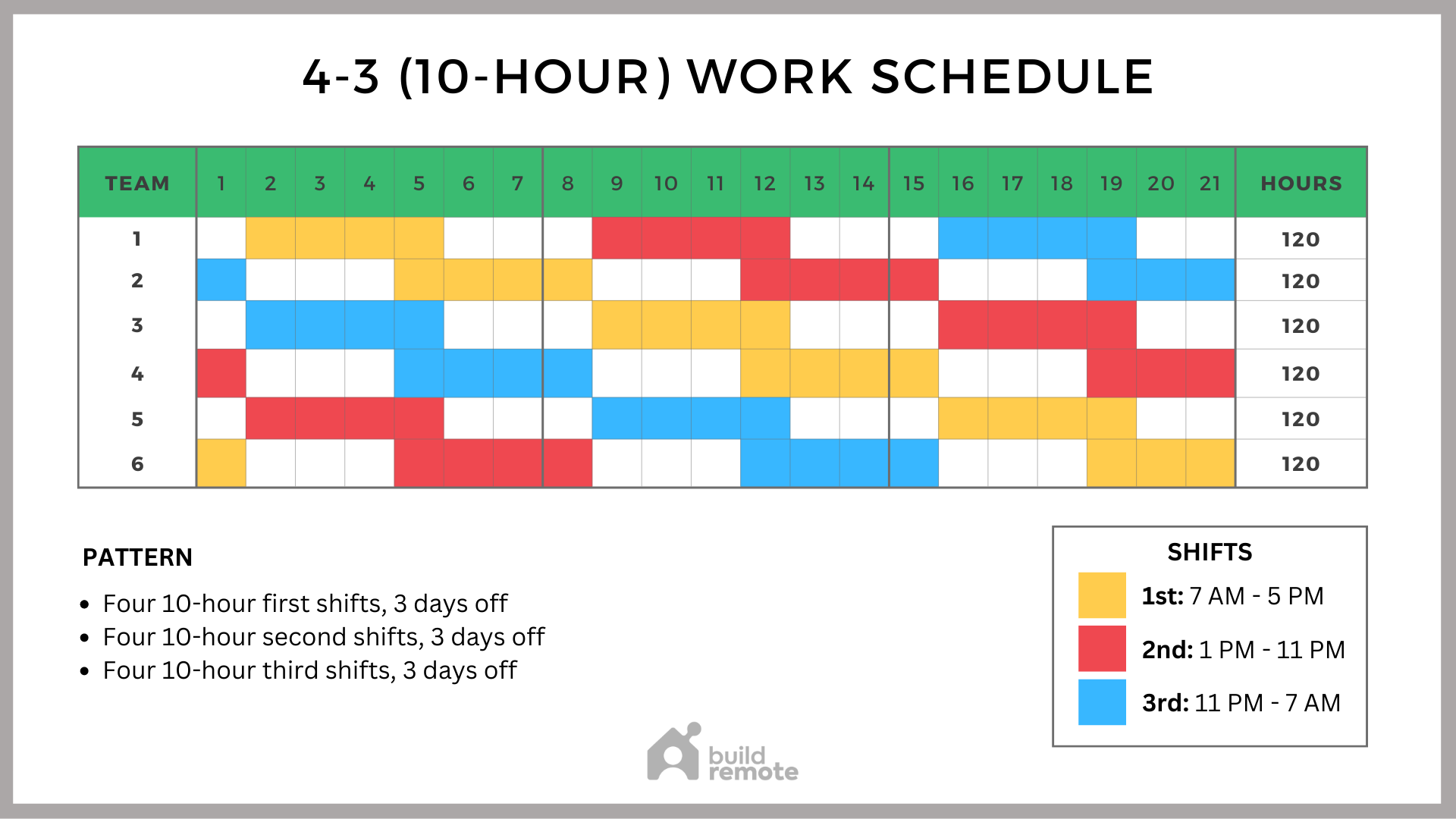
Scheduling tasks is a fundamental requirement in almost every software environment. Whether it's running backups, generating reports, or simply cleaning up temporary files, the need to automate these processes is crucial. However, doing this acrossmultipleservers can quickly become a headache, demanding a robust and centralized approach. This tutorial will guide you through using cron to schedule tasks across multiple Linux servers, ensuring your automated workflows run smoothly and reliably. This approach will benefit system administrators, Dev Ops engineers, and developers who manage distributed systems and need a reliable way to automate repetitive tasks.
Managing scheduled tasks manually on a fleet of servers is a recipe for disaster. Inconsistencies in configuration, missed deadlines, and debugging nightmares are just the tip of the iceberg. Automating this process with a tool like cron, coupled with configuration management or orchestration tools, dramatically improves reliability, reduces human error, and frees up valuable time. Furthermore, by centralizing control, you gain a single point of management, simplifying auditing and troubleshooting.
Here's a quick tip to get you started: on any Linux system, you can list your current cron jobs by running `crontab -l` in your terminal. If you don't have any, you'll get a "no crontab for
Key Takeaway:By the end of this tutorial, you'll know how to leverage cron, coupled with tools like SSH and configuration management (or simple scripting), to schedule and execute tasks on multiple Linux servers from a central location, ensuring consistency, reliability, and ease of management.
Prerequisites
Before we dive in, let's ensure you have the necessary prerequisites in place: SSH Access: You need SSH access to all the target servers from the central management server. This assumes key-based authentication is set up for passwordless login. This avoids storing passwords in scripts. Cron Installed: Cron should be installed and running on all servers, including the central management server. Most Linux distributions have it installed by default. You can verify by running `systemctl status cron` (or `systemctl status cronie` on some systems) on each server. Bash Scripting Knowledge: A basic understanding of bash scripting is essential to write the tasks you want to schedule. Permissions: The user account you'll be using needs the necessary permissions to execute the commands within the cron jobs on both the central server and the target servers. Central Server:Designate one server as the central point for managing and triggering cron jobs on the others. This could be a dedicated server or an existing one with suitable resources.
Overview of the Approach
The core idea is to have a central server responsible for scheduling tasks. This server will then use SSH to connect to each target server and execute the desired commands. This approach allows us to manage all scheduled tasks from a single location, simplifying maintenance and updates.
Here’s a simplified diagram of the workflow:
```
[Central Server] --> (Cron) --> (SSH) --> [Target Server 1]
|
|
------> (SSH) --> [Target Server 2]
|
|
------> (SSH) --> [Target Server N]
```
The central server's cron daemon will trigger a script. That script, in turn, connects to each target server via SSH and executes the specified command. We’ll use `ssh` and `sshpass` (if absolutely necessary, but discouraged) to handle the remote execution. Alternatives include using configuration management tools such as Ansible, Puppet, or Chef to manage cron jobs directly on each server.
Step-by-Step Tutorial
Let's walk through two practical examples. The first is a simple end-to-end example, and the second uses a locking mechanism.
Example 1: Simple Remote Command Execution
In this example, we'll schedule a simple command to run on a remote server: checking the disk space.
1.Create a Script on the Central Server: This script will connect to the target server and execute the `df -h` command.
```bash
#!/bin/bash
# Script to execute df -h on a remote server
TARGET_SERVER="user@your_target_server_ip" # replace with your server IP
COMMAND="df -h"
ssh $TARGET_SERVER "$COMMAND"
```
Output:
```text
Filesystem Size Used Avail Use% Mounted on
/dev/vda1 20G 2.0G 18G 11% /
```
Explanation:
`#!/bin/bash`: Specifies the interpreter for the script (Bash).
`TARGET_SERVER="user@your_target_server_ip"`: Sets a variable containing the username and IP address of the target server. Replace `user` with your username on the target server and `your_target_server_ip` with the actual IP address or hostname.
`COMMAND="df -h"`: Defines the command to be executed on the remote server.
`ssh $TARGET_SERVER "$COMMAND"`: Executes the command on the remote server using SSH.
2.Make the Script Executable:
```bash
chmod +x /path/to/your/script.sh
```
3.Create a Cron Job on the Central Server: Open the crontab for the user who will run the script:
```bash
crontab -e
```
Add the following line to the crontab file to run the script every day at midnight:
```text
0 0 /path/to/your/script.sh
```
Explanation:
`0 0`: Cron syntax for running the task at 00:00 (midnight) every day.
`/path/to/your/script.sh`: The absolute path to the script we created.
4.Verify the Cron Job and Check the Logs: The cron daemon logs its activity. You can check these logs to confirm that the job ran successfully. Use this command on the central server:
```bash
grep CRON /var/log/syslog | grep your_script.sh
```
This will show entries indicating when the cron job was executed. Also check the output of the `df -h` command; it's outputted to syslog, or depending on your OS / config, will be emailed to the user.
Example 2: Advanced Remote Command Execution with Locking and Logging
This example demonstrates a more robust approach, including locking to prevent overlapping executions and logging to track the script's activity.
1.Create a More Robust Script:
```bash
#!/bin/bash
# Script to execute a command on a remote server with locking and logging
# Configuration
TARGET_SERVER="user@your_target_server_ip"
COMMAND="uptime"
LOG_FILE="/var/log/remote_command.log"
LOCK_FILE="/tmp/remote_command.lock"
# Function to log messages
log() {
echo "$(date '+%Y-%m-%d %H:%M:%S') - $1" >> "$LOG_FILE"
}
# Check if the script is already running
if [ -f "$LOCK_FILE" ]; then
log "Script is already running. Exiting."
exit 1
fi
# Create the lock file
touch "$LOCK_FILE"
# Execute the command and log the output
log "Executing command on $TARGET_SERVER: $COMMAND"
output=$(ssh $TARGET_SERVER "$COMMAND 2>&1") # capture STDERR
log "Command output: $output"
# Remove the lock file
rm "$LOCK_FILE"
log "Script completed successfully."
exit 0
```
Output (example from the log file):
```text
2024-10-27 10:00:00 - Executing command on user@your_target_server_ip: uptime
2024-10-27 10:00:01 - Command output: 10:00:01 up 1 day, 2:34, 1 user, load average: 0.00,
0.01,
0.05
2024-10-27 10:00:01 - Script completed successfully.
```
Explanation:
`TARGET_SERVER`, `COMMAND`, `LOG_FILE`, `LOCK_FILE`: Defines the variables for the target server, the command to execute, the log file location, and the lock file path.
`log()`: A function to write messages to the log file with a timestamp.
The `if [ -f "$LOCK_FILE" ]; then ... fi` block checks for the existence of the lock file. If it exists, it means the script is already running, so it logs a message and exits to prevent overlapping executions.
`touch "$LOCK_FILE"`: Creates the lock file before running the command.
`output=$(ssh $TARGET_SERVER "$COMMAND")`: Executes the command on the remote server and captures the output. `2>&1` redirects standard error to standard output, so we can capture both.
`rm "$LOCK_FILE"`: Removes the lock file after the command is executed.
Error Handling: It captures any error messages during the process and logs them to aid in troubleshooting. The `$output=$(ssh ...)` line redirects `stderr` to `stdout` allowing you to capture error messages in the log file.
2.Set Permissions and Schedule the Job: Same as in Example 1, ensure the script is executable (`chmod +x`) and add a line to `crontab -e` to schedule the script's execution.
3.Test and Monitor: Check the log file (`/var/log/remote_command.log`) to confirm that the script is running correctly and that the output from the remote command is being captured.
Use-Case Scenario
Imagine a scenario where you need to perform nightly database backups on multiple web servers. Using the techniques described above, you can create a central script that connects to each server, initiates the backup process, and stores the backups on a secure, centralized storage location. This ensures that backups are consistently performed and managed from a single point, simplifying restoration and disaster recovery procedures.
Real-World Mini-Story
I once worked with a sysadmin named Sarah who was responsible for managing a large e-commerce platform. One of her tasks was to ensure log files were rotated daily across a dozen servers. Initially, she manually updated the cron configurations on each server. After implementing a centralized cron job and an SSH-based script, Sarah eliminated inconsistencies and saved several hours per week, leading to a more reliable logging infrastructure.
Best Practices & Security
File Permissions:Ensure that your scripts have appropriate permissions (e.g., `chmod 700 /path/to/your/script.sh`) to prevent unauthorized access. Avoid Plaintext Secrets: Never store passwords or sensitive information directly in scripts. Use key-based SSH authentication. For more complex scenarios, consider using a secret management tool such as Hashi Corp Vault. Limit User Privileges: Run the scripts under a user account with the minimum necessary privileges. Avoid using the root account unless absolutely necessary. Log Retention: Implement a log rotation policy to prevent log files from growing indefinitely. Timezone Handling: Be mindful of timezones. It's often best practice to set your servers to UTC to avoid confusion related to daylight saving time. You can explicitly set the `TZ` environment variable in the crontab file (e.g., `TZ=UTC`). Locking Mechanisms: Use lock files or the `flock` command to prevent overlapping executions, especially for long-running tasks. Auditing:Regularly audit your cron configurations and scripts to ensure they are secure and functioning correctly.
Troubleshooting & Common Errors
Cron Job Not Running:
Problem: The cron job is not executing as expected.
Diagnosis: Check the cron logs (`/var/log/syslog` or `/var/log/cron`) for errors.
Fix: Verify the cron syntax, ensure the script is executable, and check the file permissions. Permission Denied:
Problem: The script fails to execute due to permission issues.
Diagnosis: Check the file permissions and the user account under which the cron job is running.
Fix: Use `chmod` to set the correct permissions and ensure the cron job is running under the appropriate user. SSH Connection Refused:
Problem: The SSH connection to the remote server fails.
Diagnosis: Verify that the SSH server is running on the target server and that the firewall is not blocking the connection.
Fix: Ensure the SSH service is running and properly configured. Verify that key-based authentication is configured correctly. Command Not Found:
Problem: The command executed on the remote server cannot be found.
Diagnosis: Verify that the command is installed on the target server and that it is in the user's PATH.
Fix: Ensure the command is installed and the PATH is correctly set.
Monitoring & Validation
Check Job Runs: Use `grep CRON /var/log/syslog` to find entries related to your cron jobs. Refine the grep with the script name to narrow results. Inspect Exit Codes: Cron sends email when a job fails (exits non-zero). Examine these emails. You can add `
| exit 1` to a command to force a non-zero exit on any failure. |
|---|
| Logging: Ensure your scripts include robust logging. |
| Alerting: Set up alerting for failed cron jobs. This can be done through email or by integrating with a monitoring system like Prometheus or Nagios. Many systems offer centralized log aggregation (e.g., ELK stack, Splunk) which can be used for alerting. |
Alternatives & Scaling
Systemd Timers: For more complex scheduling requirements or when tighter integration with the system is needed, consider using systemd timers as an alternative to cron. Kubernetes Cron Jobs: If you are running your applications in Kubernetes, Cron Jobs provide a native way to schedule tasks within your cluster. CI/CD Schedulers: CI/CD tools such as Jenkins, Git Lab CI, or Git Hub Actions can also be used for scheduling tasks, especially those related to build, test, and deployment processes. Configuration Management: Tools like Ansible, Chef, and Puppet can directly manage cron jobs on multiple servers, offering more centralized and scalable solutions.
FAQ
Q: How do I run a cron job as a specific user on the remote server?
A: When using SSH, you specify the user in the `TARGET_SERVER` variable: `TARGET_SERVER="username@remote_server_ip"`.
Q: How can I prevent a cron job from running if the previous instance is still running?
A: Use a lock file mechanism, as demonstrated in Example 2, to prevent overlapping executions.
Q: How do I handle errors in my cron jobs?
A: Implement robust error handling in your scripts, including logging and sending notifications (e.g., email) when errors occur. The `set -e` option at the top of your script is useful to ensure the script exits immediately if any command fails. Additionally, redirect standard error to standard output, then process the combined output for errors.
Q: What is the best way to manage secrets in cron jobs?
A: Avoid storing secrets in plain text. Use key-based SSH authentication and, for more complex scenarios, consider using a secret management tool like Hashi Corp Vault.
Q: How do I check if a cron job ran successfully?
A: Check the cron logs (`/var/log/syslog` or `/var/log/cron`) for entries related to your cron job. Also, review any logging implemented within your script.
References & Further Reading
Cron: https://en.wikipedia.org/wiki/Cron SSH: Secure Shell documentation Ansible: Ansible documentation Hashi Corp Vault: Vault documentation
In conclusion, scheduling tasks across multiple servers with cron requires a strategic approach. By combining cron with SSH and best practices for security and reliability, you can effectively manage and automate tasks across your infrastructure. Remember to thoroughly test your scripts and monitor their execution to ensure everything is running as expected. Now, go forth and automate!
