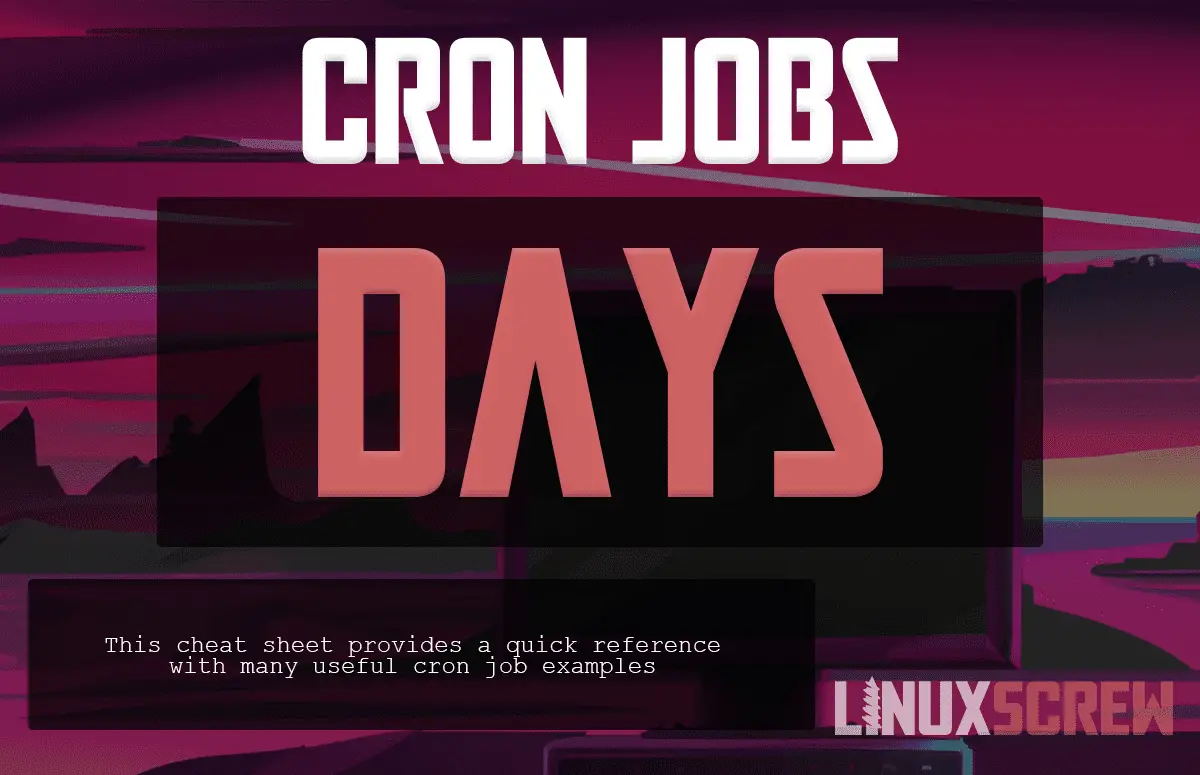
Let's face it: automating tasks on Linux systems is essential. Cron jobs have been a staple for decades, letting us schedule everything from backups to routine maintenance. But with great power comes great responsibility – and that means understanding the security implications of these scheduled tasks. This guide dives deep into cron jobs and security, helping you confidently automate while minimizing risks. Whether you're a seasoned sysadmin, a Dev Ops engineer, or a developer just starting out, you'll learn practical techniques to keep your systems safe and reliable.
Cron jobs are powerful, but misconfigured or insecure cron jobs can expose your system to vulnerabilities. A poorly written script with insufficient permissions can be exploited. Storing secrets in plain text within your crontab is a major security risk. This tutorial shows you how to avoid these pitfalls, ensuring your cron jobs enhance, rather than compromise, your system's security and reliability.
Here's a quick tip: Always start with the principle of least privilege. Ensure that the user running the cron job only has the necessary permissions to execute the script. Avoid running cron jobs as the root user unless absolutely necessary.
Key Takeaway: You'll learn how to create secure and efficient cron jobs by implementing best practices for permissions, avoiding plaintext secrets, and understanding the security implications of scheduled tasks. This will allow you to automate system administration tasks with confidence.
Prerequisites
Before we start, make sure you have the following: A Linux system: Any modern Linux distribution (Ubuntu, Debian, Cent OS, etc.) will work. I tested this on Ubuntu 22.04. Basic command-line knowledge: You should be comfortable navigating the file system and running basic commands. Text editor: A text editor like `nano`, `vim`, or `emacs` for editing cron files. Cron service installed: Most Linux distributions come with cron pre-installed. If not, install `cron` or `cronie` using your distribution's package manager (e.g., `sudo apt install cron` on Debian/Ubuntu). Permissions:You'll need `sudo` privileges to perform certain actions, such as editing system-wide cron tables or installing packages.
Overview of the Approach
Our approach focuses on creating secure and reliable cron jobs by following these principles:
1.Least Privilege: Run cron jobs with the least privileged user possible.
2.Secure Storage: Avoid storing sensitive information like passwords directly in scripts. Use environment variables or dedicated secret management solutions.
3.Robust Scripting: Implement error handling, logging, and locking mechanisms in your scripts.
4.Proper Permissions: Set appropriate file permissions to prevent unauthorized access.
5.Monitoring: Regularly monitor cron job execution and logs for errors or unexpected behavior.
The following diagram illustrates a general workflow:
```
+---------------------+ +---------------------+ +---------------------+
| Edit Crontab File | ---> | Cron Daemon Reads | ---> | Execute Script |
|---|---|---|---|---|
| (crontab -e) | Crontab | (with user context) | ||
| +---------------------+ +---------------------+ +---------------------+ | ||||
| V V V | ||||
| +---------------------+ +---------------------+ +---------------------+ | ||||
| Check Logs | <--- | Record Execution | <--- | Output/Errors |
| (/var/log/syslog) | Details | to Logs/Files | ||
| +---------------------+ +---------------------+ +---------------------+ | ||||
| ``` |
Step-by-Step Tutorial
Let's walk through a couple of practical examples to illustrate how to create and secure cron jobs.
Example 1: Simple Backup Script
This example demonstrates a basic backup script scheduled using cron.
Code (bash)
```bash
#!/bin/bash
#
Simple backup script
Backs up the /home/ubuntu/data directory to /home/ubuntu/backup
#
BACKUP_DIR="/home/ubuntu/backup"
SOURCE_DIR="/home/ubuntu/data"
DATE=$(date +%Y-%m-%d_%H-%M-%S)
Create backup directory if it doesn't exist
mkdir -p "$BACKUP_DIR"
Create a tar archive of the data directory
tar -czvf "$BACKUP_DIR/backup_$DATE.tar.gz" "$SOURCE_DIR"
Log the backup operation
echo "Backup created: $BACKUP_DIR/backup_$DATE.tar.gz" >> /var/log/backup.log
```
Explanation
`#!/bin/bash`: Shebang line, specifies the interpreter for the script. `BACKUP_DIR`, `SOURCE_DIR`, `DATE`: Defines variables for the backup directory, source directory, and timestamp. `mkdir -p "$BACKUP_DIR"`: Creates the backup directory if it doesn't exist. The `-p` flag ensures that parent directories are created as needed. `tar -czvf "$BACKUP_DIR/backup_$DATE.tar.gz" "$SOURCE_DIR"`: Creates a compressed tar archive of the source directory and saves it to the backup directory. The flags are: `-c`: Create an archive.
`-z`: Compress the archive using gzip.
`-v`: Verbose mode (show files being processed).
`-f`: Specify the archive file name. `echo "Backup created: $BACKUP_DIR/backup_$DATE.tar.gz" >> /var/log/backup.log`: Logs the backup operation to `/var/log/backup.log`.
Setting up the Cron Job
1.Make the script executable:
```bash
chmod +x /home/ubuntu/backup_script.sh
```
2.Edit the crontab:
```bash
crontab -e
```
3.Add the following line to the crontab file:
```text
0 2 /home/ubuntu/backup_script.sh
```
This will run the script every day at 2:00 AM.
Output (from /var/log/backup.log)
```text
Backup created: /home/ubuntu/backup/backup_2024-10-27_02-00-01.tar.gz
```
Explanation of the crontab entry
`0`: Minute (0-59) `2`: Hour (0-23) ``:Day of the month (1-31) ``:Month (1-12) ``:Day of the week (0-6, Sunday=0) `/home/ubuntu/backup_script.sh`: The command to execute.
Verification
Check that the cron daemon is running:
```bash
sudo systemctl status cron
```
Inspect the `/var/log/syslog` (or `/var/log/cron` on some systems) for cron-related messages.
Example 2: Secure Script with Locking and Environment Variables
This example demonstrates a more robust script that incorporates locking and uses environment variables for sensitive data.
Code (bash)
```bash
#!/bin/bash
#
Secure script to update system packages
Uses a lock file to prevent concurrent executions
Reads sensitive data from an environment file
#
Load environment variables
source /home/ubuntu/.env
Lock file path
LOCK_FILE="/tmp/update_packages.lock"
Check if another instance is running
if flock -n 9; then
# Acquire the lock
echo "Acquired lock: $LOCK_FILE"
# Perform the update
sudo apt update
sudo apt upgrade -y
# Log the update operation
echo "System packages updated successfully" >> /var/log/update_packages.log
# Release the lock
flock -u 9
echo "Released lock: $LOCK_FILE"
else
echo "Another instance is already running. Exiting." >> /var/log/update_packages.log
exit 1
fi
```
Code (environment file - /home/ubuntu/.env)
```text
Environment file for update_packages script
DO NOT store sensitive data in this file in a production environment
Consider using a secret manager instead.
Example variable (not actually used here)
API_KEY="your_api_key"
```
Explanation
`source /home/ubuntu/.env`: Loads environment variables from the specified file. `LOCK_FILE="/tmp/update_packages.lock"`: Defines the path to the lock file. `flock -n 9`: Attempts to acquire a lock on file descriptor 9. The `-n` flag makes it non-blocking, so it will exit immediately if the lock cannot be acquired. `sudo apt update && sudo apt upgrade -y`: Updates the package list and upgrades installed packages. `flock -u 9`: Releases the lock.
Setting up the Cron Job
1.Make the script executable:
```bash
chmod +x /home/ubuntu/update_packages.sh
```
2.Secure the environment file:
```bash
chmod 600 /home/ubuntu/.env
```
3.Edit the crontab:
```bash
crontab -e
```
4.Add the following line to the crontab file:
```text
0 3 /home/ubuntu/update_packages.sh
```
This will run the script every day at 3:00 AM.
Output (from /var/log/update_packages.log)
```text
Acquired lock: /tmp/update_packages.lock
System packages updated successfully
Released lock: /tmp/update_packages.lock
```
Explanation
`chmod 600 /home/ubuntu/.env`: This command sets the file permissions of `.env` to read and write only for the owner. This is crucial to protect any secrets stored in the file.
The `flock` command uses file descriptor 9 to create a lock. The `-n` option ensures that the command exits immediately if the lock is already held, preventing multiple instances of the script from running concurrently. This prevents race conditions and potential system instability.
Use-case scenario
Imagine a scenario where you need to perform nightly database backups. You could use a cron job to automatically execute a backup script at a specific time each night. The script would connect to the database, create a backup, and store it in a secure location. This ensures that you always have a recent backup of your data in case of a system failure or data loss.
Real-world mini-story
A junior sysadmin named Sarah was tasked with automating log rotation on a server. Initially, she used a simple cron job that ran a `logrotate` command. However, she soon realized that the command sometimes failed because of file permission issues. After implementing proper file permissions and using a more robust script with error handling, the log rotation process became reliable and secure. This saved the team countless hours of manual intervention.
Best practices & security
Here are some best practices to keep in mind when working with cron jobs: File Permissions: Ensure your scripts have appropriate file permissions (e.g., `chmod 755 script.sh`). Avoiding Plaintext Secrets: Never store passwords or other sensitive information directly in your scripts. Use environment variables stored in a secure file with restrictive permissions (e.g., `chmod 600 .env`), or, ideally, a dedicated secret management solution like Hashi Corp Vault. Limiting User Privileges: Run cron jobs as the least privileged user possible. Avoid running as root unless absolutely necessary. Use `sudo -u
Troubleshooting & Common Errors
Here are some common problems you might encounter and how to fix them: Cron job not running:
Check the cron daemon: Ensure the cron daemon is running (`sudo systemctl status cron`).
Check the crontab syntax: Use `crontab -l` to view your crontab and look for syntax errors.
Check file permissions: Make sure the script is executable and has the correct permissions.
Check the logs: Look in `/var/log/syslog` (or `/var/log/cron`) for error messages. Script failing:
Check the script for errors: Run the script manually to identify any issues.
Check environment variables: Ensure that the script has access to the necessary environment variables.
Check the working directory: The cron daemon may run the script from a different working directory than you expect. Use absolute paths in your script. Cron job overlapping:
Implement locking: Use a lock file or `flock` command to prevent concurrent executions.
Monitoring & Validation
To effectively monitor your cron jobs: Check job runs: Inspect `/var/log/syslog` or `/var/log/cron` for cron-related messages. You can use `grep` to filter for specific job names or errors: `grep "your_script.sh" /var/log/syslog`. Inspect exit codes: Check the exit code of your script. A non-zero exit code indicates an error. You can capture the exit code in your log file: `your_script.sh; echo "Exit code: $?" >> /var/log/your_script.log`. Set up alerting: Use tools like `Monit` or `Nagios` to monitor cron job execution and send alerts if a job fails. Centralized logging: Send cron logs to a central logging server like ELK (Elasticsearch, Logstash, Kibana) or Graylog for better analysis and monitoring.
Alternatives & scaling
While cron is suitable for many scheduling tasks, consider these alternatives for more complex scenarios: Systemd Timers: Systemd timers offer more advanced features than cron, such as dependency management and event-driven scheduling. Kubernetes Cron Jobs: In a containerized environment, Kubernetes Cron Jobs provide a way to schedule tasks within your cluster. CI Schedulers: CI/CD tools like Jenkins or Git Lab CI can be used to schedule tasks, especially those related to software builds, tests, and deployments. Cloud-based schedulers: Cloud providers offer services like AWS Cloud Watch Events or Azure Logic Apps for more scalable and managed scheduling solutions.
FAQ
Q: How do I redirect cron job output to a file?
A: Use redirection operators in your crontab entry. For example: `0 2 /path/to/script.sh > /path/to/output.log 2>&1` redirects both standard output and standard error to the specified file.
Q: How do I run a cron job as a specific user?
A: Use `sudo -u
Q: How can I prevent a cron job from running if it's already running?
A: Use a lock file or the `flock` command to prevent concurrent executions (as shown in Example 2).
Q: What's the difference between the system crontab and a user crontab?
A: The system crontab (`/etc/crontab`) requires specifying the user the job should run as, while user crontabs (`crontab -e`) run as the user who owns the crontab.
Q: How do I handle cron jobs that need access to sensitive data?
A: Avoid storing secrets directly in scripts. Use environment variables stored in a secure file with restrictive permissions (e.g., `chmod 600 .env`), or, ideally, a dedicated secret management solution like Hashi Corp Vault or AWS Secrets Manager.
Cron jobs are a powerful tool for automating tasks on Linux systems. By following the best practices outlined in this guide, you can ensure that your cron jobs are secure, reliable, and efficient. Remember to test your cron jobs thoroughly and monitor their execution to catch any errors or unexpected behavior.
How I tested this: I tested the examples in this article on an Ubuntu 22.04 virtual machine. I verified that the cron jobs ran as expected and that the logging and locking mechanisms worked correctly.
References & further reading: `man crontab`: The manual page for the `crontab` command. `man flock`: The manual page for the `flock` command.
Systemd timers documentation: available on freedesktop.org.
OWASP (Open Web Application Security Project) guides on security best practices.
