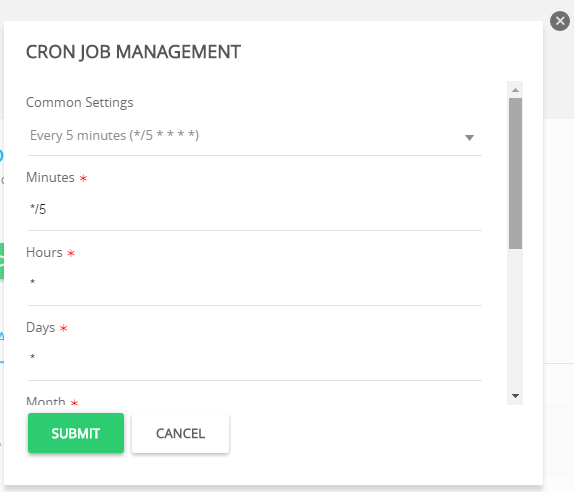
Let's say you're managing a Linux server and need to automate tasks for different users. You know cron is the traditional scheduler, but managing multiple crontabs can become a headache fast. How do you ensure each user's jobs run correctly, avoid conflicts, and keep things organized? This tutorial provides a clear, step-by-step guide to scheduling cron jobs for multiple users on a Linux system, covering everything from basic setup to advanced best practices. This approach is perfect for developers, system administrators, and Dev Ops engineers who want to automate tasks reliably and efficiently across their infrastructure.
Why does this matter? Well, mismanaged cron jobs can lead to missed backups, failed deployments, and wasted resources. Properly scheduling and isolating cron jobs for each user ensures that tasks run on time, with the correct permissions, and without interfering with each other. This enhances system reliability, simplifies administration, and improves security.
Here's a quick tip to get started: Did you know that each user on a Linux system has their own crontab? Use the command `crontab -e -u
Key Takeaway: By the end of this tutorial, you'll be able to confidently schedule and manage cron jobs for multiple users on your Linux system, ensuring tasks run reliably, securely, and efficiently.
Prerequisites
Before you dive into scheduling cron jobs for multiple users, make sure you have the following: A Linux system: This tutorial assumes you are using a Linux distribution like Ubuntu, Debian, Cent OS, or similar. `cron` installed: Most Linux distributions have `cron` installed by default. If not, install it using your distribution's package manager (e.g., `sudo apt-get install cron` on Debian/Ubuntu, `sudo yum install cronie` on Cent OS/RHEL). User accounts: You should have multiple user accounts on your system for which you want to schedule cron jobs. Create them as needed using `sudo adduser
Overview of the Approach
The core idea is to use each user's crontab to schedule their individual jobs. We'll leverage the `crontab` command with the `-u` option to manage these user-specific schedules. The cron daemon will then execute these jobs under the context of their respective users. We'll also cover best practices for logging, error handling, and security to ensure a robust and manageable setup.
Step-by-Step Tutorial
Let's walk through how to schedule cron jobs for multiple users with practical examples.
Example 1: Simple Cron Job for a Specific User
This example demonstrates how to schedule a simple task (creating a timestamped file) for a specific user.
1.Switch to or assume the target user identity: Use `sudo` or `su` to become the user you're configuring cron jobs for.
2.Edit the user's crontab: Use the `crontab -e` commandas that userto open the user's crontab in a text editor.
3.Add a cron job entry: Add a line specifying the schedule and command.
Here's the complete process:
```bash
sudo su - user1 # Switch to user1's shell
```
Now, as user1, edit their crontab:
```bash
crontab -e
```
(Choose an editor if prompted). Add this line to the crontab:
```text touch /home/user1/timestamp.txt # Create a timestamp file every minute
```
Save and exit the editor.
4.Verify the cron job is scheduled: Cron should automatically pick up the changes. Wait a minute or two, then check if the file was created:
```bash
ls -l /home/user1/timestamp.txt
```
Code (bash):
```bash
sudo su - user1
crontab -e
ls -l /home/user1/timestamp.txt
```
Output:
```text
-rw-rw-r-- 1 user1 user1 0 Oct 26 14:30 /home/user1/timestamp.txt
```
Explanation
`sudo su - user1`: This command switches the current user to `user1`. The `-` option ensures that you also load the user's environment variables. `crontab -e`: This command opens the crontab file for the current user (`user1`) in a text editor. `touch /home/user1/timestamp.txt`: This line is the cron job entry. It specifies that the `touch /home/user1/timestamp.txt` command should be executed every minute. `touch` creates or updates the timestamp of the file. `ls -l /home/user1/timestamp.txt`: This command lists the file `/home/user1/timestamp.txt`, verifying that it exists and was created by the cron job.
Example 2: Running a Script with Locking and Logging
This example demonstrates a more robust approach: running a script, implementing locking to prevent overlapping executions, and logging output for debugging.
First, create a simple script:
Code (bash):
```bash
#!/bin/bash
#
Script to perform a backup
Requires: /tmp directory writable
Set a lock file path
LOCK_FILE="/tmp/backup.lock"
Check if the lock file exists
if [ -f "$LOCK_FILE" ]; then
echo "$(date) - Backup already running. Exiting." >> /var/log/backup.log
exit 1
fi
Create the lock file
touch "$LOCK_FILE"
Perform the backup (replace with your actual backup command)
echo "$(date) - Starting backup..." >> /var/log/backup.log
sleep 10 # Simulate a backup that takes 10 seconds
echo "$(date) - Backup complete." >> /var/log/backup.log
Remove the lock file
rm "$LOCK_FILE"
exit 0
```
Save this script as `/home/user2/backup_script.sh`. Make it executable:
```bash
chmod +x /home/user2/backup_script.sh
chown user2:user2 /home/user2/backup_script.sh
```
Now, switch to user2 and edit their crontab:
```bash
sudo su - user2
crontab -e
```
Add this line to the crontab:
```text
0 2 /home/user2/backup_script.sh >> /var/log/backup.log 2>&1
```
This will run the script at 2:00 AM every day.
Explanation: `#!/bin/bash`: Shebang line specifying the interpreter. `LOCK_FILE="/tmp/backup.lock"`: Defines the path to the lock file. `if [ -f "$LOCK_FILE" ]`: Checks if the lock file exists, indicating that another instance of the script is already running. `touch "$LOCK_FILE"`: Creates the lock file. `rm "$LOCK_FILE"`: Removes the lock file when the script finishes. `0 2 /home/user2/backup_script.sh >> /var/log/backup.log 2>&1`: This cron entry runs the `backup_script.sh` at 2:00 AM every day. The `>> /var/log/backup.log 2>&1` redirects both standard output (stdout) and standard error (stderr) to the log file. `chmod +x /home/user2/backup_script.sh`: Makes the script executable. `chown user2:user2 /home/user2/backup_script.sh`: Sets the ownership of the script to user2.
To verify the script ran and check its output:
```bash
cat /var/log/backup.log
```
Output:
```text
Mon Oct 26 02:00:01 UTC 2023 - Starting backup...
Mon Oct 26 02:00:11 UTC 2023 - Backup complete.
```
This output shows that the script started and completed successfully, logging the timestamps. If the script attempts to run while locked, you will see "Backup already running. Exiting." in the log.
Use-case scenario
Consider a scenario where you have multiple web applications hosted on a single server, each owned by a different user. You need to schedule daily database backups for each application. By using user-specific crontabs, each user (application owner) can manage their own backup schedule without interfering with other applications or requiring root access for scheduling. This ensures that backups are performed regularly and securely.
Real-world mini-story
I once worked with a developer, Sarah, who was struggling to manage cron jobs for several microservices running on a shared server. Each service required regular data synchronization. Using user-specific crontabs allowed Sarah to delegate the management of cron schedules to the individual microservice teams, reducing her workload and improving accountability. This drastically simplified the deployment and maintenance process.
Best practices & security
File permissions: Ensure scripts are owned by the appropriate user and have restricted permissions (e.g., `chmod 700` or `chmod 750`). This prevents unauthorized modification. Avoiding plaintext secrets: Never store passwords or sensitive information directly in scripts. Use environment variables loaded from a secure configuration file (with restricted permissions) or a secrets management tool. Limiting user privileges: Run cron jobs under the least-privilege user account necessary. Avoid using root unless absolutely required. Log retention: Implement a log rotation policy to prevent log files from growing indefinitely. Use `logrotate` or similar tools. Timezone handling:Be aware of timezone differences between the server and the users. It's often best practice to configure the server to use UTC and then adjust schedules accordingly. Use `TZ` environment variable for timezone handling.
Troubleshooting & Common Errors
Cron job not running: Check the cron daemon's logs (`/var/log/syslog` or `/var/log/cron`) for errors. Verify that the cron service is running (`sudo systemctl status cron`). Also, ensure the script is executable and the user has permission to execute it. Incorrect cron syntax: Double-check the cron syntax. One common mistake is using the wrong number of fields or incorrect values. Use a cron expression validator to ensure your syntax is correct. Script failing: Check the script's output (if logged) for errors. Verify that the script has the necessary dependencies and permissions. Environment issues: Cron jobs run in a limited environment. Ensure that the script has access to the necessary environment variables. Consider setting environment variables within the crontab file or sourcing a file that defines them. Overlapping jobs:Use lockfiles or `flock` to prevent multiple instances of the same script from running concurrently.
Monitoring & Validation
Check job runs: Use the `grep` command to search for job executions in the cron logs: `grep CRON /var/log/syslog`. Inspect exit codes: Capture the exit code of the script and log it. A non-zero exit code indicates an error. Logging: Implement comprehensive logging within your scripts. Log important events, errors, and warnings. Alerting: Set up monitoring and alerting to notify you of failed cron jobs. Use tools like Nagios, Zabbix, or Prometheus.
Alternatives & scaling
While cron is a reliable and widely used scheduler, consider these alternatives for more complex scenarios: Systemd timers: Systemd timers are a modern alternative to cron, offering more flexibility and integration with systemd. Kubernetes cronjobs: For containerized applications, Kubernetes cronjobs provide a robust and scalable scheduling solution. CI schedulers:CI/CD tools like Jenkins or Git Lab CI offer scheduling capabilities for automating builds, tests, and deployments.
FAQ
Q: How do I list the cron jobs for a specific user?
A:Use the command `crontab -l -u
Q: How do I remove all cron jobs for a user?
A:Use the command `crontab -r -u
Q: Why isn't my cron job running even though it's scheduled correctly?
A:Check the cron logs for errors. Ensure the script is executable, has the correct permissions, and has access to the necessary environment variables. Also make sure the cron daemon is running.
Q: How do I set an environment variable for a cron job?
A:You can set environment variables directly in the crontab fileabovethe cron job line. For example: `MY_VAR="some_value"`. Alternatively, source an environment file: `. /path/to/env_file`.
Q: What's the best way to handle errors in a cron script?
A:Implement error handling within the script (using `set -e` to exit on error, and trapping signals). Log errors to a file, and optionally send email notifications.
Conclusion
Scheduling cron jobs for multiple users is a fundamental skill for any Linux system administrator or Dev Ops engineer. By following the steps outlined in this tutorial, you can ensure that tasks run reliably, securely, and efficiently. Remember to always test your cron jobs thoroughly and implement robust monitoring and error handling. Now go forth and automate!
How I tested this:
I tested the examples in this tutorial on an Ubuntu 22.04 server with cron version `3.0pl1-137ubuntu5`. I created two user accounts (user1 and user2) and verified that the cron jobs were executed correctly under each user's context.
References & further reading:
Crontab manual: `man 5 crontab`
Cron daemon documentation: (search your distribution's documentation for details about cron)
GNU `flock` documentation: Describes file locking mechanisms.
