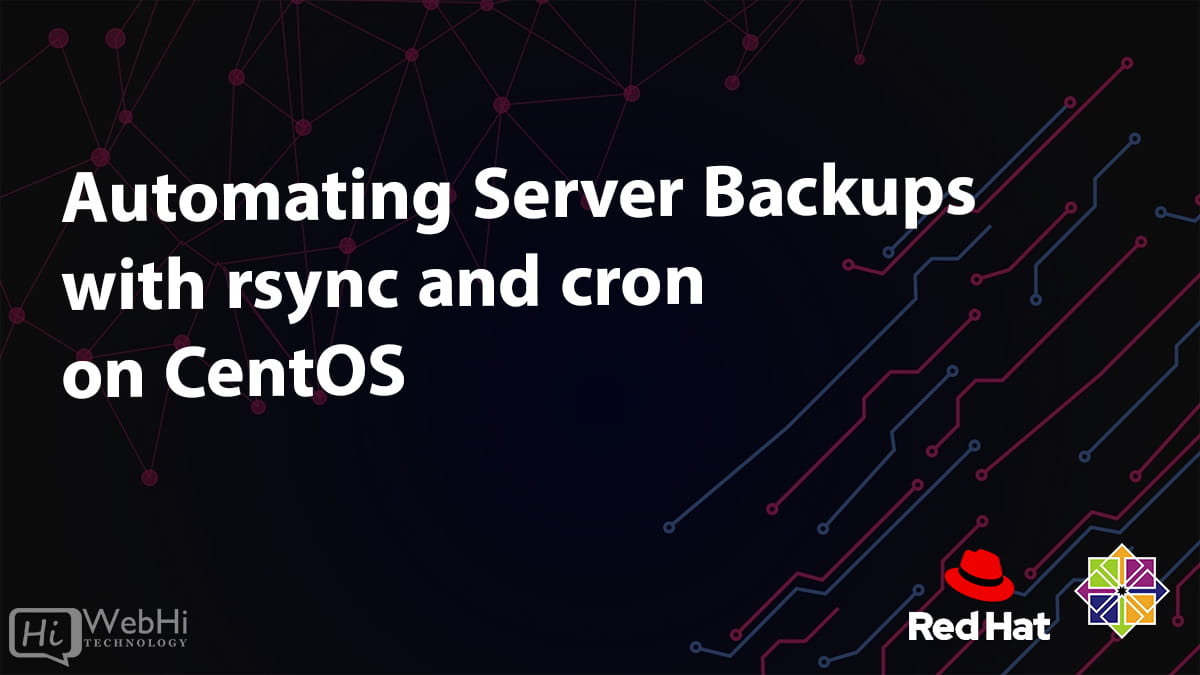
Do you need a reliable way to automate transferring files between servers or backing up critical data on a schedule? Cron and rsync are a powerful combination for achieving just that. This tutorial will guide you through setting up automated file transfers using cron for scheduling and rsync for efficient and secure data synchronization. You'll learn how to create cron jobs, configure rsync for various scenarios, and implement best practices for security and reliability.
Why is this important? Automating file transfers saves valuable time and reduces the risk of human error associated with manual processes. Using rsync ensures that only the changes are transferred, minimizing bandwidth usage and transfer time. Furthermore, cron ensures that your tasks are executed reliably and consistently, making it ideal for backups, log rotation, and other scheduled operations.
Here's a quick tip to get you started: open your terminal and type `crontab -e` to edit your cron table. This will open a text editor where you can define your scheduled tasks. We'll go into the details shortly.
Key Takeaway: By the end of this tutorial, you'll be able to create cron jobs that automatically and efficiently transfer files between systems using rsync, ensuring data integrity and saving time. You'll also understand how to troubleshoot common issues and implement best practices for security and reliability.
Prerequisites
Before we dive in, let's make sure you have everything you need: A Linux or Unix-like system: This tutorial assumes you're using a Linux distribution like Ubuntu, Debian, Cent OS, or mac OS. Access to a terminal: You'll need to be able to execute commands in a terminal. Rsync installed: Check if rsync is installed by running `rsync --version`. If not, install it using your distribution's package manager (e.g., `sudo apt install rsync` on Debian/Ubuntu, `sudo yum install rsync` on Cent OS). Basic understanding of Linux commands: Familiarity with commands like `cd`, `ls`, `mkdir`, and `chmod` is helpful. Permissions: You'll need appropriate permissions to read and write files and directories involved in the transfer. Often, running as the user who owns the files is the simplest approach. For system-wide backups, you may need root privileges. Be careful, and use sudo only when needed! SSH Access (Optional): If transferring files between different servers, SSH access is usually required. Configure SSH keys for passwordless authentication for enhanced security and automation.
```bash
rsync --version
```
Overview of the Approach
Our approach involves using cron to schedule the execution of rsync commands. Rsync will handle the actual file transfer, efficiently synchronizing files between a source and a destination. Here's a basic workflow:
1.Prepare your files: Create the files or directories that you want to transfer or back up.
2.Craft your rsync command: Define the rsync command with the appropriate options to achieve the desired synchronization behavior.
3.Create a cron job: Add an entry to your crontab to schedule the execution of the rsync command at a specific time and frequency.
4.Test and monitor: Verify that the cron job is running correctly and that the files are being transferred as expected.
5.Troubleshoot and refine: Address any issues that arise and adjust the configuration as needed.
This automated process ensures consistent and reliable file transfers without manual intervention. The following examples illustrate how to implement this workflow in practice.
Step-by-Step Tutorial
Let's explore two complete examples demonstrating automated file transfers using cron and rsync.
Example 1: Simple Daily Backup of a Local Directory
This example shows how to create a simple cron job to back up a local directory every day at 2 AM.
1.Create a source directory and some sample files:
```bash
mkdir /home/ubuntu/source_files
cd /home/ubuntu/source_files
echo "This is file 1" > file1.txt
echo "This is file 2" > file2.txt
```
2.Create a destination directory for the backup:
```bash
mkdir /home/ubuntu/backup_destination
```
3.Edit your crontab:
```bash
crontab -e
```
4.Add the following line to your crontab file. This line will run the rsync command at 2:00 AM every day.
```text
0 2 rsync -avz /home/ubuntu/source_files/ /home/ubuntu/backup_destination/
```
5.Save and close the crontab file.
Explanation of the cron entry: `0 2`: This specifies the schedule. `0` represents the minute (0), `2` represents the hour (2 AM), `` represents any day of the month, any month, and any day of the week.
`rsync -avz`:This is the rsync command with the following options: `-a`: Archive mode, which preserves permissions, ownership, timestamps, etc.
`-v`: Verbose mode, which provides detailed output.
`-z`: Compress data during transfer.
`/home/ubuntu/source_files/`: This is the source directory to be backed up. The trailing slash is important; it means "copy thecontentsof the directory."
`/home/ubuntu/backup_destination/`: This is the destination directory where the backup will be stored.
6.Verify the cron job is running:
Check the cron logs to see if the job ran successfully. The location of the cron logs depends on your system. On many systems, you can use `grep CRON /var/log/syslog` or `journalctl -u cron`. If you're using a systemd-based system, you can use:
```bash
journalctl -u cron | grep rsync
```
Example Output (after 2:00 AM):
```text
Jul 24 02:00:01 ubuntu CRON[1234]: (ubuntu) CMD (rsync -avz /home/ubuntu/source_files/ /home/ubuntu/backup_destination/)
```
7.Inspect the backup:
Check the contents of the backup directory to ensure the files were copied correctly:
```bash
ls /home/ubuntu/backup_destination/
```
Example Output:
```text
file1.txt file2.txt
```
Explanation: This example creates a simple daily backup of a local directory. The cron entry schedules the rsync command to run at 2:00 AM every day. The rsync command copies the contents of the source directory to the destination directory, preserving file attributes and compressing the data during transfer. The `journalctl` command lets you confirm that cron ran and invoked your rsync command. This confirms the job is executing.
Example 2: Secure Remote Backup with Locking and Logging
This example demonstrates a more robust approach for backing up a remote directory to a local server using SSH, locking to prevent overlapping backups, logging, and handling environment variables.
1.Set up SSH key authentication (recommended for automation).
If you haven't already, generate an SSH key pair on the local machine:
```bash
ssh-keygen -t rsa -b 2048
```
Copy the public key to the remote server's `~/.ssh/authorized_keys` file:
```bash
ssh-copy-id user@remote_server
```
2.Create a backup script:
```bash
nano /home/ubuntu/backup_script.sh
```
3.Add the following content to the script:
```bash
#!/bin/bash
Script to backup a remote directory using rsync with locking and logging.
Source environment file
source /home/ubuntu/backup.env
Lock file path
LOCK_FILE="/tmp/backup.lock"
Function to log messages
log() {
echo "$(date '+%Y-%m-%d %H:%M:%S') - $1" >> "$LOG_FILE"
}
Acquire lock
if flock -n 9; then
log "Backup started."
# Rsync command
rsync -avz -e "ssh -i $SSH_KEY_PATH" "$REMOTE_USER@$REMOTE_SERVER:$REMOTE_SOURCE_DIR/" "$LOCAL_BACKUP_DIR/"
# Check rsync exit code
if [ $? -eq 0 ]; then
log "Backup completed successfully."
else
log "Backup failed with error code $?."
fi
# Release lock
flock -u 9
log "Lock released."
else
log "Another instance is already running. Exiting."
exit 1
fi
exit 0
```
4.Create an environment file to store sensitive information (like passwords, which we avoid, or server names):
```bash
nano /home/ubuntu/backup.env
```
```text
Environment variables for backup script
REMOTE_USER="remote_user"
REMOTE_SERVER="remote.example.com"
REMOTE_SOURCE_DIR="/var/log"
LOCAL_BACKUP_DIR="/home/ubuntu/remote_log_backup"
LOG_FILE="/var/log/backup.log"
SSH_KEY_PATH="/home/ubuntu/.ssh/id_rsa"
```
5.Make the script executable:
```bash
chmod +x /home/ubuntu/backup_script.sh
```
6.Secure the environment file:
```bash
chmod 600 /home/ubuntu/backup.env
```
7.Edit your crontab:
```bash
crontab -e
```
8.Add the following line to your crontab file. This line will run the backup script every day at 3:00 AM.
```text
0 3 /home/ubuntu/backup_script.sh 9>/tmp/backup.lock
```
9.Save and close the crontab file.
10.Check logs and verify:
```bash
tail -f /var/log/backup.log
```
Explanation
The script uses `flock` to create a lock file, preventing multiple instances of the script from running simultaneously. This is crucial to avoid data corruption if the backup takes longer than the scheduled interval.
The script logs all actions to a log file, making it easier to troubleshoot issues.
The script uses an environment file to store sensitive information like the remote user, server, and directory. This prevents hardcoding these values in the script itself.
The `-e "ssh -i $SSH_KEY_PATH"` option specifies the SSH key to use for authentication, enabling passwordless SSH access.
The `9>/tmp/backup.lock` redirects file descriptor 9 to create the lock file. `flock -n 9` then acquires a non-blocking lock on this file.
This example is much more robust and suitable for production environments. The use of logging, locking, and environment files makes it easier to manage and maintain.
Use-Case Scenario
Imagine a company that relies on nightly database backups. Using cron and rsync, they can automate the process of backing up the database files from a production server to a backup server. This ensures that the database is backed up regularly without any manual intervention, providing a safety net in case of data loss or corruption. This is also commonly used for log aggregation from multiple servers to a central logging server.
Real-World Mini-Story
A Dev Ops engineer named Sarah was tasked with automating the process of transferring log files from several application servers to a central log analysis server. Manually copying these files every day was time-consuming and error-prone. Sarah implemented a cron job that ran rsync every hour, transferring the log files automatically. This saved her several hours each week and ensured that the log analysis server always had the latest data for monitoring and troubleshooting.
Best Practices & Security
File permissions: Ensure that your scripts and data directories have appropriate permissions to prevent unauthorized access. Use `chmod` to set permissions and `chown` to change ownership. Avoid plaintext secrets: Never store passwords or other sensitive information directly in your scripts. Use environment variables, configuration files with restricted permissions, or dedicated secret management tools. Limit user privileges: Run cron jobs under the least privileged user account necessary to perform the required tasks. Avoid using the root account unless absolutely necessary. Log retention: Implement a log rotation policy to prevent log files from growing indefinitely. Use tools like `logrotate` to automate this process. Timezone handling: Be aware of timezone differences between systems. Consider using UTC for all servers to avoid confusion and ensure consistent scheduling. When editing crontabs, you can set the `TZ` environment variable at the top of the file. For example, `TZ=America/Los_Angeles`. Use SSH Keys for Authentication: When transferring files between servers, always use SSH keys for passwordless authentication, as shown in the example. This eliminates the need to store passwords in scripts or configuration files.
Troubleshooting & Common Errors
Cron job not running: Check the cron logs (e.g., `/var/log/syslog`, `/var/log/cron`) for error messages. Verify that the cron daemon is running (e.g., `systemctl status cron`). Also check that the cron entry is syntactically correct. Rsync failing: Check the rsync command syntax, file permissions, and network connectivity. Use the `-v` option for verbose output to diagnose issues. Permissions errors: Ensure that the user running the cron job has the necessary permissions to access the source and destination directories. Incorrect file paths: Double-check that the file paths in your rsync command are correct. Use absolute paths to avoid ambiguity. Overlapping jobs:Use locking mechanisms to prevent multiple instances of the same job from running simultaneously.
Example troubleshooting commands:
```bash
systemctl status cron # Check cron service status
grep CRON /var/log/syslog # Check cron logs
rsync -avz /source/ /destination/ -n -v # Dry run rsync with verbose output
```
Monitoring & Validation
Check job runs: Use the cron logs to verify that the jobs are running as scheduled. Inspect exit codes: Check the exit code of the rsync command to determine if it was successful. A non-zero exit code indicates an error. Include an error check in your backup script as in the example above. Logging: Implement comprehensive logging to track the progress of the jobs and identify any issues. Alerting: Set up alerting to notify you of any failures or errors. You can use tools like email, Slack, or Pager Duty to send notifications.
Alternatives & Scaling
Systemd timers: Systemd timers are an alternative to cron that offer more advanced features and flexibility. They are particularly useful for managing dependencies and scheduling complex tasks. Kubernetes cronjobs: Kubernetes cronjobs are used to schedule tasks within a Kubernetes cluster. They are ideal for running batch jobs and other scheduled tasks in a containerized environment. CI schedulers: CI/CD systems like Jenkins, Git Lab CI, and Circle CI also provide scheduling capabilities. These are often used for running automated tests and deployments. Ansible: Ansible can also be used to schedule and automate tasks. It offers a simple, powerful, and agentless automation framework that is useful for configuration management.
FAQ
Q: How do I run a cron job as a different user?
A: Use the `sudo -u
Q: How do I prevent cron jobs from sending email?
A: Redirect the output of the command to `/dev/null`. For example: `0 2 rsync -avz /source/ /destination/ >/dev/null 2>&1`.
Q: How do I check if a cron job is running?
A: Use the `ps` command to search for the running process. For example: `ps aux | grep rsync`. As in the examples, cron logs are the preferred method.
Q: What's the difference between `rsync` and `cp`?
A: `rsync` only copies the changes between source and destination, making it much more efficient than `cp`, which copies the entire file every time. `rsync` also preserves file attributes (permissions, timestamps, etc.) by default.
Q: What does the trailing slash in rsync source mean?
A: A trailing slash on the source directory in `rsync` means to copy thecontentsof the directory, not the directory itself. Without the trailing slash, rsync will create a subdirectory at the destination with the same name as the source directory.
Conclusion
You've now learned how to automate file transfers with cron and rsync! Remember to test your cron jobs thoroughly after setting them up to ensure that they are running correctly and that the files are being transferred as expected. By implementing best practices for security and reliability, you can create a robust and efficient file transfer system that saves you time and reduces the risk of errors.
References & Further Reading:
Rsync Documentation
Cron Man Page
Systemd Timers Documentation
