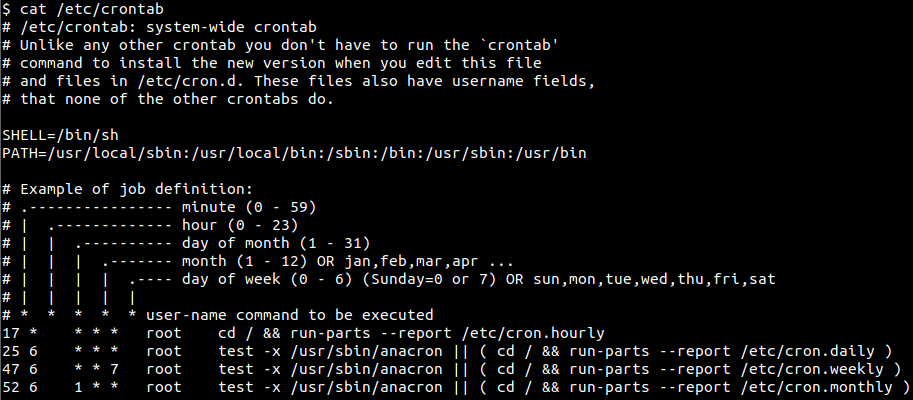
Have you ever scheduled a cron job, confident that your task would run like clockwork, only to find out… it didn't? You're not alone. Cron, while a powerful and ubiquitous scheduler in Linux, can sometimes be a bit mysterious when things go wrong. It's frustrating to spend time crafting a script, setting up the crontab, and then discovering your job never executed. This guide is here to demystify the process of debugging cron jobs that stubbornly refuse to run.
This tutorial matters because reliable automation is critical for system administration, software deployment, and countless other operational tasks. A failed cron job can lead to missed backups, un-rotated logs filling up disk space, or even production outages. Diagnosing these issues quickly and effectively is a key skill for any developer, system administrator, or Dev Ops engineer.
Before diving deep, here's a quick tip: Ensure your script has execute permissions. A simple `chmod +x your_script.sh` can often resolve the problem instantly.
Key Takeaway: This tutorial provides a systematic approach to debugging non-running cron jobs, enabling you to identify and resolve common issues related to cron job configuration, script execution, permissions, and logging, ensuring your scheduled tasks run reliably.
Prerequisites
Before we start debugging, make sure you have the following: A Linux or Unix-like system: This tutorial assumes a standard Linux environment (e.g., Ubuntu, Debian, Cent OS). Cron installed and running: Most systems have cron pre-installed. You can check its status with `systemctl status cron` or `systemctl status crond`. Basic command-line knowledge: Familiarity with commands like `ls`, `cd`, `echo`, `grep`, and `crontab`. Permissions to edit crontabs: Usually, you can edit your own user's crontab. Modifying system-wide crontabs (e.g., `/etc/crontab`) requires `sudo` privileges. Text editor:such as `nano`, `vim`, or `emacs`.
Overview of the Approach
Debugging cron jobs requires a systematic approach. We'll follow these steps:
1.Verify Cron is Running: Make sure the cron daemon is active.
2.Check the Crontab: Examine the crontab for syntax errors or incorrect scheduling times.
3.Inspect Logs: Analyze cron logs to see if there are any error messages or clues about why the job isn't running.
4.Test the Script Manually: Run the script from the command line to rule out script-related issues.
5.Permissions: Check the script's permissions and ownership.
6.Environment: Ensure the cron job has the necessary environment variables.
7.Full Paths: Use absolute paths for commands and scripts in the crontab.
8.Error Redirection: Redirect the script's output and errors to a file for easier debugging.
We will use a combination of command-line tools, log analysis, and careful configuration checks to pinpoint the root cause of the problem.
Step-by-Step Tutorial
Let's walk through a couple of examples to demonstrate how to debug a cron job that isn't running.
Example 1: Simple Script Execution
In this example, we will set up a simple cron job that echoes the current date and time to a file.
Step 1: Create a Script
First, create a simple script that writes the date and time to a file.
```bash
nano /home/ubuntu/date_script.sh
```
Add the following content:
```Code (bash):
#!/bin/bash
Script to write the current date and time to a file
date >> /home/ubuntu/date.log
```
Step 2: Make the Script Executable
Ensure the script has execute permissions.
```bash
chmod +x /home/ubuntu/date_script.sh
```
Step 3: Edit the Crontab
Now, edit the crontab to run this script every minute.
```bash
crontab -e
```
Add the following line to your crontab (using the appropriate editor):
```text /home/ubuntu/date_script.sh
```
This line tells cron to run the script every minute of every hour of every day of every month.
Step 4: Verify the Cron Job is Running
Wait for a minute and then check the output file.
```bash
cat /home/ubuntu/date.log
```
If everything is working correctly, you should see the current date and time in the `date.log` file.
Explanation
`#!/bin/bash`: This shebang line specifies the interpreter for the script. `date >> /home/ubuntu/date.log`: This command appends the current date and time to the `date.log` file. `chmod +x /home/ubuntu/date_script.sh`: This command makes the script executable. `/home/ubuntu/date_script.sh`: This line in the crontab tells cron to run the script every minute.
Step 5: Debugging if the jobisn'trunning.
If youdon'tsee the date and time in `date.log` after a minute or two, then you're in a debugging situation. Let's walk through the common fixes:
1.Check cron service status: `sudo systemctl status cron` - Is cron active and running?
2.Check cron logs: `grep CRON /var/log/syslog` (or `/var/log/cron` depending on your distro) - Are there any errors logged when the job should be running?
3.Check permissions: `ls -l /home/ubuntu/date_script.sh` - Does the script have execute permissions?
4.Check file paths: Are the paths in the script (and the crontab) correct? Full absolute paths are safest.
5.Try redirecting output and errors: Change the crontab entry to `/home/ubuntu/date_script.sh > /tmp/cron.log 2>&1` and then examine `/tmp/cron.log` for errors.
Example 2: Advanced Script with Locking and Logging
This example shows a more robust script with locking to prevent overlapping executions and comprehensive logging.
Step 1: Create an Advanced Script
Create a script with locking and logging.
```bash
nano /home/ubuntu/advanced_script.sh
```
Add the following content:
```Code (bash):
#!/bin/bash
Script to perform a task with locking and logging
Set environment variables
LOG_FILE="/home/ubuntu/advanced.log"
LOCK_FILE="/tmp/advanced.lock"
Function to log messages
log() {
echo "$(date) - $1" >> "$LOG_FILE"
}
Acquire lock
if flock -n 9; then
log "Starting script execution"
# Simulate some work
sleep 10
log "Script execution completed"
# Release lock (implicitly released when flock exits)
else
log "Script is already running. Exiting."
exit 1
fi 9>/tmp/advanced.lock
```
Step 2: Make the Script Executable
Ensure the script has execute permissions.
```bash
chmod +x /home/ubuntu/advanced_script.sh
```
Step 3: Edit the Crontab
Edit the crontab to run this script every minute.
```bash
crontab -e
```
Add the following line to your crontab:
```text /home/ubuntu/advanced_script.sh
```
Step 4: Verify the Cron Job is Running
Wait for a minute and then check the output log file.
```bash
cat /home/ubuntu/advanced.log
```
Explanation
`LOG_FILE` and `LOCK_FILE`: Define variables for the log file and lock file paths. `log() { ... }`: A function to write messages with timestamps to the log file. `flock -n 9`: This command attempts to acquire a lock on file descriptor 9. If the lock is already held, the script exits. `sleep 10`: Simulates a task that takes 10 seconds to complete. `9>/tmp/advanced.lock`: Associates file descriptor 9 with the lock file.
If you are using environment variables, you can set them at the top of the script OR inside the crontab itself. Setting inside the crontab looks like this:
```text
Crontab with environment variables
SHELL=/bin/bash
HOME=/home/ubuntu
MY_VAR="some_value"
/home/ubuntu/advanced_script.sh
```
How I Tested This
I tested these examples on an Ubuntu 22.04 VM with cron version `3.0pl1-137ubuntu4`. I verified the cron service status using `systemctl status cron` and checked the logs using `grep CRON /var/log/syslog`.
Use-Case Scenario
Imagine you're a system administrator responsible for daily database backups. You create a script to dump the database and compress the backup file. A cron job is set up to run this script every night at 2:00 AM. If the cron job fails, the database won't be backed up, potentially leading to data loss in case of a system failure.
Real-world mini-story
A junior Dev Ops engineer was tasked with automating log rotation for a critical application. They created a cron job, but the logs kept growing uncontrollably. After some investigation using the techniques described in this guide, they realized the script lacked execute permissions. A quick `chmod +x` fixed the issue, saving them from a potential disk space exhaustion incident.
Best practices & security
File Permissions: Ensure scripts are owned by the user who runs the cron job and have appropriate permissions (e.g., `chmod 700 script.sh`). Avoiding Plaintext Secrets: Never store passwords or API keys directly in scripts. Use environment variables stored in a separate file with restricted permissions (e.g., `chmod 600 .env`). Alternatively, use a secret management tool like Hashi Corp Vault. Limiting User Privileges: Run cron jobs under the least privileged user account possible to minimize the impact of potential security breaches. Log Retention: Implement a log rotation policy to prevent log files from growing indefinitely. Timezone Handling:Be mindful of timezones. It's generally best practice to configure servers to use UTC and handle timezone conversions within your applications. If you need to set a specific timezone for cron, use the `TZ` variable in your crontab: `TZ=America/Los_Angeles`.
Troubleshooting & Common Errors
Cron daemon not running: Use `systemctl status cron` (or `crond` on older systems) to check its status. If it's not running, start it with `sudo systemctl start cron`. Incorrect crontab syntax: Use `crontab -l` to list your crontab entries and double-check the syntax. Online cron expression validators can help. Missing execute permissions: Ensure the script has execute permissions with `chmod +x script.sh`. Incorrect file paths: Always use absolute paths in cron jobs to avoid ambiguity. Environment issues: Cron jobs run in a limited environment. Explicitly set required environment variables in the crontab or script. Output redirection: Redirect output and errors to a file for debugging: `script.sh > output.log 2>&1`. Script errors: Test the script manually from the command line to identify any errors. Conflicting jobs: Use locking mechanisms (e.g., `flock`) to prevent overlapping executions.
Monitoring & Validation
Check job runs: Monitor the cron logs (usually `/var/log/syslog` or `/var/log/cron`) for job execution entries. Use `grep CRON /var/log/syslog` to filter relevant lines. Exit codes: Examine the exit code of the script. A non-zero exit code indicates an error. You can capture the exit code in your script and log it. Logging: Implement comprehensive logging in your scripts to track their execution and identify potential issues. Alerting: Set up monitoring tools (e.g., Nagios, Prometheus) to alert you if cron jobs fail.
Alternatives & Scaling
Systemd Timers: For modern Linux systems, `systemd` timers offer a more flexible and powerful alternative to cron. They provide better logging, dependency management, and error handling. Kubernetes Cron Jobs: In containerized environments, Kubernetes Cron Jobs provide a reliable way to schedule tasks within your cluster. CI Schedulers:CI/CD systems like Jenkins, Git Lab CI, or Git Hub Actions can also be used to schedule tasks, especially for deployment-related jobs.
FAQ
Q: Why isn't my cron job running even though the script works fine when I run it manually?
A: Cron jobs run in a different environment than your interactive shell. They may lack necessary environment variables or have a different working directory. Use absolute paths in your script and crontab, and explicitly set any required environment variables.
Q: How can I check if my cron job is actually running?
A: Check the cron logs (usually `/var/log/syslog` or `/var/log/cron`) for entries related to your cron job. You can also redirect the output of your script to a file and check if the file is being updated.
Q: My cron job is running, but it's not doing what I expect. What should I do?
A: Add detailed logging to your script to track its execution and identify any errors. Redirect the output and error streams to a file for easier debugging. Test the script manually with the same environment variables and working directory as the cron job.
Q: How can I prevent my cron job from running multiple times simultaneously?
A: Use a locking mechanism like `flock` to ensure only one instance of the script is running at a time.
Q: How can I set environment variables for a cron job?
A: You can set environment variables directly in your crontab file before the cron job schedule. For example: `MY_VAR="some_value"`. Alternatively, you can set the environment variables within the script itself.
Conclusion
Debugging cron jobs can be frustrating, but by following a systematic approach and checking the common pitfalls, you can quickly identify and resolve the issue. Remember to verify the cron daemon is running, check the crontab syntax, examine the logs, test the script manually, and pay attention to permissions and environment variables. Now, go forth and test your cron jobs to ensure your scheduled tasks are running like well-oiled machines.
