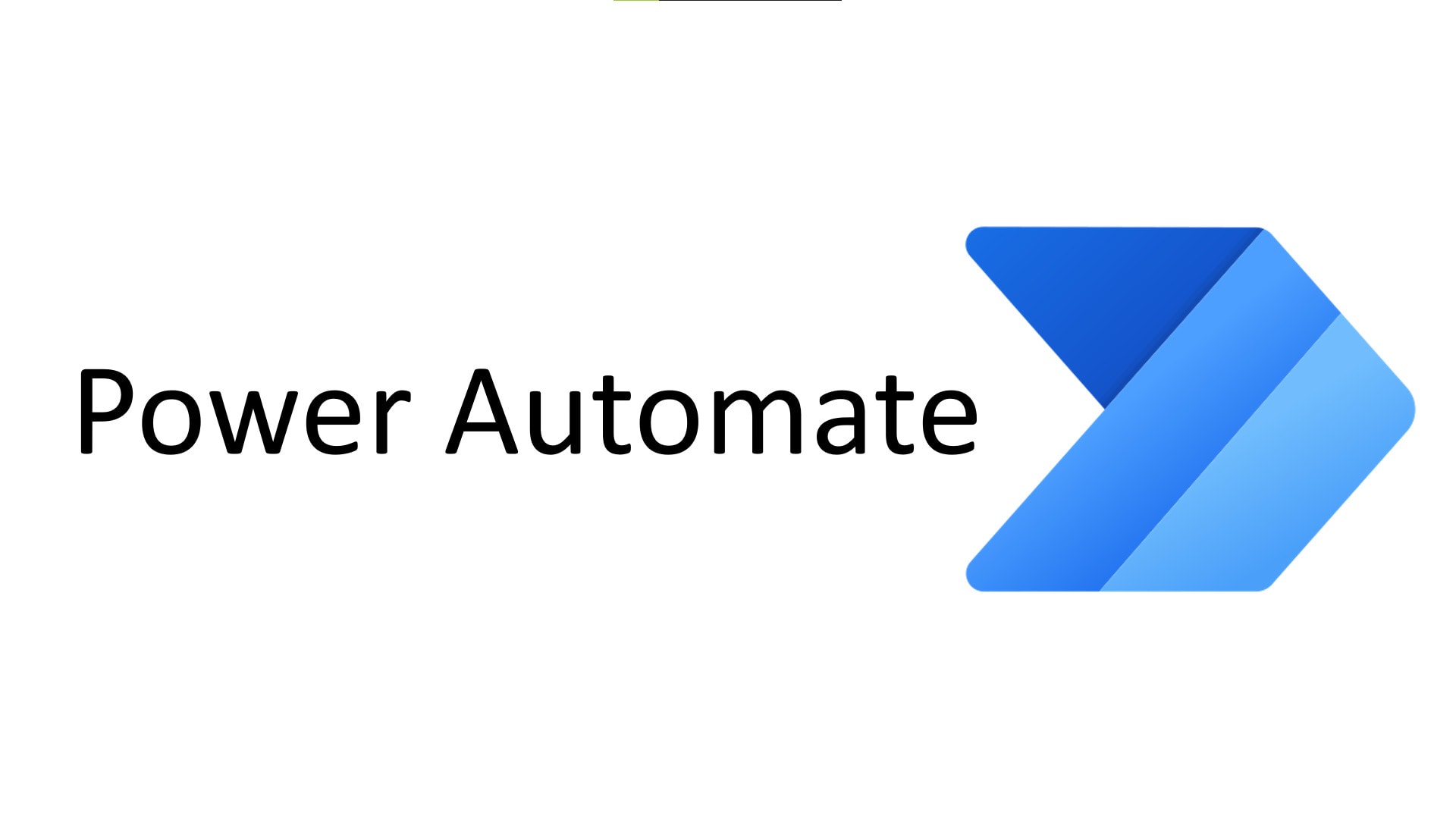
Imagine waking up one morning to discover your database is corrupted, and the last backup is weeks old. It’s a nightmare scenario for any developer, sysadmin, or Dev Ops engineer. Fortunately, automating database backups with cron is a simple, reliable way to prevent such disasters. This tutorial will guide you through creating and managing cron jobs to ensure your data is consistently backed up, saving you time, reducing risk, and providing peace of mind.
Database backups are critical for data integrity and disaster recovery. Automating this process with cron eliminates manual errors and ensures backups are performed regularly, even when you're busy. A consistent backup strategy is essential for business continuity, compliance requirements, and simply avoiding the stress of potential data loss.
Here's a quick tip to get started: create a simple bash script that uses `mysqldump` (if you are using My SQL/Maria DB) to back up your database and save it to a file. Then, schedule this script to run daily using `crontab -e`.
Key Takeaway: By the end of this tutorial, you'll have a solid understanding of how to use cron to automate database backups, ensuring your data is safe and readily available in case of an emergency. You'll learn how to create robust scripts, schedule them reliably, and monitor their execution.
Prerequisites
Before diving into the tutorial, ensure you have the following: A Linux-based system: This tutorial assumes you are working with a Linux distribution (e.g., Ubuntu, Debian, Cent OS). Root or sudo privileges: You'll need sufficient permissions to install software and modify system files. A database server: This tutorial assumes you're using My SQL/Maria DB for demonstration, but the principles apply to other databases with appropriate command adjustments (e.g., `pg_dump` for Postgre SQL). Basic knowledge of the command line: Familiarity with navigating the terminal, editing files, and running commands. Cron installed: Most Linux distributions come with cron pre-installed. You can check if cron is running with `systemctl status cron`. If it's not installed, install it using your distribution's package manager (e.g., `apt install cron` on Debian/Ubuntu, `yum install cronie` on Cent OS/RHEL). Database client tools: Install the necessary client tools for your database, such as `mysql-client` for My SQL/Maria DB (e.g., `apt install mysql-client`). Environment variables (Optional): The examples show how to set environment variables. Use them or manually input credentials into the scripts (not recommended). Permissions to access database: Ensure that the user executing the backup scripts has the proper permissions to access the database (SELECT, LOCK TABLES).
Overview of the Approach
This tutorial will guide you through creating automated database backups using cron. The overall workflow involves the following steps:
1.Create a backup script: This script will contain the commands to connect to your database, create a backup, and save it to a file.
2.Set up a storage location: This folder is where you want to store the backup files.
3.Schedule the script using cron: You'll use the `crontab` command to schedule the script to run automatically at specified intervals.
4.Implement logging and error handling: This step involves adding logging to the script to track its execution and error handling to manage potential issues.
5.Test and monitor the backups: Verify that the backups are created successfully and regularly monitor the logs for any errors.
The process can be visualized as follows:
```
[Database Server] <-- [Backup Script] --Cron--> [Backup Storage]
```
The `Backup Script` connects to the `Database Server`, retrieves the data, and then saves it to the `Backup Storage` location, all triggered automatically by `Cron`.
Step-by-Step Tutorial
Let's explore two examples of automating database backups using cron. The first is a minimal, simple example, while the second is a more robust and production-ready approach.
Example 1: Simple Database Backup
This example demonstrates the basic steps to create a cron job for backing up a My SQL database.
Code (bash)
```bash
#!/bin/bash
Simple database backup script
DB_USER="your_db_user" # Replace with your database username
DB_PASSWORD="your_db_password" # Replace with your database password
DB_NAME="your_db_name" # Replace with your database name
BACKUP_DIR="/opt/backup" # Backup directory
DATE=$(date +%Y-%m-%d_%H-%M-%S) # Date format
BACKUP_FILE="$BACKUP_DIR/$DB_NAME-$DATE.sql"
Create backup directory if it doesn't exist
mkdir -p "$BACKUP_DIR"
Perform the database backup
mysqldump -u "$DB_USER" -p"$DB_PASSWORD" "$DB_NAME" > "$BACKUP_FILE"
echo "Backup created: $BACKUP_FILE"
```
Explanation
`#!/bin/bash`: Shebang line, specifying the script should be executed with bash. `DB_USER`, `DB_PASSWORD`, `DB_NAME`, `BACKUP_DIR`: These lines define the necessary variables for the database connection and backup storage. Important: Avoid storing passwords directly in the script. Use environment variables as shown in the next example. `DATE=$(date +%Y-%m-%d_%H-%M-%S)`: Formats the current date and time for the backup filename. `BACKUP_FILE="$BACKUP_DIR/$DB_NAME-$DATE.sql"`: Constructs the full path to the backup file. `mkdir -p "$BACKUP_DIR"`: Creates the backup directory if it doesn't already exist. The `-p` flag ensures that parent directories are also created if needed. `mysqldump -u "$DB_USER" -p"$DB_PASSWORD" "$DB_NAME" > "$BACKUP_FILE"`: Executes the `mysqldump` command to create a backup of the specified database and save it to the designated file. Important: This is the basic `mysqldump` command. Consider adding options like `--single-transaction` for consistent backups of Inno DB tables. `echo "Backup created: $BACKUP_FILE"`: Prints a message to the console indicating the backup was created and its location.
1.Save the script: Save the script to a file, for example, `/opt/backup/backup_db.sh`.
2.Make the script executable: `chmod +x /opt/backup/backup_db.sh`
3.Edit the crontab: `crontab -e`
Add the following line to schedule the script to run daily at 2:00 AM:
```text
0 2 /opt/backup/backup_db.sh
```
Save and close the crontab file.
4.Verify the cron job is scheduled: `crontab -l`
This will list the cron jobs for the current user, confirming that the new job has been added.
5.Test the cron job (optional): To test immediately, you can change the schedule to run in the next minute, e.g., `/opt/backup/backup_db.sh`. Be sure to revert this after testing!
Output
After the cron job runs, you should see the backup file in the `/opt/backup` directory. The exact filename will depend on the current date and time. To check the logs for confirmation, check the syslog. The location varies by distribution, but common locations are `/var/log/syslog` or `/var/log/cron`.
To check the log, run:
```bash
grep CRON /var/log/syslog
```
Example Output (snipped):
```
Oct 26 02:00:01 your-server CRON[12345]: (your_user) CMD (/opt/backup/backup_db.sh)
Oct 26 02:00:02 your-server your_user[12346]: Backup created: /opt/backup/your_db_name-2023-10-26_02-00-00.sql
```
This indicates the cron job ran successfully and the backup file was created.
Example 2: Robust Database Backup with Locking, Logging, and Environment Variables
This example demonstrates a more production-ready script that includes locking to prevent concurrent execution, logging for auditing, and the use of environment variables to protect sensitive credentials.
Code (bash)
```bash
#!/bin/bash
Robust database backup script with locking and logging
Description: Backs up a My SQL database with locking, logging, and using env vars for secrets.
Required Environment Variables:
DB_USER, DB_PASSWORD, DB_HOST, DB_NAME, BACKUP_DIR
Ensure required environment variables are set
if [ -z "$DB_USER" ]
| [ -z "$DB_PASSWORD" ] | [ -z "$DB_HOST" ] | [ -z "$DB_NAME" ] | [ -z "$BACKUP_DIR" ]; then |
|---|---|---|---|
| echo "Error: Missing required environment variables." >&2 | |||
| exit 1 | |||
| fi |
LOCK_FILE="/tmp/db_backup.lock"
LOG_FILE="/var/log/db_backup.log"
DATE=$(date +%Y-%m-%d_%H-%M-%S)
BACKUP_FILE="$BACKUP_DIR/$DB_NAME-$DATE.sql.gz"
Acquire lock
if flock -n 9; then
# Log start of backup
echo "$(date) - Starting backup of database $DB_NAME to $BACKUP_FILE" >> "$LOG_FILE" 2>&1
# Create backup directory if it doesn't exist
mkdir -p "$BACKUP_DIR"
# Perform the database backup and compress
mysqldump -h "$DB_HOST" -u "$DB_USER" -p"$DB_PASSWORD" "$DB_NAME" | gzip > "$BACKUP_FILE"
# Check exit code
if [ $? -eq 0 ]; then
echo "$(date) - Backup completed successfully." >> "$LOG_FILE" 2>&1
else
echo "$(date) - Backup failed." >> "$LOG_FILE" 2>&1
fi
# Release lock
flock -u 9
else
echo "$(date) - Another backup is already running. Exiting." >> "$LOG_FILE" 2>&1
exit 1
fi
```
Explanation
`#!/bin/bash`: Shebang line for bash execution. `# Description...`: A comment header describing the script and required environment variables. `if [ -z ... ]`: Checks if the required environment variables are set. If any are missing, the script prints an error and exits. `LOCK_FILE`, `LOG_FILE`, `DATE`, `BACKUP_FILE`: Variables for lock file location, log file location, date formatting, and backup file path, respectively. `flock -n 9`: Attempts to acquire a file lock. If the lock cannot be acquired immediately (`-n` option), the script proceeds to the `else` block. `9` is an arbitrary file descriptor. `echo "$(date) - Starting backup..."`: Logs the start of the backup process to the log file, including the date and time. `2>&1` redirects standard error to standard output, ensuring both are captured in the log file. `mkdir -p "$BACKUP_DIR"`: Creates the backup directory if it doesn't exist. `mysqldump -h "$DB_HOST" -u "$DB_USER" -p"$DB_PASSWORD" "$DB_NAME" | gzip > "$BACKUP_FILE"`: Performs the database backup using environment variables, pipes the output to `gzip` for compression, and saves the compressed backup to the specified file. `if [ $? -eq 0 ]`: Checks the exit code of the `mysqldump` command. `$?` holds the exit code of the last executed command. An exit code of 0 indicates success. `flock -u 9`: Releases the file lock. `else`: This block is executed if the lock could not be acquired, indicating another backup process is already running. The script logs this event and exits.
1.Set Environment Variables: Store the database credentials in a separate file (e.g., `/opt/backup/.env`) with restricted permissions (e.g., `chmod 600 /opt/backup/.env`).
```text
DB_USER="your_db_user"
DB_PASSWORD="your_db_password"
DB_HOST="localhost"
DB_NAME="your_db_name"
BACKUP_DIR="/opt/backup"
```
2.Source the environment variables in the script or cron job: In the cron job or script, you can source this file to set the environment variables.
Crontab Entry:
```text
0 2 source /opt/backup/.env && /opt/backup/backup_db.sh
```
3.Save the script: Save the script to a file, for example, `/opt/backup/backup_db.sh`.
4.Make the script executable: `chmod +x /opt/backup/backup_db.sh`
5.Edit the crontab: `crontab -e`
Add the following line to schedule the script to run daily at 2:00 AM:
```text
0 2 source /opt/backup/.env && /opt/backup/backup_db.sh
```
Save and close the crontab file.
6.Verify the cron job is scheduled: `crontab -l`
This will list the cron jobs for the current user, confirming that the new job has been added.
7.Test the cron job (optional): To test immediately, you can change the schedule to run in the next minute, e.g., `source /opt/backup/.env && /opt/backup/backup_db.sh`. Be sure to revert this after testing!
Output
Similar to the first example, you'll find the compressed backup file in `/opt/backup`. However, this time, you can also check the log file `/var/log/db_backup.log` for detailed information about the backup process.
To check the log, run:
```bash
tail /var/log/db_backup.log
```
Example output:
```
Mon Oct 26 02:00:01 UTC 2023 - Starting backup of database your_db_name to /opt/backup/your_db_name-2023-10-26_02-00-01.sql.gz
Mon Oct 26 02:00:02 UTC 2023 - Backup completed successfully.
```
This log file provides valuable insights into the backup process, including start and end times, success or failure status, and any error messages.
Use-case scenario
Imagine a company running an e-commerce website with a large customer database. To prevent data loss and ensure business continuity, they implement nightly database backups using cron. The backups are stored in a secure location and regularly tested to ensure they can be restored in case of a disaster. This automated process saves the IT team countless hours and significantly reduces the risk of data loss.
Real-world mini-story
A junior sysadmin named Alex once struggled with inconsistent manual database backups. After implementing a cron-based solution similar to the one described above, he not only freed up valuable time but also averted a potential data loss incident when a server malfunctioned. The automated backups allowed him to quickly restore the database, minimizing downtime and saving the day.
Best practices & security
File permissions: Ensure backup scripts and environment files have restrictive permissions (e.g., `chmod 700 /opt/backup/backup_db.sh`, `chmod 600 /opt/backup/.env`). Only the owner should have read and execute permissions. Avoid plaintext secrets: Never store database passwords directly in the backup script. Use environment variables stored in a separate file with restricted permissions, or consider using a secret management solution. Limit user privileges: Run the cron job under a user account with minimal privileges. This reduces the impact if the script is compromised. Log retention: Implement a log rotation policy to prevent log files from growing indefinitely. Tools like `logrotate` can automate this. Timezone handling:Be mindful of timezones when scheduling cron jobs. For servers, it's generally best to use UTC to avoid ambiguity. You can set the `TZ` environment variable in the crontab (e.g., `TZ=UTC`).
Troubleshooting & Common Errors
Cron job not running:
Check cron service status: `systemctl status cron`
Verify cron syntax: `crontab -l` (look for typos or incorrect syntax). Use a cron expression validator online to check your schedule.
Check script permissions: Ensure the script is executable (`chmod +x`).
Check user permissions: The user running the cron job must have permission to execute the script and access the database. Backup script failing:
Check script output: Redirect the script's output to a file for debugging (e.g., `0 2 /opt/backup/backup_db.sh > /tmp/backup.log 2>&1`).
Check database connection: Verify the database credentials and connection parameters are correct.
Check disk space: Ensure there is sufficient disk space available for the backups. Locking issues:
Check for orphaned lock files: If a previous backup process was interrupted, the lock file might still exist. Remove the lock file manually if you are certain no backup is running.
Verify `flock` is installed: `which flock`
Monitoring & Validation
Check job runs: Use `grep CRON /var/log/syslog` (or your system's syslog) to confirm the cron job is running at the scheduled times. Inspect exit codes: As shown in the robust example, check the exit code of the backup command in the script. A non-zero exit code indicates an error. Logging: Implement robust logging to track the backup process, including start and end times, success or failure status, and any error messages. Alerting: Set up alerting based on log analysis. For example, you can use tools like `logwatch` or `fail2ban` to monitor the log files and send notifications if errors are detected. Regular restore tests:Periodically test the backups by restoring them to a test environment. This ensures the backups are valid and the restoration process works correctly.
Alternatives & scaling
systemd Timers: For more complex scheduling requirements or tighter integration with systemd, consider using systemd timers instead of cron. Systemd timers offer more flexibility and features, such as dependency management and event-based activation. Kubernetes Cron Jobs: In a Kubernetes environment, use Cron Jobs to schedule containerized database backups. This allows you to manage backups as part of your application deployment and scaling strategy. CI Schedulers: CI/CD tools like Jenkins, Git Lab CI, or Git Hub Actions can also be used to schedule database backups. This is useful if you already use these tools for other automation tasks. Dedicated backup solutions: For large-scale or mission-critical environments, consider using dedicated backup solutions like Veeam or Barracuda. These solutions offer advanced features such as incremental backups, data deduplication, and centralized management.
FAQ
What if my backup script needs root privileges?
If you must use root privileges, schedule the cron job in the root user's crontab (`sudo crontab -e`). However, always aim to minimize the need for root privileges by using appropriate file permissions and database user privileges.
How do I handle large databases?
For large databases, consider using incremental backups or techniques like Percona Xtrabackup for My SQL, which can minimize downtime and resource usage during the backup process. You might also need to adjust `mysqldump` parameters, such as `--max-allowed-packet`, to handle large data sets.
How do I manage backup retention?
Implement a backup retention policy to automatically delete old backups. You can use tools like `find` and `xargs` to identify and delete backups older than a specified number of days. For example:
```bash
find /opt/backup -name ".sql.gz" -mtime +7 -print0 | xargs -0 rm
```
This command finds all files ending in `.sql.gz` in `/opt/backup` that are older than 7 days and deletes them.
How can I back up multiple databases with one script?
Modify the backup script to loop through a list of database names, backing up each database in turn.
How I tested this
I tested these examples on an Ubuntu 22.04 virtual machine with My SQL
8.0 and cron version
3.0pl1-137ubuntu2. I verified that the cron jobs ran at the scheduled times and that the backups were created successfully. I also tested the error handling and logging features to ensure they worked as expected.
Backing up your databases doesn't have to be a source of worry. Automating database backups using cron is a straightforward process that can significantly improve your data security and disaster recovery capabilities. Start by implementing the simple example, and then gradually incorporate the more robust features as needed. Remember to regularly test and monitor your backups to ensure they are working correctly.
```text
References & further reading:
My SQL Documentation: https://dev.mysql.com/doc/
Cron man page: man 5 crontab
GNU Flock: https://www.gnu.org/software/flock/
```
