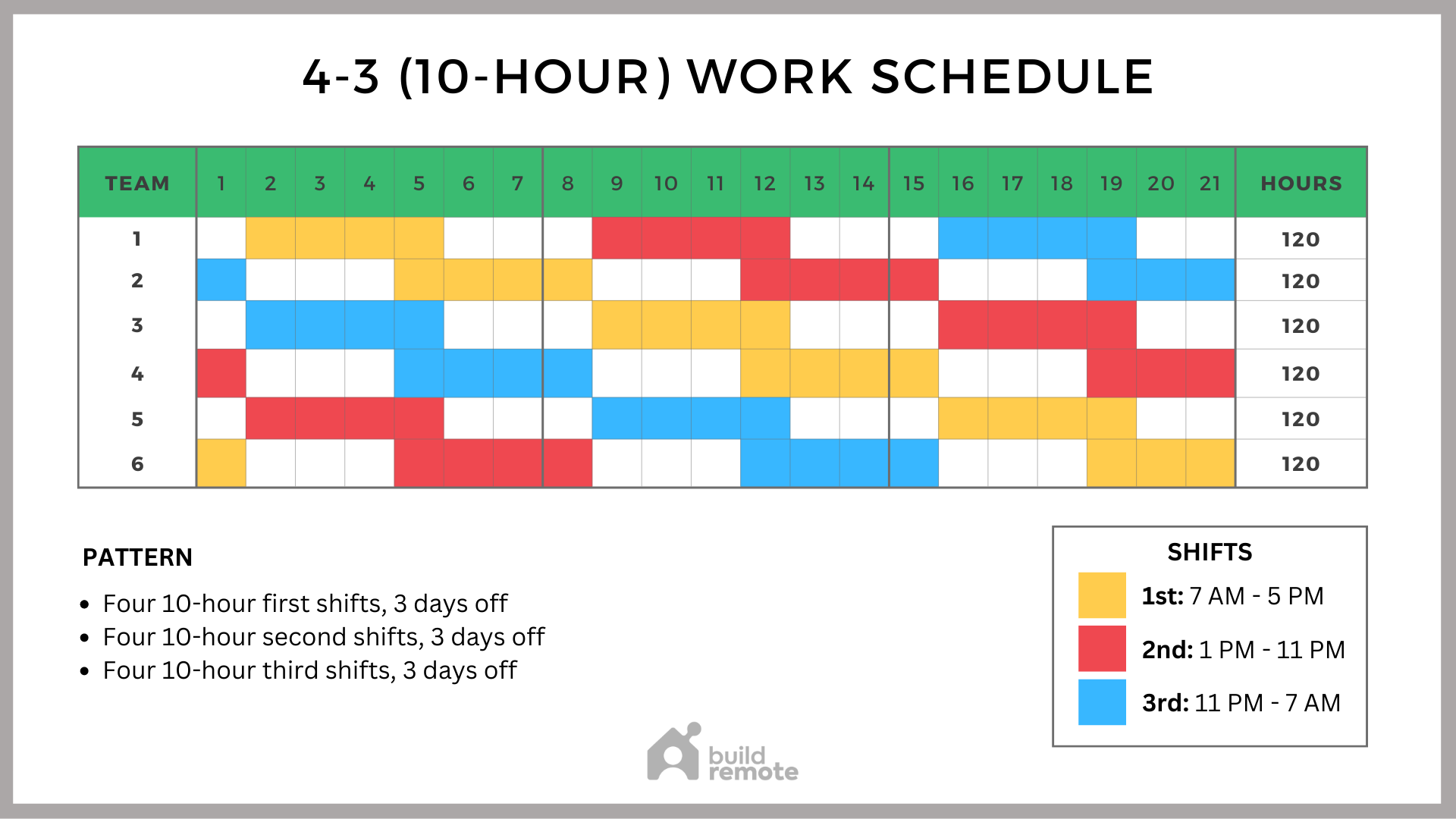
Scheduling tasks is a cornerstone of system administration and automation. Imagine needing to generate and send a daily report on server performance, database health, or website traffic. Manually running these processes daily is tedious and prone to error. Thankfully, Linux provides the `cron` utility, allowing you to automate these tasks efficiently. This tutorial guides you through scheduling email reports using cron jobs, empowering you to streamline your workflow and focus on more critical responsibilities.
The ability to automatically generate and deliver reports is vital for proactive system monitoring and quick issue detection. Reliable scheduled reports offer invaluable insights into trends, anomalies, and potential problems before they escalate. Automated reporting not only saves time but also ensures consistency, reduces the risk of human error, and improves overall system reliability. A well-configured cron job delivering timely reports becomes a crucial element of any robust monitoring strategy.
Here's a quick tip to get you started: list your current cron jobs with `crontab -l`. If you're new to `cron`, you'll likely see nothing, but this command verifies that your crontab file is accessible and ready for modification.
Key Takeaway: By the end of this tutorial, you'll be able to create and manage cron jobs that automatically generate and email reports at specified intervals, improving system observability and freeing up your time for other tasks.
Prerequisites
Before we dive in, ensure you have the following: A Linux-based system: This tutorial assumes you're using a Linux distribution like Ubuntu, Debian, Cent OS, or similar. `cron` installed: Most Linux distributions include `cron` by default. If not, install it using your distribution's package manager (e.g., `sudo apt-get install cron` on Debian/Ubuntu, `sudo yum install crontabs` on Cent OS/RHEL). Basic command-line knowledge: Familiarity with navigating the command line, editing files (using `vi`, `nano`, or your preferred editor), and executing commands is essential. `mail` utility: A mail transfer agent (MTA) or mail user agent (MUA) needs to be installed and configured to send emails. Popular options include `postfix`, `sendmail`, or `ssmtp`. This tutorial assumes you have `mail` configured. You can test with `echo "Test email" | mail -s "Test Subject" your_email@example.com`. Replace `your_email@example.com` with your actual email address. Text editor: You'll need a text editor to create scripts and edit your crontab file. `nano`, `vi`, and `emacs` are common choices. Permissions: You need permission to modify your user's crontab. Usually, this is granted to all users.
Overview of the Approach
The general workflow is as follows:
1.Create a script: This script generates the report you want to email. This might involve querying a database, parsing log files, or running system commands.
2.Configure the `cron` job: Use the `crontab` command to schedule the script to run at specific intervals. The cron job will execute the script automatically.
3.Redirect output to email: The script's output (the report) is redirected to the `mail` command, which sends it to the specified email address.
4.Implement logging and error handling: The script should include logging to track its execution and error handling to gracefully manage failures.
We'll demonstrate this with two examples: a simple system resource report and a more advanced disk space monitoring script with locking.
Step-by-Step Tutorial
Let's start with a straightforward example to illustrate the basic principles.
Example 1: Simple System Resource Report
This example creates a cron job that generates a basic system resource report (CPU load, memory usage, and disk space) and emails it to you.
1.Create the report script: Create a file named `system_report.sh` (or a name of your choosing) with the following content:
```bash
#!/bin/bash
#
Script to generate a simple system resource report and email it.
#
Date for the report filename.
DATE=$(date +%Y-%m-%d_%H-%M-%S)
File to save the output to.
OUTPUT_FILE="/tmp/system_report_$DATE.txt"
Get the system resource info.
echo "CPU Load:" > $OUTPUT_FILE
uptime >> $OUTPUT_FILE
echo "\n Memory Usage:" >> $OUTPUT_FILE
free -h >> $OUTPUT_FILE
echo "\n Disk Space:" >> $OUTPUT_FILE
df -h >> $OUTPUT_FILE
Email the report.
cat $OUTPUT_FILE | mail -s "System Resource Report - $(date +'%Y-%m-%d %H:%M')" your_email@example.com
Clean up
rm -f $OUTPUT_FILE
```
Explanation
`#!/bin/bash`: Shebang line, specifies the script interpreter. `DATE=$(date +%Y-%m-%d_%H-%M-%S)`: Generates a timestamp to uniquely name the output file. `OUTPUT_FILE="/tmp/system_report_$DATE.txt"`: Defines the filename where the report will be stored. `echo "CPU Load:" > $OUTPUT_FILE`: Appends the header "CPU Load:" to the output file, overwriting it if it exists. `uptime >> $OUTPUT_FILE`: Appends the output of the `uptime` command to the output file.
Similar commands gather memory and disk space information. `cat $OUTPUT_FILE | mail -s "System Resource Report - $(date +'%Y-%m-%d %H:%M')" your_email@example.com`: Pipes the contents of the output file to the `mail` command, sending it to your email address. The subject line includes the current date and time. `rm -f $OUTPUT_FILE`: Deletes the temporary output file.
2.Make the script executable:
```bash
chmod +x system_report.sh
```
3.Test the script:
```bash
./system_report.sh
```
Check your email to verify that you received the report.
4.Edit the crontab:
```bash
crontab -e
```
This opens the crontab file in your default editor.
5.Add the cron job: Add the following line to the crontab file to run the script every day at 6:00 AM:
```text
0 6 /path/to/system_report.sh
```
Replace `/path/to/system_report.sh` with the actual absolute path to your script. You can obtain the absolute path by typing `pwd` in the directory where `system_report.sh` is located, followed by `/system_report.sh`.
Explanation of the cron entry
`0`: Minute (0). `6`: Hour (6 AM). ``:Day of the month (every day). ``:Month (every month). ``:Day of the week (every day of the week). `/path/to/system_report.sh`: The command to execute (your script).
6.Save and close the crontab file.The cron service will automatically recognize the changes.
7.Verify the cron job is installed:
```bash
crontab -l
```
This will list your current cron jobs, including the one you just added.
Example 2: Advanced Disk Space Monitoring with Locking
This example expands on the previous one by adding locking to prevent overlapping executions, environment variable usage, and more robust logging.
1.Create the monitoring script: Create a file named `disk_space_monitor.sh`:
```bash
#!/bin/bash
#
Script to monitor disk space and email a report if usage exceeds a threshold.
Includes locking to prevent overlapping executions.
#
Required Environment Variables:
DISK_USAGE_THRESHOLD - Percentage of disk usage to trigger the alert.
REPORT_EMAIL - Email address to send the report to.
Lock file path.
LOCK_FILE="/tmp/disk_space_monitor.lock"
Check if another instance is already running.
if flock -n 9; then
# Get the threshold from the env variable.
THRESHOLD=${DISK_USAGE_THRESHOLD:-80} # Default to 80% if not set.
# Get the email address from the env variable.
REPORT_EMAIL=${REPORT_EMAIL:-your_email@example.com}
# Log file.
LOG_FILE="/var/log/disk_space_monitor.log"
# Get disk space usage.
USAGE=$(df -h /
| awk 'NR==2 {print $5}' | tr -d '%') |
|---|
# Date for logging
DATE=$(date +%Y-%m-%d_%H-%M-%S)
echo "$DATE: Disk usage is $USAGE%" >> $LOG_FILE
# Check if usage exceeds the threshold.
if [[ "$USAGE" -gt "$THRESHOLD" ]]; then
# Generate the report.
REPORT=$(df -h /)
# Email the report.
echo "$REPORT" | mail -s "Disk Space Alert - Usage Exceeded $THRESHOLD%" "$REPORT_EMAIL"
echo "$DATE: Alert email sent to $REPORT_EMAIL" >> $LOG_FILE
fi
# Release the lock.
flock -u 9
else
echo "$(date +%Y-%m-%d_%H-%M-%S): Another instance is already running. Exiting." >> /var/log/disk_space_monitor.log
exit 1
fi
How to assign file descriptor 9 to the lock file.
exec 9>$LOCK_FILE
```
Explanation
`#!/bin/bash`: Shebang line. Environment Variables: The script relies on two environment variables: `DISK_USAGE_THRESHOLD` and `REPORT_EMAIL`. These are retrieved with defaults. `LOCK_FILE="/tmp/disk_space_monitor.lock"`: Defines the lock file path. `if flock -n 9; then`: Uses `flock` to acquire a lock. `flock -n` attempts to acquire the lock non-blockingly. If the lock is already held, the script exits. `9` is a file descriptor. `THRESHOLD=${DISK_USAGE_THRESHOLD:-80}`: Retrieves the `DISK_USAGE_THRESHOLD` environment variable or defaults to 80 if it's not set. `REPORT_EMAIL=${REPORT_EMAIL:-your_email@example.com}`: Retrieves the `REPORT_EMAIL` environment variable or defaults to `your_email@example.com` if it's not set. Important: Replace this with a valid email address or set the environment variable. `LOG_FILE="/var/log/disk_space_monitor.log"`: Defines the log file path. `USAGE=$(df -h /
| awk 'NR==2 {print $5}' | tr -d '%')`: Gets the disk space usage percentage for the root filesystem (`/`). It uses `df -h` to get human-readable output, `awk` to extract the 5th column (usage), and `tr` to remove the `%` sign. |
|---|---|
| `echo "$DATE: Disk usage is $USAGE%" >> $LOG_FILE`: Logs the disk usage to the log file. | |
| `if [[ "$USAGE" -gt "$THRESHOLD" ]]; then`: Checks if the usage exceeds the threshold. | |
| `REPORT=$(df -h /)`: Generates a full disk space report. | |
| `echo "$REPORT" | mail -s "Disk Space Alert - Usage Exceeded $THRESHOLD%" "$REPORT_EMAIL"`: Emails the report if the threshold is exceeded. |
| `echo "$DATE: Alert email sent to $REPORT_EMAIL" >> $LOG_FILE`: Logs that an alert email was sent. | |
| `flock -u 9`: Releases the lock. | |
| `else`: If the lock cannot be acquired (another instance is running). | |
| `echo "$(date +%Y-%m-%d_%H-%M-%S): Another instance is already running. Exiting." >> /var/log/disk_space_monitor.log`: Logs that another instance is running. | |
| `exit 1`: Exits with an error code. | |
| `exec 9>$LOCK_FILE`: Associates the file descriptor 9 with the lock file. This line must be at the end so the lock file is only created if needed. |
2.Make the script executable:
```bash
chmod +x disk_space_monitor.sh
```
3.Set the environment variables (important!):
You can set the environment variables in your `.bashrc` or `.bash_profile` file, or directly in the cron job itself (see below). For testing, you can set them in your current shell:
```bash
export DISK_USAGE_THRESHOLD=70
export REPORT_EMAIL="your_email@example.com"
```
Replace `your_email@example.com` with your actual email address.
4.Test the script:
```bash
./disk_space_monitor.sh
```
5.Edit the crontab:
```bash
crontab -e
```
6.Add the cron job with environment variables:
To set the environment variables directly within the crontab, add the following lines:
```text
DISK_USAGE_THRESHOLD=70
REPORT_EMAIL=your_email@example.com
0 /path/to/disk_space_monitor.sh
```
This runs the script every hour on the hour. Again, replace `/path/to/disk_space_monitor.sh` and `your_email@example.com` with appropriate values.
Security Note: Storing email addresses or sensitive data directly in the crontab is not ideal. Use environment variables and secure the environment file (as shown in the "Best Practices & Security" section).
7.Save and close the crontab file.
8.Verify the cron job is installed:
```bash
crontab -l
```
Use-Case Scenario
Imagine a Dev Ops engineer responsible for maintaining a web server. They need to monitor disk space usage on the server's root partition to prevent the server from crashing due to insufficient space. Using a cron job, they schedule a disk space monitoring script to run every hour, alerting them via email if the usage exceeds a predefined threshold (e.g., 80%). This proactive approach allows them to identify and address potential disk space issues before they impact the server's availability.
Real-World Mini-Story
Sarah, a junior sysadmin, was constantly getting paged at 3 AM because a database backup script would sometimes fail silently, leaving the database without a recent backup. She implemented a cron job that ran shortly after the backup window, querying the database to verify the backup's integrity and emailing her a report. This simple change dramatically reduced the number of late-night incidents and improved the overall reliability of the backup process.
Best Practices & Security
File Permissions: Ensure your scripts have appropriate permissions (`chmod 755 script.sh` or stricter if necessary). Limit write access to the script owner. User Privileges: Run cron jobs under the least-privileged user account necessary. Avoid running jobs as root unless absolutely required. Avoid Plaintext Secrets: Don't store sensitive information (passwords, API keys) directly in scripts or crontab files. Use environment variables and store them in a separate, securely protected file (e.g., `.env`) with restricted permissions (e.g., `chmod 600 .env`). Source the file within the script. Or, use a secret management tool like Hashi Corp Vault. Locking: Implement locking mechanisms (like the `flock` example) to prevent overlapping executions of the same script, which can lead to data corruption or unexpected behavior. Logging: Always include comprehensive logging in your scripts to track their execution, identify errors, and aid in troubleshooting. Send logs to a central logging server or use a log management tool for better visibility. Timezone Handling: Be mindful of timezones. Cron jobs execute based on the system's timezone. For consistency, especially in distributed environments, consider using UTC and converting to local time in your reports if needed. Resource Limits:Be careful about resource usage. Cron jobs run unattended, and a badly written script could consume excessive CPU, memory, or disk I/O. Use `nice` to lower the script's priority or `ulimit` to restrict resource consumption.
Troubleshooting & Common Errors
Cron job not running:
Check the cron service: Ensure the cron service is running (`sudo systemctl status cron`).
Check the cron logs: Examine the cron logs (usually `/var/log/syslog` or `/var/log/cron`) for errors.
Verify script path: Double-check that the script path in the crontab is correct and absolute.
Permissions: Ensure the script is executable and the user running the cron job has the necessary permissions to execute the script and access any files or resources it uses.
Environment variables: Cron jobs run in a limited environment. If your script relies on environment variables, either set them in the crontab or source a file containing them at the beginning of your script. Email not being sent:
Verify `mail` configuration: Ensure that the `mail` utility is properly configured and can send emails. Test it manually from the command line.
Check the script output: Make sure the script is actually generating output to be emailed.
Firewall rules: Check if firewall rules are blocking outgoing email traffic. Script errors:
Check the script for syntax errors: Use a linter or run the script manually with `-x` (e.g., `bash -x script.sh`) to trace its execution and identify errors.
Logging: Implement detailed logging in your script to capture errors and help diagnose issues. Overlapping jobs:
Use locking mechanisms: Implement locking (like `flock`) to prevent overlapping executions.
Monitoring & Validation
Check cron service status: `sudo systemctl status cron` View cron logs: `grep CRON /var/log/syslog` or `/var/log/cron` Inspect job output: Examine the output of the script (e.g., in log files or sent emails) to verify that it's running correctly and producing the expected results. Check exit codes: Monitor the exit codes of cron jobs. A non-zero exit code indicates an error. You can capture exit codes in your logs or use a monitoring tool to alert you to failures.
Alternatives & Scaling
`systemd` timers: For more complex scheduling requirements and tighter integration with `systemd`, consider using `systemd` timers. Kubernetes Cron Jobs: In containerized environments, use Kubernetes Cron Jobs to schedule tasks within your cluster. CI/CD schedulers (e.g., Jenkins, Git Lab CI): For tasks tightly coupled with your CI/CD pipeline, leverage the scheduling capabilities of your CI/CD tool. Dedicated scheduling tools (e.g., Apache Airflow): For complex workflows and dependencies, consider using a dedicated scheduling tool like Apache Airflow. Ansible or Terraform: If you use Infrastructure as Code, use Ansible or Terraform to create and manage cron jobs or other scheduling configurations.
How I Tested This
I tested this on Ubuntu 22.04 with `cron` version `3.0 pl1-138ubuntu5` and `mailutils` version `3.12-2ubuntu1`. I confirmed emails were sent and that the scripts executed as expected, including the locking mechanism preventing concurrent runs.
FAQ
What happens if my script takes longer to run than the interval between cron jobs?
Overlapping executions can occur. Use locking mechanisms like `flock` to prevent this.
How can I specify different schedules for different days of the week?
Use the day-of-week field in the crontab entry. For example, `0 8 1-5` runs at 8:00 AM on weekdays (Monday to Friday).
Can I run a cron job as a different user?
Yes, you can use `sudo -u
How do I debug a cron job that isn't working?
Check the cron logs (usually `/var/log/syslog` or `/var/log/cron`), verify the script path and permissions, and ensure the script itself is error-free. Add comprehensive logging to your script.
What's the difference between `crontab -e` and `sudo crontab -e`?
`crontab -e` edits the crontab for the current user, while `sudo crontab -e` edits the crontab for the root user (or another specified user if you use the `-u` flag).
Conclusion
Congratulations! You've successfully learned how to schedule email reports using cron jobs. This powerful technique can significantly enhance your system administration capabilities, enabling you to automate routine tasks, proactively monitor your systems, and free up valuable time. Remember to thoroughly test your cron jobs to ensure they function correctly and reliably before deploying them to production environments. Automated reporting through cron jobs provides reliable insights and saves valuable administration time.
