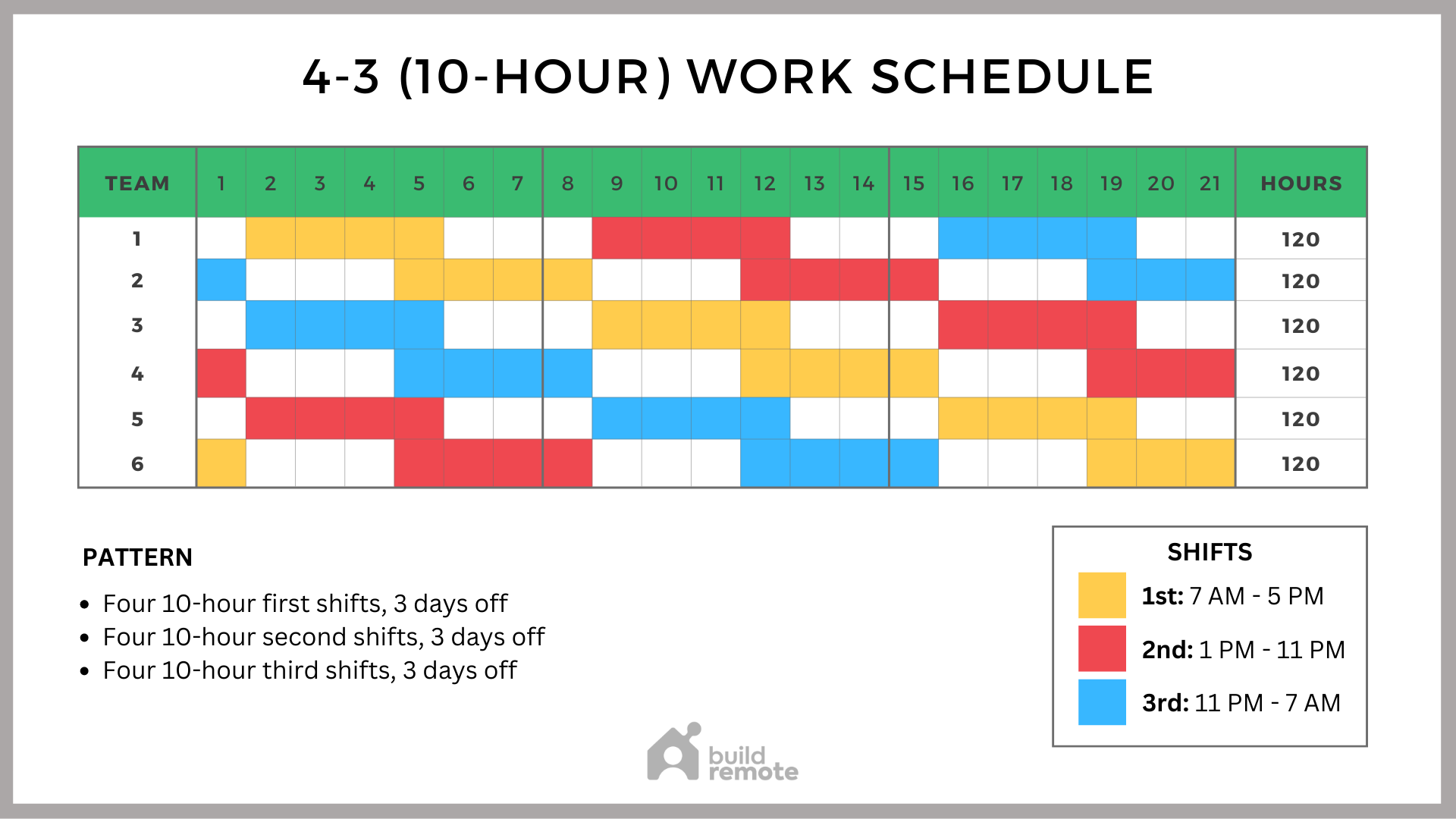
Imagine waking up on Monday morning to find your critical database backups haven’t run all weekend. Or discovering that your log files have ballooned, crashing your server because they weren't rotated. These kinds of issues often stem from relying on manual processes for routine system maintenance. Scheduling these tasks is crucial, and luckily, Linux offers a robust solution: cron. This tutorial will guide you through setting up weekly maintenance tasks using cron, ensuring your systems remain healthy and reliable without constant manual intervention. This is essential knowledge for developers, sysadmins, Dev Ops engineers, and even advanced beginners who want to automate their Linux environments.
Cron jobs are the unsung heroes of system administration. They quietly and reliably execute tasks in the background, freeing you from repetitive manual work. Scheduling weekly tasks, in particular, addresses recurring needs like database backups, log rotation, security updates, and system cleanup. Automating these tasks improves system reliability, reduces the risk of human error, and ensures consistent maintenance practices. A well-maintained system is a stable system, and that benefits everyone.
Here's a quick command to see your current crontab: `crontab -l`. If you have none, don’t worry – we'll be creating one soon!
Key Takeaway: This tutorial will equip you with the knowledge and practical skills to schedule weekly maintenance tasks using cron, improving system reliability and freeing you from manual intervention.
Prerequisites
Before we dive into scheduling cron jobs, ensure you have the following: A Linux system: This tutorial assumes you have access to a Linux server or virtual machine. I am using Ubuntu 22.04 for testing. Basic Linux command-line knowledge: You should be comfortable navigating the command line and executing basic commands. Text editor: You'll need a text editor (e.g., `nano`, `vim`, `emacs`) to edit the crontab file. `cron` service: The `cron` service must be installed and running. Most Linux distributions include it by default. You can check its status with `systemctl status cron`. Permissions:You need permission to edit your user's crontab. System-wide crontabs usually require `sudo` privileges.
Overview of the Approach
Our approach involves creating entries in a special file called a "crontab" (cron table). Each entry specifies a command to be executed and the schedule for its execution. The `cron` daemon reads this file and executes the commands at the designated times. Here’s a simple diagram illustrating the process:
```
+-----------------+ +-----------------+ +-----------------------+
| User/System | --> | Crontab File | --> | Cron Daemon |
|---|---|---|---|---|
| (Specifies Task) | (Schedule Entry) | (Executes Command) | ||
| +-----------------+ +-----------------+ +-----------------------+ | ||||
| ``` |
The user or system defines the task and its schedule. This information is stored in the crontab file. The cron daemon constantly monitors the crontab file and, when the scheduled time arrives, executes the specified command.
Step-by-Step Tutorial
Let's walk through two practical examples of scheduling weekly maintenance tasks with cron.
Example 1: Simple Weekly Backup
This example demonstrates how to schedule a simple script to run every Sunday at 2:00 AM to back up a directory.
Code (bash)
```bash
#!/bin/bash
Script to backup /var/www/html weekly
Requires: tar, gzip
Define variables
BACKUP_DIR="/opt/backups"
SOURCE_DIR="/var/www/html"
DATE=$(date +%Y-%m-%d)
BACKUP_FILE="$BACKUP_DIR/website_backup_$DATE.tar.gz"
Ensure backup directory exists
mkdir -p "$BACKUP_DIR"
Create the backup
tar -czvf "$BACKUP_FILE" "$SOURCE_DIR"
Log the backup event
echo "Backup created: $BACKUP_FILE" >> /var/log/backup.log
Optional: Remove backups older than 30 days
find "$BACKUP_DIR" -name "website_backup_. tar.gz" -mtime +30 -delete
```
Explanation
`#!/bin/bash`: Shebang line, specifying the interpreter for the script (Bash). `# Script to backup ...`: Comment describing the script's purpose. `BACKUP_DIR="/opt/backups"`: Defines the directory where backups will be stored. `SOURCE_DIR="/var/www/html"`: Defines the directory to be backed up. `DATE=$(date +%Y-%m-%d)`: Gets the current date in YYYY-MM-DD format. `BACKUP_FILE="$BACKUP_DIR/website_backup_$DATE.tar.gz"`: Constructs the full path and filename for the backup. `mkdir -p "$BACKUP_DIR"`: Creates the backup directory if it doesn't exist. The `-p` flag ensures that parent directories are also created if needed. `tar -czvf "$BACKUP_FILE" "$SOURCE_DIR"`: Creates a compressed tar archive of the source directory. `c` creates, `z` uses gzip compression, `v` is verbose, and `f` specifies the output file. `echo "Backup created: $BACKUP_FILE" >> /var/log/backup.log`: Logs the backup event to a log file. `find "$BACKUP_DIR" ...`: This optional command removes backups older than 30 days to save space.
Making the Script Executable
Before scheduling, make the script executable:
```bash
chmod +x /path/to/your/backup_script.sh
```
Scheduling the Cron Job
Edit your crontab using:
```bash
crontab -e
```
Add the following line to your crontab:
```text
0 2 0 /path/to/your/backup_script.sh
```
Explanation of Crontab Entry
`0`: Minute (0 = top of the hour) `2`: Hour (2 = 2 AM) ``:Day of the month ( = every day) ``:Month ( = every month) `0`: Day of the week (0 = Sunday, 1 = Monday, ..., 6 = Saturday) `/path/to/your/backup_script.sh`: The full path to your backup script.
This entry schedules the `backup_script.sh` to run every Sunday at 2:00 AM.
Verification
To check that the cron service is running you can do:
```bash
sudo systemctl status cron
```
If you want to check what crontabs are installed you can do:
```bash
crontab -l
```Output:
```text
0 2 0 /path/to/your/backup_script.sh
```
To view the logs for cron tasks, use:
```bash
grep CRON /var/log/syslog
```
Output
```text
Aug 28 02:00:01 your_server CRON[12345]: (user) CMD (/path/to/your/backup_script.sh)
```
This output indicates that the cron job ran successfully. Check the `/var/log/backup.log` file for details about the backup process.
Example 2: Advanced Weekly Log Rotation with Locking and Environment Variables
This example demonstrates a more robust approach to weekly log rotation, including locking to prevent overlapping jobs and using environment variables for configuration.
Code (bash)
```bash
#!/bin/bash
Script to rotate logs weekly with locking and environment variables
Requires: logrotate, flock
Load environment variables from file (optional, but recommended)
if [ -f /etc/logrotate.conf ]; then
source /etc/logrotate.conf
fi
Default values in case the environment variables are not set
: ${LOG_DIR:="/var/log"}
: ${LOG_RETENTION_DAYS:="7"}
Define lock file
LOCK_FILE="/tmp/logrotate.lock"
Acquire lock
flock -n $LOCK_FILE -c "
# Rotate logs
/usr/sbin/logrotate -v -d /etc/logrotate.conf
# Find and delete old logs
find $LOG_DIR -name '*.log.' -mtime +$LOG_RETENTION_DAYS -delete
# Log the event
echo \"Logs rotated and old logs deleted in $LOG_DIR\" >> /var/log/logrotate.log
"
Check lock status
if [ $? -ne 0 ]; then
echo "Log rotation already running, skipping." >> /var/log/logrotate.log
fi
```
Explanation
`#!/bin/bash`:Shebang line, specifying the interpreter for the script (Bash). `# Script to rotate logs ...`: Comment describing the script's purpose. `if [ -f /etc/logrotate.conf ]; then source /etc/logrotate.conf; fi`: This attempts to source an environment file. This is good practice for storing configuration outside the script. `: ${LOG_DIR:="/var/log"}`: Defines the directory containing the logs. If `LOG_DIR` is not already set as an environment variable, it defaults to `/var/log`. The `:=` operator provides a default value. `: ${LOG_RETENTION_DAYS:="7"}`: Defines the number of days to keep logs. Defaults to 7 days if not set as an environment variable. `LOCK_FILE="/tmp/logrotate.lock"`: Defines the lock file path. `flock -n $LOCK_FILE -c "..."`: This is the locking mechanism. `flock` prevents the script from running concurrently. `-n` makes it non-blocking; if the lock is already held, the script exits. `-c` specifies the command to execute if the lock is acquired. `/usr/sbin/logrotate -v -d /etc/logrotate.conf`: Actually rotates logs. `logrotate` is a standard utility for managing log files. The `-v` is verbose and `-d` is for debugging only, in the real version it should be removed. `find $LOG_DIR -name '*.log.' -mtime +$LOG_RETENTION_DAYS -delete`:Finds and deletes logs older than `$LOG_RETENTION_DAYS` days. `echo "Logs rotated and old logs deleted in $LOG_DIR" >> /var/log/logrotate.log`: Logs the rotation event. `if [ $? -ne 0 ]; then ... fi`: Checks the exit code of `flock`. If it's not 0, it means the lock wasn't acquired, and the script was already running.
Making the Script Executable
```bash
chmod +x /path/to/your/logrotate_script.sh
```
Scheduling the Cron Job
```bash
crontab -e
```
Add the following line to your crontab:
```text
0 3 1 /path/to/your/logrotate_script.sh
```
Explanation of Crontab Entry
`0`: Minute (0 = top of the hour) `3`: Hour (3 = 3 AM) ``:Day of the month ( = every day) ``:Month ( = every month) `1`: Day of the week (1 = Monday) `/path/to/your/logrotate_script.sh`: The full path to your log rotation script.
This entry schedules the `logrotate_script.sh` to run every Monday at 3:00 AM.
Verification
To check that the script runs correctly and rotates the logs look at the `/var/log/logrotate.log` file.
```bash
tail -f /var/log/logrotate.log
```
Output
```text
Logs rotated and old logs deleted in /var/log
```
Use-Case Scenario
Imagine a web server that generates several gigabytes of log data each week. Without automated log rotation, the server's disk could fill up, causing service disruptions. By scheduling a weekly cron job to rotate these logs, archive them, and delete older files, a sysadmin can ensure the server remains stable and performs optimally. This also makes it easier to analyze log data since the logs are neatly organized by week.
Real-World Mini-Story
Dev Ops Engineer Sarah was constantly plagued by disk space issues on her team's database server due to uncompressed log files. She implemented a cron job to compress and archive these logs weekly. Soon after, she noticed a significant improvement in server performance and a reduction in support tickets related to disk space problems.
Best Practices & Security
File Permissions: Ensure your scripts are owned by the appropriate user and group and have restrictive permissions (e.g., `chmod 755 script.sh`). This prevents unauthorized modification or execution. Avoiding Plaintext Secrets: Never store passwords or sensitive information directly in your scripts. Use environment variables, ideally loaded from a separate file with restricted permissions (e.g., `chmod 400 .env`). Even better, consider a secret management solution like Hashi Corp Vault. Limiting User Privileges: Run cron jobs under the least privileged user account possible. Avoid running tasks as `root` unless absolutely necessary. Log Retention: Implement a log retention policy to prevent log files from growing indefinitely. Use tools like `logrotate` or `find` to automatically delete older logs. Timezone Handling:Be mindful of timezones. If your server is in UTC, ensure your cron schedules are based on UTC. Alternatively, use the `TZ` environment variable to specify a timezone within the crontab entry (e.g., `TZ=America/Los_Angeles 0 2 0 ...`).
Troubleshooting & Common Errors
Cron job not running:
Problem: The cron job isn't executing.
Diagnosis: Check the cron logs (`/var/log/syslog` or `/var/log/cron`) for errors. Ensure the `cron` service is running (`systemctl status cron`). Verify the crontab entry is correct using `crontab -l`. Double-check the script's path in the crontab.
Fix: Correct any syntax errors in the crontab entry. Make sure the script is executable. Ensure the script doesn't require a TTY (use redirection if needed). Script failing:
Problem: The script is executing, but failing.
Diagnosis: Check the script's output or error logs. Add comprehensive logging to the script itself.
Fix: Debug the script. Ensure all dependencies are installed. Handle potential errors gracefully within the script. Permissions issues:
Problem: The script is failing due to insufficient permissions.
Diagnosis: Check the script's permissions and ownership. Check the permissions of any files or directories the script interacts with.
Fix: Adjust the script's permissions using `chmod` and `chown`. Run the script under the appropriate user account.
Monitoring & Validation
Check Job Runs: Regularly review cron logs (`/var/log/syslog` or `/var/log/cron`) to confirm jobs are running as scheduled. Use `grep` to filter for specific job names or error messages. Exit Codes: Monitor the exit codes of your scripts. A non-zero exit code indicates an error. You can capture exit codes in your cron jobs and send alerts if necessary. Logging: Implement robust logging within your scripts. Include timestamps, status messages, and error details. Alerting: Set up alerting based on log analysis or exit codes. Tools like Nagios, Zabbix, or Prometheus can be used to monitor cron job execution and send notifications when failures occur. For simple email alerts, you can configure `mail` command in your script to send email notifications on errors.
Alternatives & Scaling
Systemd Timers: For more modern Linux systems, `systemd timers` offer a powerful alternative to cron. They provide more flexibility and control over job scheduling and dependencies. Kubernetes Cron Jobs: In containerized environments, `Kubernetes Cron Jobs` are the preferred method for scheduling tasks. They allow you to run jobs within your Kubernetes cluster, leveraging its scaling and resource management capabilities. CI Schedulers:CI/CD systems like Jenkins, Git Lab CI, and Git Hub Actions can also be used for scheduling tasks, especially those related to deployments or automated testing.
FAQ
How do I edit the crontab for a specific user?
Use the command `crontab -u username -e`, replacing `username` with the actual username. You will need `sudo` permissions to edit other user's crontabs.
How can I run a cron job every weekday (Monday to Friday)?
Use the day of the week range `1-5` in your crontab entry: `0 8 1-5 /path/to/your/script.sh` (This will run the script at 8:00 AM every weekday).
How do I redirect the output of a cron job to a file?
Use redirection operators `>` or `>>` in your crontab entry: `0 2 0 /path/to/your/script.sh > /path/to/output.log 2>&1`. This redirects both standard output and standard error to the specified log file.
How do I disable a cron job temporarily?
Comment out the corresponding line in the crontab file by adding a `#` at the beginning of the line.
What happens if a cron job takes longer to run than the scheduled interval?
If a cron job takes longer than the scheduled interval, subsequent runs may overlap. This can lead to unpredictable behavior. Use locking mechanisms like `flock` (as demonstrated in Example 2) to prevent overlapping jobs.
Conclusion
You've now learned how to schedule weekly maintenance tasks using cron, from basic backups to advanced log rotation with locking and environment variables. Don't forget to test your cron jobs thoroughly after setting them up. Start with less critical systems or test environments to minimize disruption to production environments. Cron, while simple, is a powerful tool for automating routine tasks and ensuring your Linux systems run smoothly. By implementing these techniques, you'll gain better control over your infrastructure and free up valuable time for more strategic initiatives.
