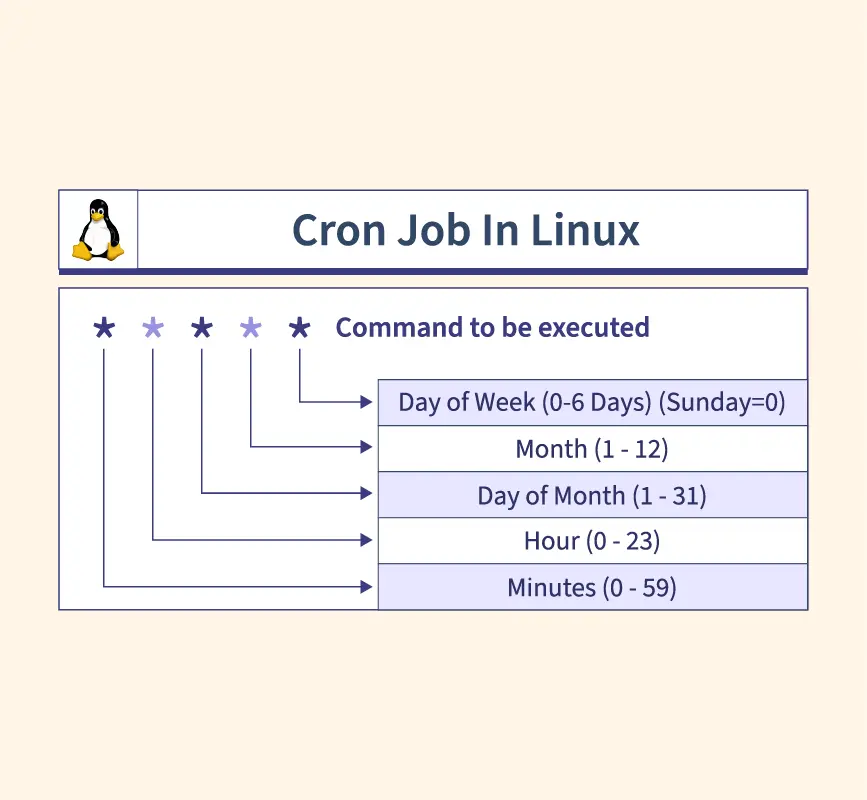
It's 3 AM, and you're awakened by alerts screaming about database backups failing. Sound familiar? Cron jobs, the unsung heroes of system administration, are supposed to prevent this. But crafting the perfect cron expression can feel like deciphering ancient hieroglyphics. This tutorial serves as your comprehensive "Cron Job Expressions Cheat Sheet," providing clear explanations and practical examples to master scheduling tasks with confidence. Whether you're a developer automating deployments, a sysadmin managing servers, or a Dev Ops engineer building pipelines, mastering cron is essential.
Why is this important? Reliable cron jobs mean reliable systems. Think automated backups prevent data loss, scheduled updates ensure security, and routine cleanup tasks keep your systems running smoothly. A misconfigured cron job, on the other hand, can lead to missed backups, overloaded servers, or even security vulnerabilities. Accuracy and consistency are paramount.
Here's a quick tip to get started: `crontab -l` lists your current cron jobs. Try it now to see what's already scheduled on your system.
Key Takeaway: This tutorial provides the knowledge and tools to create and manage cron jobs effectively, ensuring reliable automation and preventing common scheduling errors. You'll learn to write correct cron expressions, monitor job execution, and troubleshoot common problems, leading to more stable and efficient systems.
Prerequisites
Before diving into cron expressions, ensure you have the following: A Linux or Unix-like system: Most Linux distributions and mac OS come with cron pre-installed. Basic terminal knowledge: You should be comfortable using the command line. Sudo or root access: Required to manage system-wide cron jobs, but not for user-specific jobs. A text editor: Used for editing the crontab file (e.g., `nano`, `vim`, `emacs`).
You can check if cron is running and enabled using systemctl:
```bash
sudo systemctl status cron
```
Output:
```text
● cron.service - Regular background program processing daemon
Loaded: loaded (/lib/systemd/system/cron.service; enabled; vendor preset: enabled)
Active: active (running) since Tue 2023-10-24 10:00:00 UTC; 1 day 5h ago
Docs: man:cron(8)
Main PID: 1234 (cron)
Tasks: 1 (limit: 1121)
Memory: 1.5M
CPU: 5.345s
CGroup: /system.slice/cron.service
└─1234 /usr/sbin/cron -f
```
If cron isn't running or enabled, start and enable it:
```bash
sudo systemctl start cron
sudo systemctl enable cron
```
Overview of the Approach
The cron daemon reads scheduling instructions from crontab files. Each line in a crontab file represents a single cron job and follows this format:
```
minute hour day_of_month month day_of_week command
```
Here's a simple diagram:
```
+-------+ reads +-----------+ executes +---------+
| Cron | -------> | Crontab | ---------> | Command |
|---|---|---|---|---|
| Daemon | File | |||
| +-------+ +-----------+ +---------+ | ||||
| ``` |
1.Cron Daemon: The background process that runs continuously, checking crontab files for scheduled jobs.
2.Crontab File: A text file containing the cron job definitions. Each user has their own crontab.
3.Command: The script or command to be executed.
The cron daemon wakes up every minute and checks the crontab files. If the current time matches the schedule specified in a cron job, the daemon executes the corresponding command.
Step-by-Step Tutorial
Let's walk through creating and managing cron jobs with practical examples.
Example 1: Simple Cron Job - Echoing to a File
This example creates a cron job that echoes "Hello, Cron!" to a file every minute.
Code (bash)
```bash
crontab -e
```
This command opens the crontab file in your default text editor. Add the following line to the file:
```text echo "Hello, Cron!" >> /tmp/cron_output.txt
```
Save and close the file.
Output
```text
crontab: installing new crontab
```
Now, let's verify the cron job is running and inspect the output. First, wait for a minute or two, then check the contents of the `/tmp/cron_output.txt` file:
```bash
cat /tmp/cron_output.txt
```
Output
```text
Hello, Cron!
Hello, Cron!
Hello, Cron!
```
Explanation
`crontab -e`: Opens the crontab file for editing. ``:This is the cron expression. Each `` means "every" for that time unit (minute, hour, day of month, month, day of week). So, this job runs every minute of every hour of every day. `echo "Hello, Cron!"`:The command to execute. In this case, it's simply echoing a string. `>> /tmp/cron_output.txt`: Redirects the output of the `echo` command to the `/tmp/cron_output.txt` file, appending the output each time the job runs.
Important: Remember to remove the cron job when you're finished testing it. Open the crontab file again (`crontab -e`) and delete the line. Then, save and close the file.
Example 2: A Robust Cron Job - Backup Script with Locking and Logging
This example showcases a more advanced cron job that runs a backup script, incorporates locking to prevent overlapping executions, and logs the output.
First, create a backup script (e.g., `backup.sh`):Code (bash):
```bash
#!/bin/bash
#
Backup script with locking and logging.
#
Requires:
- flock command
- Backup directory (/var/backup) exists and is writable
BACKUP_DIR="/var/backup"
LOCK_FILE="/tmp/backup.lock"
LOG_FILE="/var/log/backup.log"
Ensure the backup directory exists
mkdir -p "$BACKUP_DIR"
Acquire a lock to prevent concurrent executions
flock -n "$LOCK_FILE" -c "
date '+%Y-%m-%d %H:%M:%S' >> \"$LOG_FILE\"
echo 'Starting backup...' >> \"$LOG_FILE\"
tar -czvf \"$BACKUP_DIR/backup_$(date +%Y%m%d%H%M%S).tar.gz\" /home/user/documents >> \"$LOG_FILE\" 2>&1
echo 'Backup completed.' >> \"$LOG_FILE\"
echo '--------------------' >> \"$LOG_FILE\"
"
if [ $? -ne 0 ]; then
echo "$(date '+%Y-%m-%d %H:%M:%S') - Backup failed (lock acquisition failed)." >> "$LOG_FILE"
fi
exit 0
```
Make the script executable:
```bash
chmod +x backup.sh
```
Now, add the cron job to the crontab:
```bash
crontab -e
```
Add the following line:
```text
0 2 /path/to/backup.sh
```
Save and close the file.
Output
```text
crontab: installing new crontab
```
Explanation
`0 2`: This cron expression means "at minute 0 of hour 2 every day". So this job runs daily at 2:00 AM. `/path/to/backup.sh`: The full path to the backup script. Replace `/path/to/` with the actual directory where you saved the `backup.sh` script. `flock -n "$LOCK_FILE" -c "..."`: This command acquires a lock. If the lock is already held by another instance of the script, it will not run, preventing overlapping executions. `tar -czvf ...`: This command creates a compressed tar archive of the `/home/user/documents` directory. Adapt this path to your needs. `>> "$LOG_FILE" 2>&1`: Redirects both standard output (stdout) and standard error (stderr) to the log file.
The `if [ $? -ne 0 ]` block checks the exit code of the `flock` command. If it's not 0 (meaning lock acquisition failed), it logs an error message.
To verify the cron job:
- Check the cron logs:
```bash
sudo grep CRON /var/log/syslog
```
- Inspect the backup log file (`/var/log/backup.log`). It should contain messages indicating when the backup started and completed.
- Verify the backup file exists in the `/var/backup` directory.
Use-case scenario
Imagine you're a Dev Ops engineer managing a fleet of web servers. You need to ensure that application logs are rotated daily to prevent them from consuming excessive disk space. A cron job can automate this task by running a log rotation script at a specific time each night. This ensures efficient disk utilization and simplifies log management.
Real-world mini-story
Sarah, a junior sysadmin, once struggled with inconsistent cron job executions. After debugging, she discovered that the jobs were overlapping, causing resource contention. Implementing a lock file using `flock`, as shown in the second example, solved the problem, ensuring each job ran to completion before the next one started.
Best practices & security
File permissions: Ensure your scripts have appropriate permissions (e.g., `chmod 755 script.sh`) and are owned by the correct user (`chown user:user script.sh`). Avoiding plaintext secrets: Never store passwords or sensitive information directly in your scripts. Use environment variables or a secrets management tool. Limiting user privileges: Run cron jobs under a user account with the least necessary privileges. Avoid running jobs as root unless absolutely necessary. Log retention: Implement a log rotation policy to prevent log files from growing indefinitely. Timezone handling:Be aware of the server's timezone and specify the correct timezone in your cron jobs if needed (e.g., using the `TZ` environment variable or `systemd-timesyncd`). Consider using UTC for servers.
Troubleshooting & Common Errors
Cron job not running:
Problem: Check the cron logs (`/var/log/syslog` or `/var/log/cron`) for errors.
Fix: Verify the cron expression is correct, the script exists at the specified path, and the script is executable. Cron job fails:
Problem: The script may contain errors or be missing dependencies.
Fix: Run the script manually to identify and fix any errors. Check the script's output and error messages. Overlapping cron jobs:
Problem: The cron job is taking longer to run than the interval between executions.
Fix: Implement locking using `flock` as shown in Example 2. Permissions issues:
Problem: The script does not have the necessary permissions to access files or directories.
Fix: Ensure the script is owned by the correct user and has the appropriate permissions.
To diagnose cron issues, use these commands:
```bash
sudo grep CRON /var/log/syslog # Check system logs for cron activity
crontab -l # List current cron jobs
crontab -e # Edit cron jobs
sudo systemctl status cron # Check cron service status
```
Monitoring & Validation
Check job runs: Regularly review the cron logs to ensure jobs are running as expected. Use `grep` to filter for specific job names or keywords. Exit codes: Check the exit codes of your scripts. A non-zero exit code indicates an error. You can capture the exit code in your script and log it. Logging: Implement comprehensive logging in your scripts to track their execution and identify potential problems. Alerting: Set up alerting based on cron job failures. You can use tools like Prometheus, Grafana, or simple email notifications.
Alternatives & scaling
While cron is suitable for basic scheduling tasks, consider these alternatives for more complex scenarios: systemd timers: A more modern and flexible alternative to cron, offering better dependency management and resource control. Kubernetes cronjobs: For containerized applications, Kubernetes cronjobs provide a robust and scalable scheduling solution. CI schedulers (e.g., Jenkins, Git Lab CI):Suitable for scheduling tasks within a CI/CD pipeline, such as automated testing or deployments.
Cron is generally best for simple periodic tasks on a single machine. For complex scheduling, especially in distributed environments, consider the alternatives.
FAQ
Q: How do I run a cron job as a specific user?
A: Use `sudo crontab -u
-e` to edit the crontab for that user. Q: How do I specify a range of values in a cron expression?
A: Use a hyphen (`-`). For example, `10-20` in the minute field means "minutes 10 through 20".
Q: How do I specify a step value in a cron expression?
A: Use a slash (`/`). For example, `/5` in the minute field means "every 5 minutes".
Q:How do I run a cron job only on weekdays?
A: Use `1-5` in the day of week field.
Q: How do I prevent my cron jobs from sending me email?
A: Redirect the output of the command to `/dev/null`: `command >/dev/null 2>&1`.
Conclusion
You've now equipped yourself with the knowledge and practical skills to confidently manage cron jobs. Remember to thoroughly test your cron expressions and monitor their execution to ensure reliable automation. Cron is a powerful tool, and mastering it will significantly improve your system administration and automation capabilities. Take some time now to test some of the examples shown and experiment! You'll be an expert in no time.
