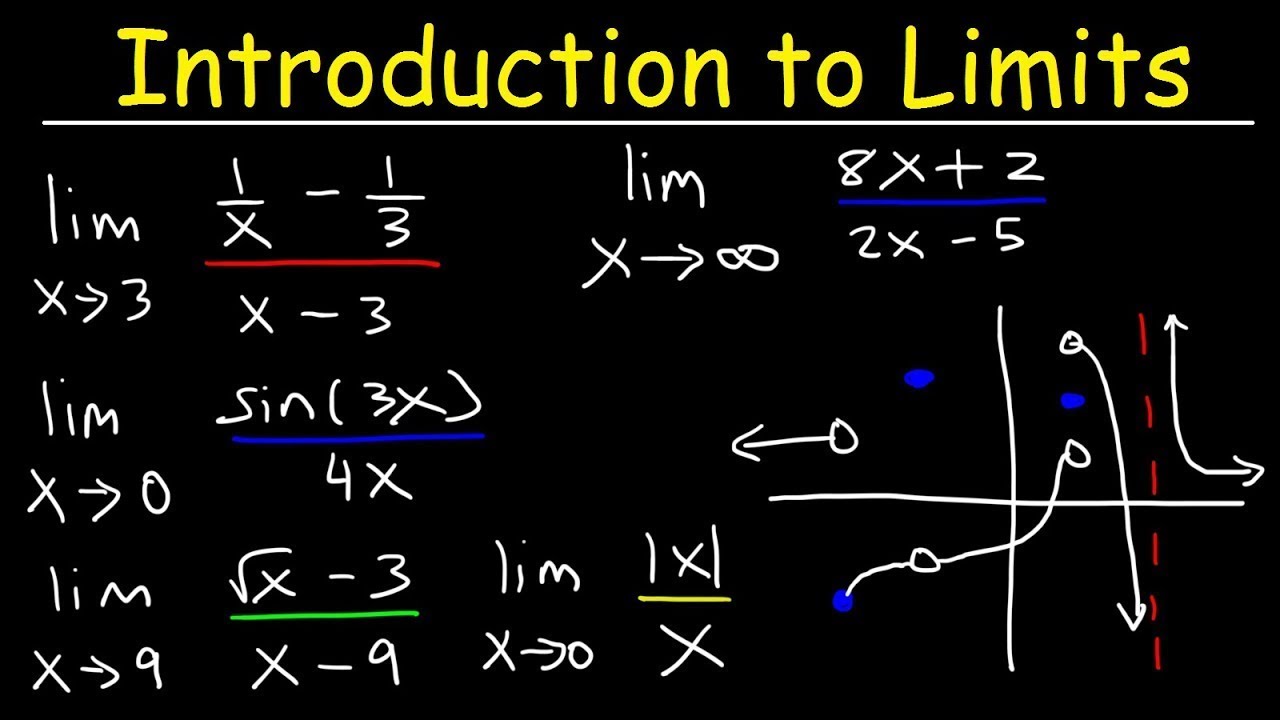
Imagine your server starts running a critical database backup every night at midnight using a cron job. But what happens if that backup sometimes takes longer than expected, maybe because of a sudden surge in database activity? The next scheduled backup could startbeforethe previous one finishes, leading to corrupted data, performance issues, or even data loss. This tutorial will show you how to prevent these overlaps by using lock files, ensuring that your cron jobs run reliably and safely. This guide is for developers, sysadmins, and Dev Ops engineers who want to level up their cron management skills and ensure their automated tasks are rock solid.
Cron is a powerful tool, but it doesn't inherently handle situations where jobs take longer than their scheduled interval. Using lock files provides a simple, effective mechanism to prevent concurrent execution of the same cron job. This is crucial for maintaining data integrity, preventing resource conflicts, and ensuring the smooth operation of your automated systems. Without proper safeguards, those seemingly simple cron jobs can become a ticking time bomb.
Here’s a quick way to see if you are vulnerable. Check if your cron jobs are running longer than their scheduled intervals. Use `ps aux | grep
Key Takeaway: You will learn how to use lock files to ensure that a cron job only runs one instance at a time, preventing overlaps and protecting your system from potential issues caused by concurrent executions.
Prerequisites
Before we dive into the tutorial, make sure you have the following: A Linux or Unix-like system: This tutorial is geared towards Linux environments. While the principles may apply to other Unix-like systems, the commands might need slight adjustments. How I tested this: I tested this on Ubuntu 22.04 LTS. Cron installed and running: Cron is typically pre-installed on most Linux distributions. You can check its status using:
```bash
systemctl status cron
```
Basic understanding of cron syntax: Familiarity with editing cron tables (`crontab -e`) and understanding basic time/date fields (minute, hour, day of month, month, day of week) is expected. Text editor: You'll need a text editor (like `nano`, `vim`, or `emacs`) to create and modify scripts. Appropriate permissions:You will need write permissions to the directory where you will create lock files. Ideally this should be a directory owned by the user the cron job runs as.
Overview of the Approach
The core idea is simple: before a cron job starts, it creates a lock file. While the lock file exists, any subsequent attempts to start the same job will be prevented. Once the job finishes, it removes the lock file, allowing the next scheduled run to proceed.
Here's a simple workflow:
1.Check for Lock File: The cron job script first checks if a lock file exists.
2.Create Lock File (if it doesn't exist): If the lock file doesn't exist, the script creates it, indicating that the job is running.
3.Execute Job Logic: The script proceeds to execute the main task of the cron job.
4.Remove Lock File: Once the job completes (or encounters an error), the script removes the lock file.
5.Prevent Concurrent Execution: If another cron job starts while the lock file exists, it skips the job, preventing concurrent execution.
Step-by-Step Tutorial
Let's walk through two examples of how to use lock files with cron jobs.
Example 1: Simple Backup Script with Locking
This example demonstrates a basic backup script that uses a lock file to prevent overlapping backups.
```bash
#!/bin/bash
#
A simple backup script that uses a lock file to prevent concurrent executions.
#
Required environment variables:
BACKUP_SOURCE: The directory to backup.
BACKUP_DESTINATION: The directory to store the backup.
#
LOCK_FILE="/tmp/backup.lock"
BACKUP_SOURCE="/var/log" # Example directory
BACKUP_DESTINATION="/opt/backups" #Example Directory
Check if the lock file exists.
if [ -f "$LOCK_FILE" ]; then
echo "Backup already running. Exiting."
exit 1
fi
Create the lock file.
touch "$LOCK_FILE"
Perform the backup.
echo "Starting backup..."
tar -czvf "$BACKUP_DESTINATION/backup-$(date +%Y%m%d%H%M%S).tar.gz" "$BACKUP_SOURCE"
Remove the lock file.
rm -f "$LOCK_FILE"
echo "Backup complete."
exit 0
```
Output
If the backup is running it outputs:
```text
Backup already running. Exiting.
```
If the backup runs successfully, it will output:
```text
Starting backup...
/var/log/alternatives.log
/var/log/apt/
/var/log/apt/history.log
/var/log/apt/term.log
/var/log/auth.log
/var/log/boot.log
/var/log/cloud-init.log
/var/log/cloud-init-output.log
/var/log/daemon.log
/var/log/debug
/var/log/dpkg.log
/var/log/kern.log
/var/log/lastlog
/var/log/syslog
/var/log/ubuntu-advantage.log
/var/log/wtmp
Backup complete.
```
Explanation
- `#!/bin/bash`: Shebang line, specifying the interpreter for the script.
- `LOCK_FILE="/tmp/backup.lock"`: Defines the path to the lock file. It's created in `/tmp` for simplicity, but consider a more specific location for production.
- `BACKUP_SOURCE="/var/log"` and `BACKUP_DESTINATION="/opt/backups"` : Define the source directory to backup and the destination directory for backups respectively. These would generally be environment variables.
- `if [ -f "$LOCK_FILE" ]; then`: Checks if the lock file exists.
- `echo "Backup already running. Exiting."`: If the lock file exists, prints a message and exits the script.
- `exit 1`: Exits the script with a non-zero exit code, indicating an error (in this case, that the backup is already running).
- `touch "$LOCK_FILE"`: Creates the lock file. `touch` updates the file's timestamp if it exists; otherwise, it creates a new empty file.
- `echo "Starting backup..."`: Indicates the start of the backup process.
- `tar -czvf "$BACKUP_DESTINATION/backup-$(date +%Y%m%d%H%M%S).tar.gz" "$BACKUP_SOURCE"`: Performs the actual backup using `tar`. The `date` command creates a timestamped filename.
- `rm -f "$LOCK_FILE"`: Removes the lock file, allowing subsequent runs.
- `echo "Backup complete."`: Indicates the backup has completed.
- `exit 0`: Exits the script with a zero exit code, indicating success.
Now, let's set up the cron job. First, make the script executable:
```bash
chmod +x /path/to/your/backup_script.sh
```
Then, edit the crontab:
```bash
crontab -e
```
Add the following line to run the backup script every night at 1 AM:
```text
0 1 /path/to/your/backup_script.sh
```
Remember to replace `/path/to/your/backup_script.sh` with the actual path to your script.
To test:
```bash
/path/to/your/backup_script.sh
```
Then, run it again immediately. The second run should exit early and print "Backup already running. Exiting.". Inspect the logs (e.g., `/var/log/syslog` or `/var/log/cron`) to confirm the script's behavior.
Example 2: Advanced Locking with `flock`
The `flock` utility is a more robust and recommended way to implement locking in shell scripts. It handles file locking more elegantly and avoids potential race conditions.
```bash
#!/bin/bash
#
A backup script using flock to prevent concurrent executions.
#
Required environment variables:
BACKUP_SOURCE: The directory to backup.
BACKUP_DESTINATION: The directory to store the backup.
#
LOCK_FILE="/tmp/backup.lock"
BACKUP_SOURCE="/var/log" # Example directory
BACKUP_DESTINATION="/opt/backups" #Example Directory
Attempt to acquire a lock.
flock -n "$LOCK_FILE" -c "
# This code block will only execute if the lock is acquired.
echo 'Starting backup...'
tar -czvf \"$BACKUP_DESTINATION/backup-$(date +%Y%m%d%H%M%S).tar.gz\" \"$BACKUP_SOURCE\"
echo 'Backup complete.'
"
If flock fails to acquire the lock, the code block is not executed.
No explicit 'rm' is needed as flock automatically releases the lock when it exits.
```
Output
If the backup is running it doesn't output anything. If the backup runs successfully, it will output:
```text
Starting backup...
/var/log/alternatives.log
/var/log/apt/
/var/log/apt/history.log
/var/log/apt/term.log
/var/log/auth.log
/var/log/boot.log
/var/log/cloud-init.log
/var/log/cloud-init-output.log
/var/log/daemon.log
/var/log/debug
/var/log/dpkg.log
/var/log/kern.log
/var/log/lastlog
/var/log/syslog
/var/log/ubuntu-advantage.log
/var/log/wtmp
Backup complete.
```
Explanation
- `flock -n "$LOCK_FILE" -c "..."`: This is the key part. `flock` attempts to acquire an exclusive lock on the specified file (`$LOCK_FILE`).
`-n`: Specifies "non-blocking" mode. If the lock cannot be acquired immediately (because another process holds it), `flock` exits with a non-zero exit code.
`-c "..."`: Specifies the command to execute if the lock is acquired. The entire backup process is enclosed within the double quotes.
- The code inside the double quotes (the command block) is only executed if `flock` successfully acquires the lock.
- Crucially, `flock` automatically releases the lock when it exits, whether the command block completes successfully or encounters an error. This eliminates the need for explicit `rm -f "$LOCK_FILE"`.
Use the same `chmod` and `crontab -e` commands as in Example 1 to schedule this script.
To test it, run the script twice in quick succession. The second run will be skipped because the lock cannot be acquired. To verify, check the cron logs or use `ps aux | grep backup_script.sh` to see if multiple instances are running.
Use-Case Scenario
Imagine a company that runs a nightly database backup using cron. The backup process involves dumping the database, compressing it, and then uploading it to a cloud storage service. If the database grows significantly, the backup process could take longer than the scheduled interval. Without a lock file mechanism, multiple backup processes could run concurrently, potentially overloading the database server and leading to inconsistent backups or even data corruption.
Real-World Mini-Story
A Dev Ops engineer named Alice was responsible for automating the generation of daily reports. The script was triggered by cron at 6 AM. However, some days the report generation was taking longer than expected. Cron dutifully launched new instances, overwhelming the server and causing performance degradation. Alice implemented `flock` to ensure only one instance of the report generation script could run at a time, preventing the server overload and stabilizing the system.
Best Practices & Security
File Permissions: Ensure the lock file has appropriate permissions (e.g., `600` or `640`) and is owned by the user that runs the cron job. This prevents unauthorized processes from tampering with the lock file.
```bash
chmod 600 /tmp/backup.lock
chown youruser:youruser /tmp/backup.lock
```
Avoiding Plaintext Secrets: Never store passwords or other sensitive information directly in your scripts. Use environment variables and protect the file containing the variables with restricted permissions (`600`). Use secret managers such as Hashi Corp Vault for the most sensitive information. Limiting User Privileges: Run cron jobs under the least-privilege user account necessary to perform the required tasks. Avoid running jobs as `root` unless absolutely necessary. Log Retention: Implement a log rotation policy for your cron job logs to prevent them from consuming excessive disk space. Timezone Handling: Be mindful of timezones. It's generally best practice to configure your server to use UTC and schedule cron jobs accordingly. Or set the `TZ` environment variable within the crontab. Error handling: Add error handling to your scripts, including logging errors to a file. Lock directory: It's better to put lock files in a directory specific to locks, rather than a general directory such as /tmp.
Troubleshooting & Common Errors
Lock File Not Being Removed: If a cron job terminates unexpectedly (e.g., due to a crash or a `kill -9`), the lock file might not be removed. This can prevent subsequent runs from starting. Solutions include: Using `flock`, which automatically releases the lock on exit.
Adding a timeout mechanism to the script that automatically removes the lock file after a certain period.
Implementing a monitoring system that detects stale lock files and removes them. Permissions Issues: Ensure the user running the cron job has read and write permissions to the lock file. Incorrect Lock File Path: Double-check the lock file path in your script. A typo can prevent the locking mechanism from working correctly. Cron Job Not Running: Use `systemctl status cron` to check the cron service status. Also, examine the cron logs (`/var/log/syslog` or `/var/log/cron`) for errors. Race conditions when using `touch`: While the simple `touch` method works, it is not atomic and can lead to race conditions in very high-load scenarios. The `flock` command addresses this issue. Jobs still running even when using locking:Make sure you only have one cron entry for the job.
Monitoring & Validation
Check Cron Service Status: `systemctl status cron` View Logs: Examine the cron logs (`/var/log/syslog` or `/var/log/cron`) for errors and job execution details. Inspect Job Output:Redirect the output of your cron jobs to a log file for detailed monitoring:
```text
0 1 /path/to/your/backup_script.sh >> /var/log/backup.log 2>&1
```
Check Exit Codes: Use `grep` and `awk` to check the exit codes of your cron jobs:
```bash
grep "backup_script.sh" /var/log/syslog | awk '{print $NF}'
```
An exit code of `0` indicates success, while non-zero codes indicate errors. Alerting:Set up alerting based on cron job exit codes or log patterns to proactively identify and address issues. For example, use tools like Nagios, Zabbix, or Prometheus to monitor your cron jobs.
Alternatives & Scaling
Systemd Timers: For more modern Linux systems, consider using systemd timers as an alternative to cron. Systemd timers offer more flexibility and control over job scheduling and dependencies. Kubernetes Cron Jobs: In containerized environments, Kubernetes Cron Jobs provide a robust and scalable way to schedule tasks. CI Schedulers:For tasks closely tied to code repositories, consider using CI/CD schedulers like Git Lab CI or Jenkins to manage scheduled jobs.
Cron is suitable for simple scheduling needs. Systemd timers are more powerful for system-level tasks. Kubernetes Cron Jobs are ideal for containerized workloads, and CI/CD schedulers are best for tasks related to code deployment. When your system scales, consider migrating to more robust solutions like Kubernetes or a proper scheduler.
FAQ
What happens if the server reboots while the lock file exists?
Upon reboot, the lock file in `/tmp` will be cleared (as /tmp is usually a temporary directory). Jobs will be able to run again without manual intervention. For persistent lock files across reboots, use a different directory.
How can I handle jobs thatmustrun, even if they overlap?
In extremely rare cases, if a jobmustrun, consider implementing a more complex locking mechanism that allows overriding the lock after a certain timeout period. But carefully evaluate if this is actually necessary; often, rescheduling the job is a better approach.
Is using `/tmp` for lock files a good practice?
For basic cron jobs, `/tmp` is acceptable. However, for critical applications, consider using a dedicated directory (e.g., `/var/lock`) with appropriate permissions for better security and reliability.
What if my script needs to run under a specific user?
Use the `sudo -u
` command within your cron job to execute the script under the desired user account. How do I handle timezone issues?
Set the `TZ` environment variable within the crontab to explicitly specify the timezone. Alternatively, configure your server to use UTC and schedule cron jobs accordingly.
Conclusion
By implementing lock files, you can significantly improve the reliability and safety of your cron jobs. Preventing concurrent execution protects your systems from data corruption, resource conflicts, and performance degradation. Remember to test your scripts thoroughly after implementing locking to ensure they behave as expected. Now that you know how to limit cron job execution with lock files, go forth and automate with confidence!
