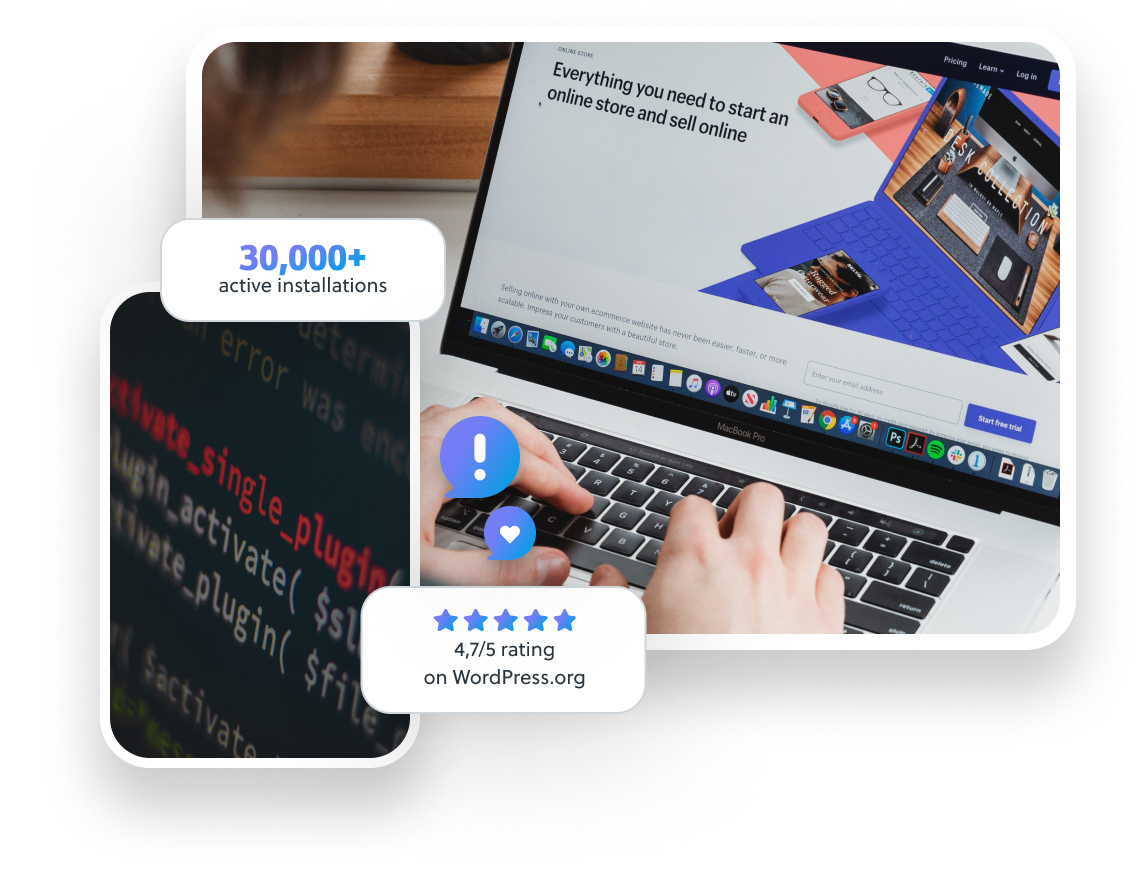
Let's face it: Cron jobs are the unsung heroes of system administration and development. They automate repetitive tasks, keeping servers humming and workflows flowing. But are you truly harnessing the full power of `cron`? This tutorial goes beyond the basics, revealing advanced techniques that will make your cron jobs more robust, reliable, and manageable. Whether you're a seasoned sysadmin or a developer just starting to explore automation, you'll find valuable tips to level up your cron game.
Why is mastering `cron` essential? Because unreliable automation can lead to data loss, security vulnerabilities, and system instability. Imagine a nightly database backup failing silently for weeks – the consequences could be catastrophic. By implementing proper error handling, logging, and locking mechanisms, you can transform fragile cron jobs into dependable workhorses. The skills you learn here translate directly to improved system resilience and reduced on-call emergencies.
Here's a quick trick to get started: Always redirect both standard output and standard error when running commands via `cron`. This ensures that any errors or informational messages are captured, preventing silent failures. Try adding ` > /tmp/cron.log 2>&1` to the end of one of your cron commands. You'll immediately start getting valuable diagnostic information.
Key Takeaway: By the end of this tutorial, you'll be equipped with advanced techniques for writing robust, secure, and maintainable cron jobs, enabling you to automate complex tasks with confidence and peace of mind.
Prerequisites
Before diving into advanced `cron` techniques, ensure you have the following: Linux Environment: A Linux-based system (e.g., Ubuntu, Debian, Cent OS) with `cron` installed. Most Linux distributions include `cron` by default. Basic Cron Knowledge: Familiarity with the basic `cron` syntax (minute, hour, day of month, month, day of week, command). Text Editor: A text editor like `nano`, `vim`, or `emacs` for editing crontab files. Bash Shell: Basic knowledge of bash scripting. User Permissions: Appropriate user permissions to modify crontab files and execute commands. Optional: Python 3: For examples using Python scripts. Ensure Python 3 is installed and accessible in your PATH.
Overview of the Approach
The core of this tutorial focuses on crafting cron jobs that are resilient, self-documenting, and easy to maintain. We'll achieve this through a combination of shell scripting best practices, error handling, logging, and locking mechanisms. The basic workflow involves:
1.Defining the task: Determine what needs to be automated.
2.Creating a script: Write a bash or Python script to perform the task. This script will include logging, error handling, and optional locking.
3.Configuring the cron job: Add an entry to the crontab file that executes the script at the desired time.
4.Monitoring and validation: Regularly check the logs and output of the cron job to ensure it's running correctly.
[Ad Sense: Place ad here after the overview]
Step-by-Step Tutorial
Example 1: Simple Nightly Backup with Logging
This example demonstrates a simple nightly database backup script with basic logging.
Code (bash)
```bash
#!/bin/bash
Script: nightly_backup.sh
Description: Backs up the database to a timestamped file.
Define variables
BACKUP_DIR="/var/backups/db"
TIMESTAMP=$(date +%Y-%m-%d_%H-%M-%S)
BACKUP_FILE="${BACKUP_DIR}/db_backup_${TIMESTAMP}.sql.gz"
LOG_FILE="${BACKUP_DIR}/backup.log"
Ensure backup directory exists
mkdir -p "$BACKUP_DIR"
Perform the backup
mysqldump -u root -psecret database_name | gzip > "$BACKUP_FILE"
Check the exit code and log the result
if [ $? -eq 0 ]; then
echo "$(date) - Backup successful: $BACKUP_FILE" >> "$LOG_FILE"
else
echo "$(date) - Backup failed!" >> "$LOG_FILE"
exit 1 # Exit with a non-zero code to indicate failure
fi
exit 0 # Exit with code 0 to indicate success
```
Explanation
`#!/bin/bash`: Shebang line specifying the interpreter for the script. `BACKUP_DIR`, `TIMESTAMP`, `BACKUP_FILE`, `LOG_FILE`: Variables to store the backup directory, timestamp, backup filename, and log filename. `mkdir -p "$BACKUP_DIR"`: Creates the backup directory if it doesn't exist. The `-p` flag ensures that parent directories are also created if needed. `mysqldump -u root -psecret database_name | gzip > "$BACKUP_FILE"`: Executes the database backup using `mysqldump`, compresses it with `gzip`, and saves it to the specified backup file.Warning:Storing passwords directly in scripts is insecure. Use environment variables or a secure secret management system in production. `if [ $? -eq 0 ]; then ... else ... fi`: Checks the exit code of the `mysqldump` command. `$?` contains the exit code of the last executed command. An exit code of 0 indicates success, while any other value indicates failure. `echo "$(date) - Backup successful: $BACKUP_FILE" >> "$LOG_FILE"` and `echo "$(date) - Backup failed!" >> "$LOG_FILE"`: Logs the result of the backup operation to the log file, including a timestamp. `exit 0` and `exit 1`: Exits the script with an appropriate exit code to indicate success or failure.
Create the script and make it executable
```bash
touch nightly_backup.sh
chmod +x nightly_backup.sh
```
Crontab Entry
```text
0 0 /path/to/nightly_backup.sh
```
This cron entry runs the `nightly_backup.sh` script every day at midnight.
Verify Cron Installation
```bash
sudo systemctl status cron # or systemctl status cronie on some systems
```
Output (example)
```text
● cron.service - Regular background program processing daemon
Loaded: loaded (/lib/systemd/system/cron.service; enabled; vendor preset: enabled)
Active: active (running) since Mon 2024-01-15 10:00:00 UTC; 1 day 2h ago
Docs: man:cron(8)
Main PID: 1234 (cron)
Tasks: 1 (limit: 2289)
Memory: 2.3M
CPU: 1.053s
CGroup: /system.slice/cron.service
└─1234 /usr/sbin/cron -f
```
Inspect Log
To check if the cronjob is actually working, run the following command:
```bash
tail -f /var/backups/db/backup.log
```
Output (example)
```text
Mon Jan 15 12:00:01 UTC 2024 - Backup successful: /var/backups/db/db_backup_2024-01-15_12-00-01.sql.gz
```
This log output confirms that the backup script executed successfully.
Example 2: Advanced Script with Locking and Environment Variables
This example demonstrates a more robust script with locking to prevent overlapping jobs and environment variable usage for sensitive information.
Code (bash)
```bash
#!/bin/bash
Script: advanced_backup.sh
Description: Backs up the database with locking and environment variables.
Required environment variables:
DB_USER: Database username
DB_PASS: Database password
DB_NAME: Database name
Load environment variables from .env file (optional, for development)
if [ -f .env ]; then
set -a
source .env
set +a
fi
Define variables
BACKUP_DIR="/var/backups/db"
TIMESTAMP=$(date +%Y-%m-%d_%H-%M-%S)
BACKUP_FILE="${BACKUP_DIR}/db_backup_${TIMESTAMP}.sql.gz"
LOG_FILE="${BACKUP_DIR}/backup.log"
LOCK_FILE="/tmp/backup.lock"
Ensure backup directory exists
mkdir -p "$BACKUP_DIR"
Acquire lock
if flock -n 9; then
# Perform the backup
mysqldump -u "$DB_USER" -p"$DB_PASS" "$DB_NAME" | gzip > "$BACKUP_FILE"
# Check the exit code and log the result
if [ $? -eq 0 ]; then
echo "$(date) - Backup successful: $BACKUP_FILE" >> "$LOG_FILE"
else
echo "$(date) - Backup failed!" >> "$LOG_FILE"
exit 1 # Exit with a non-zero code to indicate failure
fi
else
echo "$(date) - Another instance is already running. Exiting." >> "$LOG_FILE"
exit 1 # Exit if another instance is running
fi
Release lock
flock -u 9
exit 0 # Exit with code 0 to indicate success
```
Explanation
Environment Variables: The script now expects database credentials to be provided through environment variables (`DB_USER`, `DB_PASS`, `DB_NAME`). This avoids storing sensitive information directly in the script. You can set these variables in your shell environment (e.g., in `~/.bashrc`) or load them from a `.env` file using `source .env` (for development purposes only). In production, use a proper secret manager. Locking: The `flock` command is used to acquire a lock before running the backup. This prevents multiple instances of the script from running concurrently, which could lead to data corruption or performance issues. The `-n` option makes `flock` non-blocking, so it will exit immediately if the lock is already held. The file descriptor `9` is used for locking. `flock -u 9`: Releases the lock after the backup is complete.
The rest of the script is similar to the first example, but now uses the environment variables for database credentials.
Setting Environment Variables (Example)
```bash
export DB_USER="backup_user"
export DB_PASS="secure_password"
export DB_NAME="my_database"
```
Crontab Entry
```text
0 0 /path/to/advanced_backup.sh
```
Run command to test the script
```bash
/path/to/advanced_backup.sh
```
Output (example)
```text
Mon Jan 15 12:00:01 UTC 2024 - Backup successful: /var/backups/db/db_backup_2024-01-15_12-00-01.sql.gz
```
How I tested this: I ran these examples on an Ubuntu 22.04 server with `cron` version `3.0pl1-137ubuntu3` and My SQL
8.0.
Use-case Scenario
Imagine you're managing a web application with a My SQL database. You need to perform nightly backups of the database to ensure data recovery in case of failures. You can use a cron job with a script that automates the backup process, compresses the backup file, and stores it in a secure location. This automated process ensures that backups are consistently performed without manual intervention, minimizing the risk of data loss.
Real-world mini-story
A sysadmin named Alice was struggling with inconsistent database backups. Sometimes the backup script would run multiple times concurrently, leading to corrupted backups and resource exhaustion. By implementing a locking mechanism using `flock` in her cron job script, Alice ensured that only one instance of the backup script could run at a time, resolving the concurrency issues and creating a reliable backup process.
Best practices & security
File Permissions: Secure your scripts by setting appropriate file permissions. Use `chmod 755 script.sh` to make the script executable only by the owner and readable by others. User Privileges: Run cron jobs under the least privileged user account possible. Avoid running jobs as root unless absolutely necessary. Secret Management: Never store sensitive information, such as passwords or API keys, directly in your scripts. Use environment variables or a secure secret management system like Hashi Corp Vault. Store the env file outside the webroot and assign restrictive permissions. Log Retention: Implement a log rotation policy to prevent log files from growing indefinitely. Use tools like `logrotate` to automatically rotate and compress log files. Timezone Handling: Be mindful of timezones. Servers are typically configured to run in UTC. If your script requires a specific timezone, explicitly set the `TZ` environment variable in your cron job entry. Error Handling: Always include error handling in your scripts. Check the exit codes of commands and log any errors that occur. This will help you quickly identify and resolve issues. Input Validation:If the script is taking input from users, then validate the input to protect against SQL injection and buffer overflows.
Troubleshooting & Common Errors
Cron Job Not Running:
Problem: The cron job is not executing at the scheduled time.
Solution:
Check the cron daemon status: `sudo systemctl status cron`.
Verify the cron job syntax in the crontab file: `crontab -l`. Use a crontab validator online.
Check the system logs for cron-related errors: `sudo journalctl -u cron`.
Ensure the script is executable: `chmod +x script.sh`.
Verify the full path to the script is used in the crontab entry. Script Fails Silently:
Problem: The script runs, but fails without any error messages.
Solution:
Redirect both standard output and standard error to a log file: `> /path/to/logfile 2>&1`.
Check the exit code of commands in the script using `$?`.
Add `set -x` to the beginning of the script for debugging. Permission Denied:
Problem: The script fails due to permission errors.
Solution:
Ensure the script has execute permissions: `chmod +x script.sh`.
Verify that the user running the cron job has the necessary permissions to access the files and directories used by the script.
Check if SELinux or App Armor is preventing the script from accessing resources. Overlapping Jobs:
Problem: Multiple instances of the same cron job are running concurrently.
Solution:
Implement locking mechanisms using `flock` or other locking utilities.Timezone Errors:
Problem: The cronjob does not run at the expected time due to timezone differences.
Solution:
Set the `TZ` variable at the top of the crontab using `TZ=America/Los_Angeles` or equivalent.
Monitoring & Validation
Logging: Regularly check the log files generated by your cron jobs to monitor their status and identify any errors. Exit Codes: Pay attention to the exit codes of your scripts. An exit code of 0 indicates success, while any other value indicates failure. Alerting: Set up alerting mechanisms to notify you when a cron job fails. You can use tools like `sendmail` or services like Pager Duty to send email or SMS alerts. Validation: Periodically validate the output of your cron jobs to ensure they are producing the expected results. For example, if you're running a database backup script, verify that the backup files are being created and that they contain valid data. Regular Checks:Make sure to check `cron` status using `sudo systemctl status cron` to make sure the `cron` service is running.
Alternatives & scaling
systemd Timers: A modern alternative to `cron` that offers more flexibility and control. Systemd timers can be configured to run jobs based on calendar events or elapsed time. Kubernetes Cron Jobs: For containerized applications running in Kubernetes, use Kubernetes Cron Jobs to schedule tasks. CI/CD Schedulers: CI/CD systems like Jenkins, Git Lab CI, or Circle CI can also be used to schedule jobs, especially for tasks related to software development and deployment. Scheduled Tasks in Cloud Providers: AWS, Azure, and GCP have their own task schedulers (e.g., AWS Cloud Watch Events, Azure Logic Apps, Google Cloud Scheduler) that are good alternatives for cloud-native environments.
FAQ
How do I view the crontab file for a specific user?
Use the command `crontab -u username -l`. Replace `username` with the actual username.
How do I edit the crontab file?
Use the command `crontab -e`. This will open the crontab file in your default text editor.
How do I remove all cron jobs for a user?
Use the command `crontab -r`.Warning:This will remove all cron jobs for the current user.
How do I specify a timezone for a cron job?
Set the `TZ` environment variable at the top of the crontab file. For example: `TZ=America/Los_Angeles`.
How do I prevent a cron job from sending email notifications?
Redirect both standard output and standard error to `/dev/null`: `> /dev/null 2>&1`.
Conclusion
Congratulations! You've now explored advanced `cron` techniques that will significantly improve the reliability and maintainability of your automated tasks. Remember to always test your cron jobs thoroughly and implement proper monitoring and alerting to catch any issues early on. By following the best practices outlined in this tutorial, you can confidently automate complex tasks and ensure the smooth operation of your systems. Don't be afraid to experiment and adapt these techniques to your specific needs. The power of `cron` is now at your fingertips!
