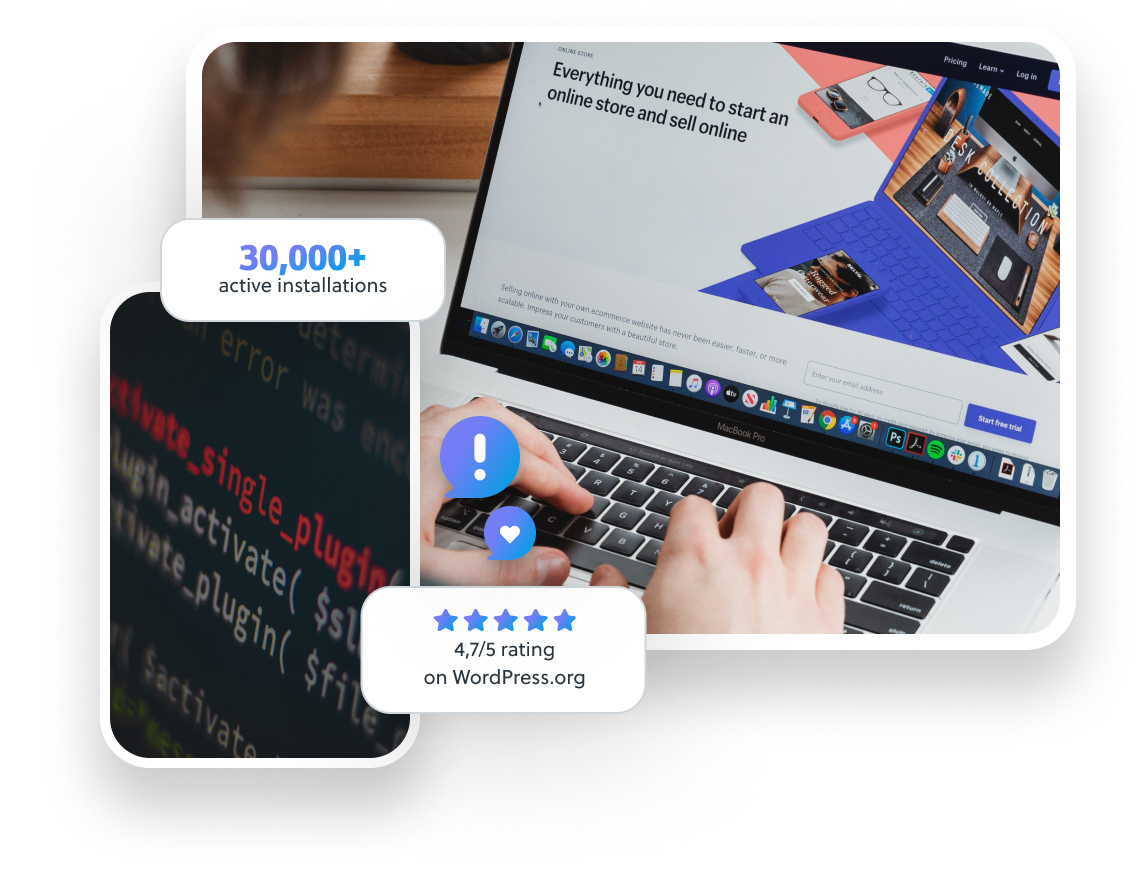
Let's face it: manually running tasks is tedious and error-prone. Whether it's automating backups, cleaning up temporary files, or sending out reports, developers and sysadmins alike need a reliable way to schedule recurring jobs. Cron, the time-based job scheduler in Unix-like operating systems, is the go-to tool for this purpose. While basic cron usage is straightforward, mastering advanced cron techniques can significantly improve your automation workflows and prevent common pitfalls. This tutorial will equip you with the knowledge to leverage cron effectively for more robust and reliable task scheduling.
Cron's power lies in its simplicity and ubiquity. It's a core component of nearly every Linux distribution, making it a dependable solution for scheduling tasks. However, improperly configured cron jobs can lead to system instability, data loss, or even security vulnerabilities. Understanding how to use cron safely and efficiently is crucial for maintaining a healthy and reliable system.
Here’s a quick win: to see if your current user has any cron jobs scheduled, just run `crontab -l`. If you see "no crontab for
Key Takeaway: By the end of this tutorial, you'll be able to create sophisticated cron jobs that are robust, secure, and easily maintainable, enabling you to automate complex tasks with confidence.
Prerequisites
Before diving into advanced cron techniques, ensure you have the following: A Linux or Unix-like operating system: This tutorial assumes you are using a system with cron installed (most Linux distributions include it by default). I tested these steps on Ubuntu 22.04. Basic command-line knowledge: Familiarity with navigating the file system and using basic commands like `ls`, `cd`, and `mkdir` is assumed. Text editor: You'll need a text editor to create and modify cron configuration files (e.g., `nano`, `vim`, `emacs`). Appropriate permissions: You'll generally be creating cron jobs under your own user account, which requires standard user privileges. To edit the system-wide crontab (usually not recommended for beginners), you'll need `sudo` access.
Overview of the Approach
The core idea is to use the `crontab` command to manage your cron jobs. You'll open the crontab file in a text editor, add your scheduled tasks with specific time and date parameters, and save the file. Cron will then execute these tasks according to your specifications. For advanced configurations, we will use shell scripting and tools like `flock` to prevent overlapping job execution.
Here's a simplified workflow diagram:
```
[User] --> crontab -e --> [Crontab File] --> cron daemon --> [Executed Task] --> [Log File]
```
Step-by-Step Tutorial
Let's explore two complete examples to illustrate advanced cron techniques.
Example 1: Simple Daily Backup with Logging
This example demonstrates a simple daily backup script that saves to a designated location and logs the output.
Code (bash)
```bash
#!/bin/bash
#
Script to perform a daily backup of a directory.
#
BACKUP_DIR="/var/backup/daily"
SOURCE_DIR="/home/user/important_data"
DATE=$(date +%Y-%m-%d)
LOG_FILE="/var/log/backup.log"
Create the backup directory if it doesn't exist
mkdir -p "$BACKUP_DIR"
Perform the backup using tar
tar -czvf "$BACKUP_DIR/backup-$DATE.tar.gz" "$SOURCE_DIR" >> "$LOG_FILE" 2>&1
Log the completion of the backup
echo "$(date) - Daily backup completed." >> "$LOG_FILE"
```
Explanation
`#!/bin/bash`: Shebang line, specifies the interpreter for the script (Bash). `BACKUP_DIR`, `SOURCE_DIR`, `DATE`, `LOG_FILE`: Defines variables for the backup directory, source directory, date, and log file, respectively. Important: Change `SOURCE_DIR` to a directory that exists on your system. `mkdir -p "$BACKUP_DIR"`: Creates the backup directory if it doesn't exist. The `-p` option creates parent directories as needed. `tar -czvf ...`: Creates a compressed archive of the source directory using `tar`. The output and errors are redirected to the log file. `echo "$(date) - Daily backup completed." >> "$LOG_FILE"`: Logs a message indicating the backup completed.
Now, let's create the cron job to run this script daily.
1.Save the script: Save the script to a file, for example, `/usr/local/bin/daily_backup.sh`.
2.Make the script executable: `chmod +x /usr/local/bin/daily_backup.sh`
3.Edit the crontab: `crontab -e`
4.Add the following line to the crontab:
```text
0 2 /usr/local/bin/daily_backup.sh
```
This cron entry schedules the script to run at 2:00 AM every day.
Output (Example Log File: /var/log/backup.log)
```text
2024-10-27 02:00:01 - Daily backup completed.
```
Explanation
The `0 2` part specifies the schedule: minute (0), hour (2), day of month (\*), month (\*), day of week (\). `/usr/local/bin/daily_backup.sh` is the full path to the script that will be executed.
To verify the cron job is running, check the cron logs and the backup directory.
```bash
grep daily_backup /var/log/syslog # Or /var/log/cron, depending on your system
ls -l /var/backup/daily
```
Example 2:Preventing Overlapping Jobs with Locking
This example demonstrates how to use `flock` to prevent cron jobs from overlapping, which can be crucial for long-running tasks.
Code (bash)
```bash
#!/bin/bash
#
Script to perform a task with locking to prevent overlaps.
Requires: flock
#
LOCK_FILE="/tmp/my_task.lock"
LOG_FILE="/var/log/my_task.log"
Acquire a lock before running the task
flock -n "$LOCK_FILE" -c '
echo "$(date) - Starting task" >> "$LOG_FILE"
# Simulate a long-running task
sleep 30
echo "$(date) - Task completed" >> "$LOG_FILE"
'
If the task is already running, the above flock command will exit immediately.
```
Explanation
`LOCK_FILE` and `LOG_FILE`: Defines variables for the lock file and log file. `flock -n "$LOCK_FILE" -c ...`: Uses `flock` to acquire a lock.
`-n`: Non-blocking mode. If the lock is already held, `flock` will exit immediately.
`"$LOCK_FILE"`: Specifies the lock file.
`-c '...'`: Specifies the command to execute if the lock is acquired.
The command within the single quotes simulates a long-running task using `sleep 30`.
Now, let's create the cron job to run this script every minute (for testing purposes –don't do this in production).
1.Save the script:Save the script to a file, for example, `/usr/local/bin/my_task.sh`.
2.Make the script executable: `chmod +x /usr/local/bin/my_task.sh`
3.Edit the crontab: `crontab -e`
4.Add the following line to the crontab:
```text /usr/local/bin/my_task.sh
```
Output (Example Log File: /var/log/my_task.log)
If the cron job runs without overlapping, the log file will show entries spaced approximately 30 seconds apart. If it overlaps (without `flock`), you'll see overlapping entries.
```text
2024-10-27 14:30:00 - Starting task
2024-10-27 14:30:30 - Task completed
2024-10-27 14:31:00 - Starting task
2024-10-27 14:31:30 - Task completed
```
Explanation
The `` part specifies the schedule:every minute.
If the task is already running (lock held), the second instance will not execute the `sleep` command (due to `flock -n`) and will effectively skip that execution window.
To verify that the locking mechanism is working correctly, run the script multiple times in quick succession and observe the log file. Without `flock`, the task would start multiple times concurrently.
Use-case scenario
Imagine a scenario where you need to perform nightly database backups to ensure data safety. Cron can be used to schedule a script that dumps the database and stores it in a secure location. This automation reduces the risk of human error and guarantees that backups are performed consistently, minimizing potential data loss.
Real-world mini-story
A Dev Ops engineer named Alice was struggling with a system that frequently ran out of disk space due to accumulating log files. She implemented a cron job that rotated and compressed these log files nightly. By automating this process, she prevented disk space issues and ensured that important logs were archived for future analysis.
Best practices & security
File permissions: Ensure your scripts have appropriate permissions (e.g., `chmod 755`) to prevent unauthorized execution. Avoid plaintext secrets: Never store passwords or sensitive information directly in your scripts. Use environment variables or, ideally, a secret management solution (e.g., Hashi Corp Vault). Limit user privileges: Run cron jobs under a user account with the minimum necessary privileges. Avoid running jobs as `root` unless absolutely required. Log retention: Implement a log rotation policy to prevent log files from growing indefinitely. Timezone handling:Be mindful of timezones, particularly when scheduling jobs on servers. Consider using UTC for consistency. Setting the `TZ` environment variable in the crontab file is a good practice.
Troubleshooting & Common Errors
Cron job not running: Double-check the cron syntax, script path, and file permissions. Ensure the cron daemon is running (`systemctl status cron`). Script failing: Examine the script's output and error messages. Redirect output to a log file for easier debugging. Permissions issues: Verify that the user running the cron job has the necessary permissions to access the files and directories used by the script. Environment variables: Cron jobs run in a limited environment. Explicitly set any required environment variables in the script or in the crontab file (e.g., `PATH`, `JAVA_HOME`). Incorrect cron syntax: Use a cron syntax checker to validate your cron expressions. Many online tools are available. Line endings: Ensure that your script file has Unix-style line endings (LF), not Windows-style (CRLF). Windows line endings can cause scripts to fail. Use `dos2unix` to convert the file if necessary. Cron logs:Consult the cron logs for error messages. The location of the cron logs varies depending on the distribution (e.g., `/var/log/syslog`, `/var/log/cron`). On systemd-based systems, `journalctl -u cron` is also useful.
Monitoring & Validation
Check job runs: Use `grep` to search for job executions in the cron logs. Inspect exit codes: Include error handling in your scripts to check the exit codes of commands. Non-zero exit codes indicate errors. Logging: Implement comprehensive logging in your scripts to track their execution and identify potential issues. Alerting: Set up alerting based on log analysis or exit codes to notify you of failures. Tools like `monit` or dedicated monitoring solutions can be used. Simple alerting scripts can email error messages based on the contents of the logs. Test jobs interactively:Before deploying a cron job, test the script interactively from the command line to ensure it functions correctly.
Alternatives & scaling
systemd timers: For more complex scheduling requirements and tight integration with systemd, consider using systemd timers as an alternative to cron. Kubernetes cronjobs: In a Kubernetes environment, use Kubernetes cronjobs to schedule tasks within your cluster. CI schedulers: CI/CD systems like Jenkins or Git Lab CI can be used to schedule tasks, particularly those related to software development and deployment. Dedicated scheduling solutions: For highly scalable and reliable scheduling, consider using dedicated scheduling solutions like Apache Airflow or Celery.
FAQ
Q: How do I run a cron job as a specific user?
A:You can specify the user when editing the system-wide crontab (usually located at `/etc/crontab`). However, it's generally better practice to create cron jobs under individual user accounts.
Q: How do I redirect the output of a cron job to a file?
A:Use redirection operators (`>`, `>>`) in your cron entry. For example: `0 2 /usr/local/bin/my_script.sh > /var/log/my_script.log 2>&1` redirects both standard output and standard error to the log file.
Q: How can I prevent a cron job from sending me emails?
A:Redirect the output of the cron job to `/dev/null`: `0 2 /usr/local/bin/my_script.sh > /dev/null 2>&1`. However, suppressing emails entirely can hide important error messages, so consider logging and alerting instead.
Q: How can I specify environment variables for a cron job?
A:Set environment variables at the top of your crontab file or within the script itself. For example: `PATH=/usr/local/bin:/usr/bin:/bin`. When setting variables in crontab, make sure to leave a blank line after the variable definitions, but before the first cron entry.
Q: What do I do if my cron job isn't running?
A:First, check the cron logs for errors. Then, verify the cron syntax, script path, and file permissions. Make sure the cron daemon is running, and that the script is executable. Try running the script manually as the same user the cron job runs as to check it functions as expected.
Cron is a powerful tool for automating tasks on Linux systems. By mastering advanced techniques like locking, logging, and error handling, you can create robust and reliable cron jobs that streamline your workflows and improve system stability. Don't hesitate to experiment with the examples provided and adapt them to your specific needs. Remember to thoroughly test your cron jobs before deploying them in a production environment.
