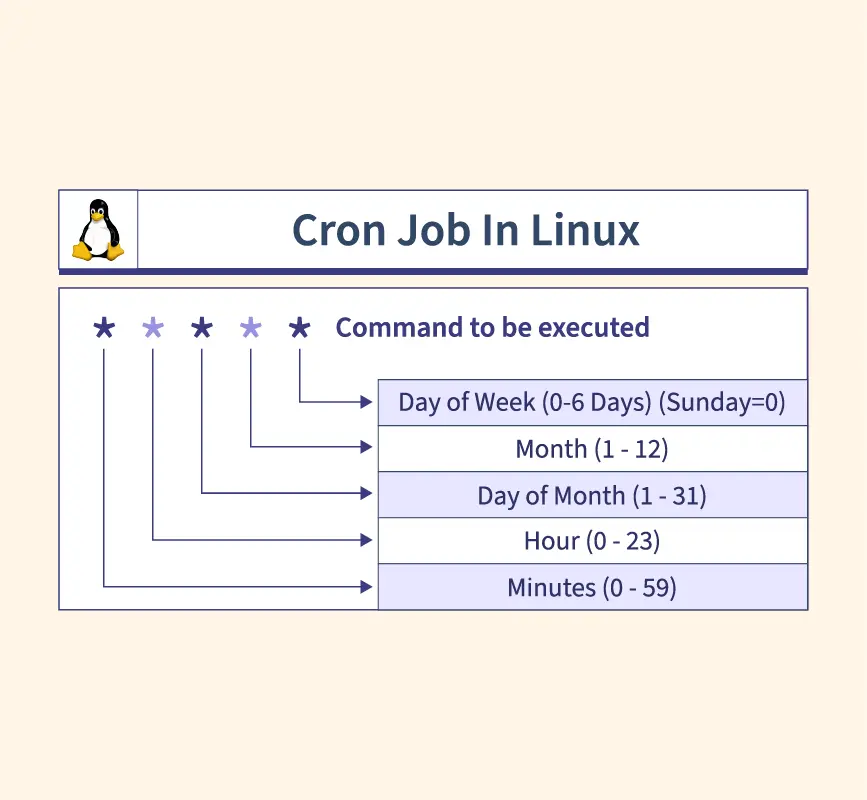
Let's face it: Word Press, while powerful, can sometimes feel a bit… sluggish. Many of its background tasks, like plugin updates and scheduled posts, rely on a process called `wp-cron.php`. But relying on visitors to trigger this process isn’t ideal; it’s inconsistent and can impact your site's performance. Scheduling these tasks with the system's `cron` utility provides a far more reliable and efficient solution, freeing your server to focus on serving content and keeping your Word Press site humming.
By replacing the Word Press internal `wp-cron` with a real system cron, you gain better control over when and how often background tasks are executed, leading to improved website speed and resource utilization. This is particularly crucial for high-traffic sites or those with resource-intensive plugins.
Here's a quick tip to get started: Disable the built-in `wp-cron` by adding `define('DISABLE_WP_CRON', true);` to your `wp-config.php` file. This prevents Word Press from running its own cron, allowing you to manage it entirely through the system cron.
Key Takeaway: By the end of this tutorial, you'll be able to configure your system's cron scheduler to reliably execute Word Press's background tasks, significantly improving your site's performance and resource management.
Prerequisites
Before we dive into scheduling cron jobs for Word Press, ensure you have the following: Linux Server: A server running a Linux distribution like Ubuntu, Debian, Cent OS, or similar. This tutorial assumes basic familiarity with the Linux command line. I used Ubuntu 22.04 for testing. Word Press Installation: A functional Word Press installation. You'll need the path to your `wp-cli` command-line tool and your `wp-config.php` file. SSH Access: Secure Shell (SSH) access to your server to execute commands. `wp-cli` (Optional, but highly recommended): Word Press Command Line Interface tool. Install with `curl -O https://raw.githubusercontent.com/wp-cli/builds/gh-pages/phar/wp-cli.phar && php wp-cli.phar --info` and make it executable with `chmod +x wp-cli.phar`. Then move it to a globally accessible location: `sudo mv wp-cli.phar /usr/local/bin/wp`. User Permissions: You'll need appropriate permissions to edit the crontab for the user running your web server (typically `www-data` or `apache`). Usually `sudo` rights will be required. Text Editor Familiarity: Basic knowledge of using a text editor like `nano`, `vim`, or `emacs` to edit files.
Overview of the Approach
The core idea is to disable the default Word Press cron (`wp-cron.php`) and replace it with a scheduled task handled by the operating system's cron daemon.
Here's a simplified workflow:
1.Disable `wp-cron.php`: Prevent Word Press from running its internal cron.
2.Identify Necessary Tasks: Determine which Word Press tasks need to be scheduled (e.g., running `wp-cli cron event run`).
3.Create Cron Job: Add a cron job entry to the system's crontab, specifying the command to execute and the schedule.
4.Test and Monitor: Verify that the cron job runs successfully and monitor its execution logs.
This approach offers greater control and efficiency compared to relying solely on the built-in `wp-cron.php`.
Step-by-Step Tutorial
Let's walk through two examples: a basic cron job setup and a more advanced setup with locking.
Example 1: Basic Cron Job Scheduling
This example demonstrates scheduling a basic Word Press cron job using `wp-cli`.
1.Disable `wp-cron.php`:
Add the following line to your `wp-config.php` file:
```php
define('DISABLE_WP_CRON', true);
```
This line tells Word Press not to run its own cron system.
2.Edit the Crontab:
Open the crontab for the user running your web server. This is commonly `www-data` on Debian/Ubuntu and `apache` or `httpd` on Cent OS/RHEL. I'll assume `www-data` for this example.
```bash
sudo crontab -u www-data -e
```
This command opens the crontab file in your default text editor. If this is the first time editing the crontab for this user, you might be prompted to choose an editor.
3.Add the Cron Job Entry:
Add the following line to your crontab file:
```text
/5 /usr/local/bin/wp cron event run --path=/var/www/wordpress >/dev/null 2>&1
```
Explanation: `/5`:This is the cron schedule. It means "run every 5 minutes."
`/usr/local/bin/wp`: The full path to your `wp-cli` executable. Adjust this if your `wp-cli` is located elsewhere.
`cron event run`: The `wp-cli` command to trigger Word Press cron events.
`--path=/var/www/wordpress`: Specifies the path to your Word Press installation. Adjust this to your actual Word Press directory.
`>/dev/null 2>&1`: This redirects both standard output (stdout) and standard error (stderr) to `/dev/null`, effectively silencing the cron job's output. While this keeps your inbox clean, it's generally better to log output for debugging.
4.Save the Crontab:
Save the changes to the crontab file and exit the editor.
5.Verify the Cron Job is Installed:
```bash
sudo crontab -u www-data -l
```
This will list the cron jobs for the specified user. You should see the line you just added.
Output:
```text
/5 /usr/local/bin/wp cron event run --path=/var/www/wordpress >/dev/null 2>&1
```
6.Inspect logs
Check the cron logs to verify that the job ran correctly. The location of the cron logs varies depending on the system, but a common location is `/var/log/syslog` or `/var/log/cron`.
```bash
grep CRON /var/log/syslog
```
Output (example):
```text
Oct 26 14:30:01 your-server CRON[12345]: (www-data) CMD (/usr/local/bin/wp cron event run --path=/var/www/wordpress >/dev/null 2>&1)
```
This confirms that the cron job is being executed by the cron daemon. If it isnotshowing in the logs, you may need to check your cron service is running (`systemctl status cron`), and that you have `syslog` configured properly.
This basic example is a good starting point. Now, let's move to a more robust solution.
Example 2: Advanced Cron Job with Locking, Logging, and Environment Variables
This example incorporates locking to prevent overlapping jobs, logging for troubleshooting, and uses environment variables for sensitive information.
1.Create a Script for the Cron Job:
Create a bash script (e.g., `wp-cron.sh`) in a secure location (e.g., `/opt/scripts/`) with appropriate permissions:
```bash
sudo mkdir -p /opt/scripts
sudo nano /opt/scripts/wp-cron.sh
```
Add the following content to the script:
```bash
#!/bin/bash
#
# Runs Word Press cron jobs with locking and logging.
# Requires: WP_CLI_PATH, WP_INSTALL_PATH in environment.
#
# Set -e to exit immediately if a command exits with a non-zero status.
set -e
# Define lock file
LOCK_FILE="/tmp/wp-cron.lock"
# Check if another instance is already running
if flock -n 9; then
# Acquire lock
trap 'rm -f "$LOCK_FILE"; exit $?' INT TERM EXIT
# Log the start of the cron job
logger -t wp-cron "Starting Word Press cron job"
# Check for required env vars
if [ -z "$WP_CLI_PATH" ]
| [ -z "$WP_INSTALL_PATH" ]; then |
|---|
| logger -t wp-cron "Error: WP_CLI_PATH and WP_INSTALL_PATH must be set in the environment." |
| exit 1 |
| fi |
# Run the Word Press cron job
$WP_CLI_PATH cron event run --path="$WP_INSTALL_PATH"
# Log the completion of the cron job
logger -t wp-cron "Word Press cron job completed"
# Release lock (handled by trap)
rm -f "$LOCK_FILE"
else
# Another instance is running, log and exit
logger -t wp-cron "Another instance is already running. Exiting."
exit 1
fi 9>"$LOCK_FILE"
```
Explanation: `#!/bin/bash`: Shebang line, specifies the script interpreter.
`set -e`: Exits the script immediately if a command fails.
`LOCK_FILE="/tmp/wp-cron.lock"`: Defines the lock file path.
`flock -n 9`: Attempts to acquire an exclusive lock on file descriptor 9. `-n` makes it non-blocking, so it exits immediately if the lock is held.
`trap 'rm -f "$LOCK_FILE"; exit $?' INT TERM EXIT`: Ensures the lock file is removed upon script termination (even if interrupted). `$?` preserves the exit code.
`logger -t wp-cron ...`: Logs messages using the `logger` utility with the tag `wp-cron`. This sends the messages to the system log (e.g., `/var/log/syslog`).
`WP_CLI_PATH` and `WP_INSTALL_PATH`: Environment variables for the `wp-cli` path and Word Press installation path.
`rm -f "$LOCK_FILE"`: Remove the lock file.
Make the script executable:
```bash
sudo chmod +x /opt/scripts/wp-cron.sh
sudo chown root:root /opt/scripts/wp-cron.sh
```
2.Set Environment Variables:
Instead of hardcoding the paths in the script, define them as environment variables. This is more flexible and secure.
You can define these variables in the crontab directly or in a separate environment file. A recommended and more secure approach is to define these environment variables in the `www-data` user's `.bashrc` or `.profile` file.
```bash
sudo nano /var/www/.bashrc # Create this file if it doesn't exist. Use /home/www-data/.bashrc if you have a standard home directory setup
```
Add the following lines to the `.bashrc` file:
```text
export WP_CLI_PATH="/usr/local/bin/wp"
export WP_INSTALL_PATH="/var/www/wordpress"
```
Source the `.bashrc` file to apply the changes to your current session (or log out and log back in):
```bash
sudo su - www-data -s /bin/bash -c "source /var/www/.bashrc"
```
Verify that the environment variables are set correctlyunder the correct user context*:
```bash
sudo su - www-data -s /bin/bash -c "echo \$WP_CLI_PATH && echo \$WP_INSTALL_PATH"
```
Output:
```text
/usr/local/bin/wp
/var/www/wordpress
```
3.Update the Crontab Entry:
Edit the crontab for the `www-data` user:
```bash
sudo crontab -u www-data -e
```
Replace the previous entry with:
```text
/5 /opt/scripts/wp-cron.sh
```
This tells cron to run the `wp-cron.sh` script every 5 minutes.
4.Test and Monitor:
Wait for the cron job to run (or manually trigger it for testing):
```bash
sudo su - www-data -s /bin/bash -c "/opt/scripts/wp-cron.sh"
```
Check the system log for messages from the script:
```bash
grep wp-cron /var/log/syslog
```
Example Output:
```text
Oct 26 14:40:01 your-server wp-cron: Starting Word Press cron job
Oct 26 14:40:05 your-server wp-cron: Word Press cron job completed
```
This advanced example provides a more reliable and maintainable solution for scheduling Word Press cron jobs.
Use-case scenario
Imagine you're managing a high-traffic e-commerce site built on Word Press. The site relies on Woo Commerce and several plugins that perform scheduled tasks like sending order status updates, generating reports, and clearing expired carts. By using system cron to run these tasks instead of the default `wp-cron.php`, you can ensure these tasks are executed reliably and efficiently, even during peak traffic periods, leading to improved customer experience and server stability.
Real-world mini-story
A Dev Ops engineer I know, Sarah, was struggling with a Word Press site that would slow to a crawl every so often. After some digging, she discovered that the built-in Word Press cron was being triggered by every page load, even when no tasks needed to be run. By disabling `wp-cron.php` and implementing a system cron job that ran every 15 minutes, she drastically reduced the server load and improved the site's overall performance.
Best practices & security
File Permissions: Ensure your cron script is owned by the root user and only writable by root (`chmod 755 /opt/scripts/wp-cron.sh; chown root:root /opt/scripts/wp-cron.sh`). This prevents unauthorized modification. Avoid Plaintext Secrets: Never store passwords or sensitive information directly in the script. Use environment variables or a dedicated secrets management solution. Limit User Privileges: Run the cron job under the least privileged user possible (ideally the web server user, like `www-data`). Avoid running cron jobs as root unless absolutely necessary. Log Retention: Implement a log rotation policy to prevent log files from growing excessively. Tools like `logrotate` can automate this. Timezone Handling: Be mindful of timezones. Ideally, your server should be configured to use UTC, and your Word Press settings should also reflect this. If you're in a different timezone, make sure your cron schedule accounts for it. You can set the `TZ` environment variable in your crontab. Locking: Implement locking mechanisms (like `flock`) to prevent overlapping cron job executions, especially if your tasks are resource-intensive or involve database modifications.
Troubleshooting & Common Errors
Cron Job Not Running:
Check Cron Service: Ensure the cron service is running (`systemctl status cron`).
Inspect Logs: Examine the system logs (`/var/log/syslog` or `/var/log/cron`) for errors.
Verify Crontab Syntax: Double-check the crontab syntax for errors. Use a crontab validator tool if needed.
Permissions: Make sure the user running the cron job has execute permissions on the script and read permissions on any necessary files.
Path Issues: Use absolute paths for commands and scripts in your crontab. `wp-cli` Not Found:
Verify Installation: Ensure `wp-cli` is installed correctly and accessible to the user running the cron job.
Full Path: Use the full path to the `wp-cli` executable in your crontab or script. Cron Job Overlapping:
Implement Locking: Use a locking mechanism (like `flock`) to prevent concurrent executions. Output Not Redirected:
Redirect Output: Ensure you're redirecting both standard output (stdout) and standard error (stderr) to a file or `/dev/null`. Environment Variables Not Set:
Source .bashrc: Make sure environment variables are defined in the correct user's `.bashrc` or `.profile` file and that the file is sourced by the cron job's shell.
Monitoring & Validation
Check Job Runs: Use `grep` to search the system logs for cron job executions: `grep CRON /var/log/syslog`. Inspect Exit Codes: Check the exit code of the cron job. A non-zero exit code indicates an error. You can add `echo $?` to your script to log the exit code. Logging: Implement comprehensive logging in your cron script to track its execution and identify potential issues. Alerting: Consider setting up alerting based on log messages or exit codes. Tools like Monit or Nagios can be used for this purpose.
Alternatives & scaling
While `cron` is a solid choice for scheduling Word Press tasks, there are alternatives: `systemd` Timers:Modern replacement for `cron`, offering more flexibility and features. Kubernetes Cron Jobs: For Word Press deployments in Kubernetes, use Cron Jobs to schedule tasks within the cluster. CI Schedulers (e.g., Git Hub Actions, Git Lab CI): Useful for tasks related to deployment or code updates.
The choice depends on your infrastructure and requirements. For a simple Word Press site on a single server, `cron` is often sufficient. For more complex deployments, consider `systemd` timers or Kubernetes Cron Jobs.
FAQ
Q: Can I use the Word Press GUI to schedule cron jobs?
A:While some plugins offer cron scheduling functionality, they ultimately rely on `wp-cron.php`, which can be unreliable. Using the system's cron scheduler provides more control and predictability.
Q: How often should I run the Word Press cron job?
A:A good starting point is every 5 minutes. Adjust the frequency based on the needs of your site and the tasks being executed. For busy sites, you may wish to test different intervals and observe performance to tune it appropriately.
Q: Is it safe to disable `wp-cron.php`?
A:Yes, as long as you replace it with a reliable scheduling mechanism like system cron. Disabling `wp-cron.php` without a replacement will prevent scheduled tasks from running.
Q: How do I debug a cron job that's not working?
A:Start by checking the system logs for errors. Ensure the cron job has the necessary permissions and that all paths are correct. Also, test the command manually to rule out any issues with the script itself.
Q: How do I handle different environments (development, staging, production)?
A:Use environment variables to store environment-specific configuration values, such as database credentials or API keys. This allows you to use the same script across different environments without modification.
Conclusion
By taking control of your Word Press cron scheduling with the system's `cron` utility, you can significantly improve your website's performance and reliability. Remember to test your configuration thoroughly and monitor the execution of your cron jobs to ensure everything is running smoothly. And if things get hairy, don't forget to check those logs!
References & Further Reading
Word Press Codex: https://wordpress.org/documentation/ WP-CLI Documentation: https://wp-cli.org/ Cron Manual: `man 5 crontab` (on your Linux system) Flock Manual: `man 1 flock` (on your Linux system)
