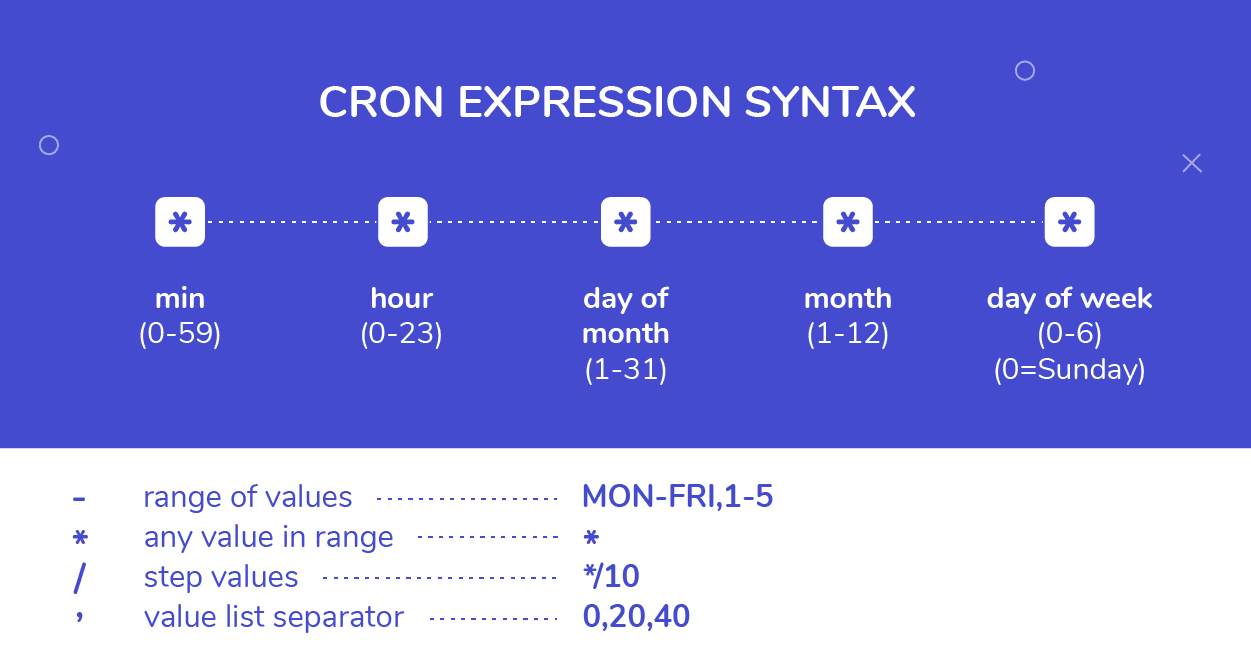
Let's face it, automating tasks with cron jobs can feel like deciphering ancient runes. You want to schedule a script to run regularly, but the syntax is cryptic, and debugging can be a headache. This tutorial provides a clear, practical guide to using cron, with real-world examples you can adapt to your own needs. Whether you're a developer, sysadmin, or Dev Ops engineer, you'll learn how to confidently schedule and manage cron jobs.
Why does this matter? Cron is the bedrock of automation in Unix-like systems. Mastering it means reliable backups, automated system maintenance, and hands-off execution of critical processes. Getting it wrong, however, can lead to missed backups, system instability, and even security vulnerabilities. So, understanding the intricacies of cron is crucial for any system administrator or Dev Ops engineer.
Here's a quick tip to get you started: open your crontab with `crontab -e` and add the line `echo "Hello Cron!" > /tmp/cron_test.txt`. Wait a minute, then check if `/tmp/cron_test.txt` exists and contains the "Hello Cron!" message. If it does, congratulations, you've just executed your first cron job!
Key Takeaway: This tutorial will empower you to confidently schedule tasks using cron, understand its syntax, troubleshoot common issues, and apply best practices for security and reliability. You will create runnable crontab entries, and verify their execution by checking logs and output files.
Prerequisites
Before diving in, ensure you have the following: A Linux or Unix-like system: This tutorial assumes you're working on a system with cron installed (most Linux distributions have it by default). mac OS also includes cron, but using `launchd` is now preferred. Basic command-line knowledge: You should be comfortable navigating the file system, editing files, and running commands. `crontab` command:Verify it's installed by running `which crontab`. This is the primary tool for managing cron jobs. Text editor: You'll need a text editor like `nano`, `vim`, or `emacs` to edit your crontab. The `EDITOR` environment variable determines which editor `crontab -e` will use. You can set it by running `export EDITOR=nano`. Permissions: You need to have privileges to edit your own crontab, which is usually granted to all users.
Overview of the Approach
The core idea is simple: you edit a special file called a "crontab" that lists the commands you want to run and when to run them. The cron daemon (`crond`) reads this file and executes the commands accordingly.
Here’s a high-level visual representation of the workflow:
```
[Crontab File] --> [Cron Daemon] --> [Scheduled Task Execution] --> [Output/Logs]
```
The crontab contains lines, where each line represents a single job. Each line consists of a schedule definition and a command to execute. The cron daemon continuously monitors the crontab for entries and executes them when the scheduled time matches the current time. Standard output and standard error of the executed commands are usually emailed to the user who owns the crontab, unless redirected.
Step-by-Step Tutorial
Let’s walk through some practical examples.
Example 1: Simple Backup Script
This example demonstrates a simple backup script scheduled to run daily.
First, create a simple script to back up a directory:
```bash
mkdir -p /opt/backup
touch /opt/backup/important_file.txt
```
```bash
echo "This is important data" >> /opt/backup/important_file.txt
```
Now, create the backup script:
```Code (bash): backup.sh
#!/bin/bash
Script to backup the /opt/backup directory to /opt/backup/backup.tar.gz
Requires: tar, gzip
Backs up to a timestamped file
BACKUP_DIR="/opt/backup"
BACKUP_FILE="$BACKUP_DIR/backup_$(date +%Y%m%d_%H%M%S).tar.gz"
tar -czvf "$BACKUP_FILE" "$BACKUP_DIR"
echo "Backup created: $BACKUP_FILE" >> /var/log/backup.log
```
Make the script executable:
```bash
chmod +x backup.sh
```
Now, add a cron job to run this script daily at 2 AM. Open your crontab:
```bash
crontab -e
```
Add the following line to the crontab file:
```text
0 2 /path/to/backup.sh
```
Save and close the crontab file.
Explanation
`0 2`: This is the cron schedule. It means: `0`: At minute 0
`2`: At hour 2
``:Every day of the month
``:Every month
``:Every day of the week `/path/to/backup.sh`: Replace this with the actual absolute path to your `backup.sh` script. Find it with `pwd` when you're in the script's directory. Using absolute paths is crucial for cron jobs as they might not inherit your user's environment.
Verification
After the scheduled time (2 AM), check for the backup file:
```bash
ls -l /opt/backup/backup_. tar.gz
```
Also, check the log file:
```bash
tail /var/log/backup.log
```
Output
```text
Backup created: /opt/backup/backup_20241027_020000.tar.gz
```
This shows that the script ran successfully and created a backup file.
Example 2: Advanced Cron Job with Locking and Environment Variables
This example demonstrates a more robust approach with locking to prevent overlapping jobs and using an environment file for sensitive data.
Let’s say you want to run a script that updates a database, but you want to prevent it from running multiple times concurrently.
First, create the environment file:
```bash
mkdir -p /opt/cron_scripts
touch /opt/cron_scripts/.env
```
Edit the `.env` file with sensitive data. Make sure to restrict file permissions.
```bash
echo "DB_USER=secureuser" > /opt/cron_scripts/.env
echo "DB_PASS=supersecretpassword" >> /opt/cron_scripts/.env
chmod 600 /opt/cron_scripts/.env
```
Now, create the script:
```Code (bash): update_db.sh
#!/bin/bash
Script to update the database, with locking to prevent concurrent execution.
Requires: flock
Environment variables should be sourced from .env
Source the environment file
if [ -f /opt/cron_scripts/.env ]; then
source /opt/cron_scripts/.env
fi
Lock file path
LOCK_FILE="/tmp/update_db.lock"
Function to log messages
log() {
echo "$(date +'%Y-%m-%d %H:%M:%S') - $1" >> /var/log/update_db.log
}
Acquire lock
flock -n $LOCK_FILE -c '
log "Starting database update..."
# Simulate a database update process
sleep 10
log "Database update completed."
'
if [ $? -ne 0 ]; then
log "Another instance is already running. Exiting."
fi
```
Make the script executable:
```bash
chmod +x update_db.sh
```
Now, add the cron job to run this script every 30 minutes. Open your crontab:
```bash
crontab -e
```
Add the following line to the crontab file:
```text/30 /opt/cron_scripts/update_db.sh
```
Save and close the crontab file.
Explanation
`/30`:This cron schedule means "every 30 minutes".
The script uses `flock` to create a lock file (`/tmp/update_db.lock`). If another instance of the script is already running, `flock` will fail, preventing concurrent execution.
The script sources environment variables from `/opt/cron_scripts/.env`, allowing you to store sensitive information separately from the script itself.
The `log` function writes messages to `/var/log/update_db.log`.
Verification
Check the log file to see the script's execution status:
```bash
tail /var/log/update_db.log
```
Output
```text
2024-10-27 10:00:00 - Starting database update...
2024-10-27 10:00:10 - Database update completed.
2024-10-27 10:30:00 - Starting database update...
2024-10-27 10:30:10 - Database update completed.
```
If you try to run the script manually while it's already running via cron, you'll see the "Another instance is already running. Exiting." message in the log.
Use-case scenario
Imagine you're a sysadmin responsible for maintaining a web server. You need to automatically rotate the web server's log files daily to prevent them from growing too large. Cron is the perfect tool for this task. You can schedule a script to run every night that compresses the current log files and creates new, empty ones. This ensures that your server logs are manageable and easily analyzed.
Real-world mini-story
A junior Dev Ops engineer struggled with recurring out-of-memory errors on a production server. After investigation, they found that a temporary file directory was filling up with old, uncleaned files. Using cron, they scheduled a simple cleanup script to run nightly, deleting files older than 7 days. This solved the problem, stabilized the server, and earned them kudos from their team.
Best practices & security
File permissions: Ensure your scripts have appropriate permissions (e.g., `chmod 755 script.sh`) to prevent unauthorized execution. Avoid plaintext secrets: Never store passwords or API keys directly in your scripts. Use environment variables loaded from secure files with restrictive permissions or a dedicated secret management tool like Hashi Corp Vault. Limit user privileges: Run cron jobs under the least-privileged user account necessary. Avoid running jobs as root unless absolutely required. Log retention: Implement a log rotation policy to prevent log files from consuming excessive disk space. Use `logrotate` for this purpose. Timezone handling:Be aware of timezones. Cron jobs execute in the server's timezone by default. If you need to schedule jobs based on a specific timezone, use the `TZ` environment variable in your crontab (e.g., `TZ=America/Los_Angeles`). If working across different timezones, consider using UTC for server time and converting when displaying.
Troubleshooting & Common Errors
Cron job not running:
Check the logs: Examine `/var/log/syslog` or `/var/log/cron` (depending on your system) for error messages.
Verify the crontab: Use `crontab -l` to ensure your entry is correctly formatted and saved.
Check file permissions: Make sure your script is executable and the cron daemon has permission to execute it.
Absolute paths: Always use absolute paths to commands and scripts in your crontab.
Environment variables: Cron jobs don't inherit your user's environment. Set necessary environment variables within the crontab or source them from a file. "command not found" error:
Ensure the command is in the system's `PATH` or specify the full path to the command in your crontab. Job overlapping:
Use locking mechanisms like `flock` to prevent concurrent execution. Email issues:
If your cron jobs generate output, it's usually emailed to the user who owns the crontab. Ensure your system is configured to send emails.
Monitoring & Validation
Check cron service status: `systemctl status cron` (or `service cron status` on older systems). View logs: Examine `/var/log/syslog` or `/var/log/cron` for job execution details and errors. Inspect job output: Redirect the output of your cron jobs to a file for analysis (e.g., `> /tmp/job_output.txt 2>&1`). The `2>&1` redirects stderr to stdout. Grepping logs: Search for job runs using `grep` or `awk`. For example, `grep "backup.sh" /var/log/syslog`. Alerting: Integrate cron job monitoring with alerting systems (e.g., Prometheus, Nagios) to receive notifications when jobs fail or take too long to complete. Exit codes: Cron jobs that do not exit with status code 0 are considered failures. Check the logfile or create notifications for non-zero exit codes.
Alternatives & scaling
While cron is a powerful tool, it's not always the best choice for every situation.
Systemd timers: Systemd timers offer more advanced scheduling features than cron and are tightly integrated with the systemd init system. They are often a better choice for system-level tasks. Kubernetes cronjobs: If you're running applications in Kubernetes, use Kubernetes cronjobs to schedule containerized tasks. CI/CD schedulers: CI/CD systems like Jenkins or Git Lab CI can also be used to schedule tasks, especially those related to build, testing, and deployment pipelines. Ansible: Automation tools like Ansible can be used for orchestrating scheduled tasks across multiple servers.
FAQ
What's the difference between `crontab -e` and directly editing the `/etc/crontab` file?
`crontab -e` edits the crontab for the current user. `/etc/crontab` is a system-wide crontab, and requires root privileges to edit. User-specific crontabs are preferred for most tasks.
How can I run a cron job every minute?
Use `` as the cron schedule. However, running jobs too frequently can impact system performance, so consider whether a lower frequency would suffice.
How do I redirect the output of a cron job to a file?
Append `> /path/to/output.txt` to your cron job command to redirect standard output. Use `2>&1` to redirect both standard output and standard error to the same file.
How can I email myself when a cron job fails?
Ensure your system's mail server is configured. Cron will automatically email you the output (including error messages) of jobs that produce output. Some systems disable this by default. You can redirect stdout and stderr to a file as described above to keep your inbox clear.
How do I run a cron job as a different user?
You can use the `sudo -u
Conclusion
You've now gained a solid understanding of cron job scheduling, complete with practical examples and best practices. Remember to thoroughly test your cron jobs to ensure they function as expected and don't introduce unintended consequences. Embrace cron's power to automate your tasks and streamline your workflows. Schedule time to experiment, explore advanced features, and contribute to a more automated and efficient computing experience.
How I tested this:I used Ubuntu 22.04 LTS.
Cron version: cron 3.0pl1-150ubuntu4.
References & further reading: `man crontab` - The manual page for the `crontab` command. `man 5 crontab` - The manual page describing the format of the crontab file. Red Hat Enterprise Linux documentation on cron - Comprehensive information about cron in RHEL.
