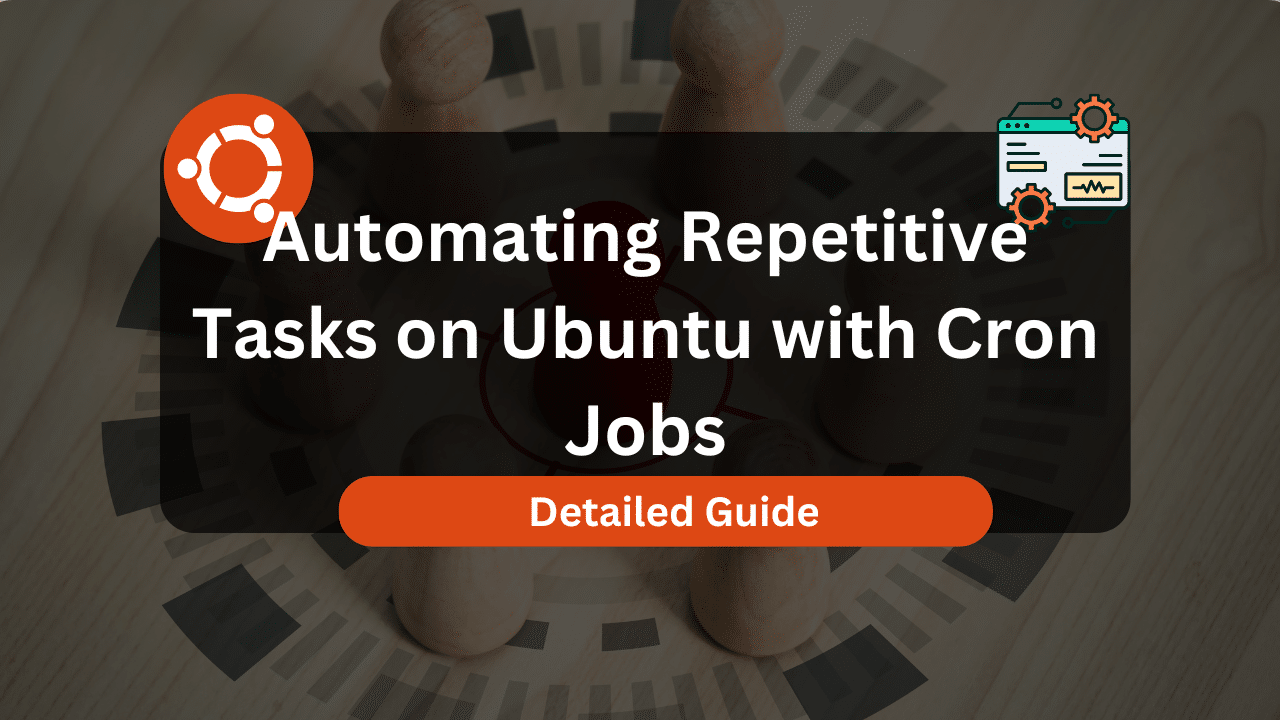
Imagine waking up every morning and finding a neatly formatted report in your inbox, summarizing the previous day's server performance, website traffic, or sales figures. No manual effort, no late nights crunching data – just the information you need, delivered reliably. That's the power of automating report generation with cron jobs, and this tutorial will show you how to harness it. This guide is crafted for developers, system administrators, Dev Ops engineers, and even advanced beginners who want to learn how to automate repetitive tasks, improve their workflow, and gain a better understanding of their systems.
Automating report generation not only saves time but also enhances reliability. By removing the human element, you eliminate the risk of errors, inconsistencies, and missed deadlines. This is especially crucial for critical systems that require constant monitoring and timely reporting. Automated reports also contribute to better decision-making by providing accurate and up-to-date information.
Here’s a quick way to see cron in action: Open your terminal and type `crontab -e`. This will open the crontab file in your default editor. Add the line `echo "Hello from cron!" > /tmp/cron_test.txt`. Save the file. In a few minutes, you should find a file named `cron_test.txt` in your `/tmp` directory containing the message. Don't forget to remove the line from your crontab afterward!
Key Takeaway: By the end of this tutorial, you'll be able to create and schedule cron jobs that automatically generate and deliver reports, freeing up your time and improving the accuracy of your data.
Prerequisites
Before we dive into automating report generation with cron, let's make sure you have everything you need.
A Linux System: This tutorial assumes you are using a Linux-based operating system. The specific distribution (e.g., Ubuntu, Debian, Cent OS) shouldn't matter significantly, but some commands might vary slightly. I tested this on Ubuntu 22.04. Cron Daemon Running: Cron is a system daemon that schedules jobs to run automatically. Most Linux distributions have cron installed and running by default. To verify that cron is running, use the following command:
```bash
systemctl status cron
```
If cron is not running, you can start it with:
```bash
sudo systemctl start cron
```
Basic Command-Line Knowledge: Familiarity with basic Linux commands such as `cd`, `ls`, `echo`, `cat`, and text editors like `nano` or `vim` is essential. Permissions: You'll need appropriate permissions to create and modify cron jobs. Usually, regular users can manage their own cron jobs, while system-wide cron jobs require root privileges. Scripting Language (Optional):While simple reports can be generated with shell scripts, more complex reports might require a scripting language like Python. Make sure you have Python installed if you plan to use it. You can check by running `python3 --version`.
Overview of the Approach
The process of automating report generation with cron involves the following steps:
1.Create a script: This script will contain the logic to generate the report. It could be a shell script, a Python script, or any other executable program.
2.Schedule the script with cron: Cron will execute the script at the specified time intervals. This is done by adding an entry to the crontab file.
3.Configure the report output: The script will generate the report and save it to a file or send it via email.
4.(Optional) Locking mechanism: Implement a locking mechanism to prevent concurrent executions of the same job to avoid data inconsistencies.
Here's a simplified diagram of the workflow:
```
+-------------------+ +--------------+ +---------------------+ +-----------------+
| Report Script | --> | Cron | --> | Execute the Script | --> | Report Output |
|---|---|---|---|---|---|---|
| +-------------------+ +--------------+ +---------------------+ +-----------------+ | ||||||
| (e.g., bash, python) (Scheduler) (Runs at intervals) (File or Email) | ||||||
| ``` |
Step-by-Step Tutorial
Let's walk through a couple of examples of how to automate report generation with cron.
Example 1: Simple System Uptime Report
This example creates a simple report that shows the system uptime and current date.
1.Create the script: Create a new file named `uptime_report.sh` and add the following code:
```bash
#!/bin/bash
# Script to generate a simple uptime report.
DATE=$(date)
UPTIME=$(uptime)
echo "Date: $DATE" > /tmp/uptime_report.txt
echo "Uptime: $UPTIME" >> /tmp/uptime_report.txt
echo "Uptime report generated at /tmp/uptime_report.txt"
```
This script gets the current date and uptime, then writes them to a file named `/tmp/uptime_report.txt`. The script then prints a confirmation message to the console.
2.Make the script executable:
```bash
chmod +x uptime_report.sh
```
3.Schedule the script with cron: Open the crontab file:
```bash
crontab -e
```
Add the following line to the crontab file:
```
/path/to/uptime_report.sh
```
Replace `/path/to/uptime_report.sh` with the actual path to your script. This will run the script every minute. For testing purposes, running the script every minute is acceptable, but for production scenarios, you will want to space out the reporting intervals appropriately.
4.Verify the cron job is running: After a minute, check if the report file has been created:
```bash
cat /tmp/uptime_report.txt
```
Output:
```text
Date: Mon Oct 30 14:35:00 UTC 2023
Uptime: 14:35:00 up 1 day, 1:43, 1 user, load average: 0.00,
0.01,
0.00
```
5.Explanation:
``:This is the cron schedule, which specifies when the job should run. In this case, it's set to run every minute.
`/path/to/uptime_report.sh`: This is the path to the script that will be executed. Make sure to replace this with the actual path to your script.
`chmod +x uptime_report.sh`: This command makes the script executable. Without this, cron won't be able to run the script.
Example 2: Advanced Disk Space Usage Report with Locking & Logging
This example generates a more detailed disk space usage report, including locking to prevent overlapping executions and logging for auditing purposes.
1.Create the script: Create a new file named `disk_space_report.sh` and add the following code:
```bash
#!/bin/bash
# Script to generate a disk space usage report with locking.
# Requires: lockfile command (usually part of util-linux).
# Configuration
LOCKFILE="/tmp/disk_space_report.lock"
LOGFILE="/var/log/disk_space_report.log"
REPORT_FILE="/tmp/disk_space_report.txt"
# Ensure only one instance is running at a time
if lockfile -r 0 "$LOCKFILE"; then
echo "$(date) - Starting disk space report generation" >> "$LOGFILE"
# Generate the report
df -h > "$REPORT_FILE"
echo "$(date) - Disk space report generated at $REPORT_FILE" >> "$LOGFILE"
# Clean up the lockfile
rm -f "$LOCKFILE"
echo "$(date) - Report generation complete" >> "$LOGFILE"
else
echo "$(date) - Another instance is already running, exiting." >> "$LOGFILE"
exit 1
fi
```
Explanation:
The script begins with a shebang line `#!/bin/bash` which specifies that the script should be executed using the bash interpreter.
Variables are declared for the lock file (`LOCKFILE`), log file (`LOGFILE`), and report file (`REPORT_FILE`) to manage the script's behavior and output locations.
The `lockfile -r 0 "$LOCKFILE"` command attempts to create a lock file. If the lock file already exists (meaning another instance of the script is running), the command exits immediately without waiting. `-r 0` means "retry 0 times."
If the lock is successfully acquired, the script proceeds to generate the disk space report using `df -h > "$REPORT_FILE"`.
Logging messages are written to the log file using `echo "$(date) - ... " >> "$LOGFILE"` at the start and end of the script's execution, as well as for error conditions. The `date` command provides a timestamp for each log entry.
Finally, the lock file is removed using `rm -f "$LOCKFILE"` to allow future executions of the script, and the script exits. If the lock could not be acquired, the script exits with a non-zero exit code (`exit 1`).
2.Make the script executable:
```bash
chmod +x disk_space_report.sh
```
3.Schedule the script with cron: Open the crontab file:
```bash
crontab -e
```
Add the following line to the crontab file:
```
0 /path/to/disk_space_report.sh
```
Replace `/path/to/disk_space_report.sh` with the actual path to your script. This will run the script at the beginning of every hour.
4.Verify the cron job is running: After an hour, check if the report file has been created:
```bash
cat /tmp/disk_space_report.txt
```
Also, check the log file for any errors:
```bash
cat /var/log/disk_space_report.log
```
Example content of `/tmp/disk_space_report.txt`:
```text
Filesystem Size Used Avail Use% Mounted on
udev 479M 0 479M 0% /dev
tmpfs 99M 1.1M 98M 2% /run
/dev/sda1 20G 5.8G 13G 32% /
tmpfs 491M 0 491M 0% /dev/shm
tmpfs 5.0M 0
5.0M 0% /run/lock
tmpfs 99M 0 99M 0% /run/user/1000
```
Example content of `/var/log/disk_space_report.log`:
```text
Mon Oct 30 14:45:00 UTC 2023 - Starting disk space report generation
Mon Oct 30 14:45:00 UTC 2023 - Disk space report generated at /tmp/disk_space_report.txt
Mon Oct 30 14:45:00 UTC 2023 - Report generation complete
```
Use-case scenario
Imagine a web server that generates access logs. You can automate the process of analyzing these logs to generate a daily report of the most frequently accessed pages, the number of unique visitors, and any error codes encountered. This information can then be used to identify potential security threats, optimize website performance, and track user behavior.
Real-world mini-story
Sarah, a Dev Ops engineer, was constantly bombarded with requests for daily reports on the CPU utilization of their production servers. Tired of manually generating these reports every day, she implemented a cron job that automatically collected the CPU usage data, formatted it into a readable report, and emailed it to the stakeholders. This saved her hours of work each week and ensured that the reports were always delivered on time.
Best practices & security
File permissions: Ensure that your scripts have appropriate permissions. Only the owner should have write access to the script. Use `chmod 755 script.sh` to set the permissions. Avoiding plaintext secrets: Never store sensitive information like passwords or API keys directly in your scripts. Use environment variables or a dedicated secret management solution like Hashi Corp Vault. Limiting user privileges: Run cron jobs under the least privileged user account necessary. Avoid running jobs as root unless absolutely required. Log retention: Implement a log rotation policy to prevent log files from growing indefinitely. Use `logrotate` for this purpose. Timezone handling:Be aware of timezone differences between your server and the cron daemon. Use the `TZ` environment variable in your crontab to explicitly set the timezone, or better yet, keep your servers in UTC.
Troubleshooting & Common Errors
Cron job not running: Double-check the crontab syntax. A common mistake is forgetting to specify the full path to the script. Also, verify that the cron daemon is running.
Fix: Use `systemctl status cron` and `crontab -l` to check status and list cronjobs. Script not executable:Make sure the script has execute permissions.
Fix: Use `chmod +x script.sh` Errors in the script:Check the script's output for errors. Redirect the output to a file to capture any error messages.
Fix: Add redirection to crontab entry, like `/path/to/script.sh > /tmp/cron.log 2>&1` to capture both stdout and stderr. Overlapping jobs:If a job takes longer to run than the scheduled interval, it can lead to overlapping executions. Use a locking mechanism to prevent this.
Fix: Implement a locking mechanism as shown in Example 2. Environment variables not set:Cron jobs run in a limited environment. Make sure to set any necessary environment variables in the script or in the crontab.
Fix: Either source a file containing env vars: `. /path/to/envfile` inside the script, or set them directly in the crontab file (e.g., `PATH=/usr/local/sbin:/usr/local/bin:/usr/sbin:/usr/bin:/sbin:/bin`).
Monitoring & Validation
Check job runs: Review the cron logs to verify that the jobs are running as expected. The cron logs are typically located in `/var/log/cron` or can be viewed using `journalctl -u cron`.
```bash
grep CRON /var/log/syslog
```
Inspect exit codes: Check the exit codes of the scripts to identify any errors. A non-zero exit code indicates that the script failed. Logging: Implement comprehensive logging in your scripts to track their execution and identify any issues. Alerting:Set up alerting to notify you of any failed cron jobs. This can be done using tools like Nagios, Zabbix, or Prometheus.
Alternatives & scaling
While cron is a simple and effective tool for scheduling tasks, there are other alternatives available depending on your needs: systemd timers: Systemd timers are a more modern alternative to cron, offering more features and flexibility. Kubernetes cronjobs: For containerized applications, Kubernetes cronjobs provide a way to schedule tasks within a Kubernetes cluster. CI schedulers:Continuous integration (CI) tools like Jenkins and Git Lab CI also offer scheduling capabilities that can be used for automating tasks.
The choice of which tool to use depends on the complexity of your requirements and the environment in which you are working. For simple tasks, cron is often sufficient. For more complex tasks or containerized environments, systemd timers or Kubernetes cronjobs may be a better choice. For tasks deeply integrated with your CI/CD pipeline, using your CI scheduler might be the best option.
FAQ
Q: How do I edit my crontab file?
A:Use the command `crontab -e` to open your crontab file in a text editor.
Q: How do I list my current cron jobs?
A:Use the command `crontab -l` to list your current cron jobs.
Q: How do I remove all cron jobs?
A:Use the command `crontab -r` to remove all cron jobs. Be careful, this action is irreversible!
Q: My cron job is not running. What could be the problem?
A:There are several possible reasons. Check the cron logs for errors, make sure the script is executable, and verify that the cron daemon is running.
Q: How do I specify a timezone for my cron jobs?
A:You can set the `TZ` environment variable in your crontab file. For example, `TZ=America/Los_Angeles`.
Conclusion
Automating report generation with cron is a powerful technique that can save you time, improve accuracy, and enhance the reliability of your systems. By following the steps outlined in this tutorial, you can start automating your own reports today. Remember to test your cron jobs thoroughly to ensure they are working as expected. Now go forth and automate!
