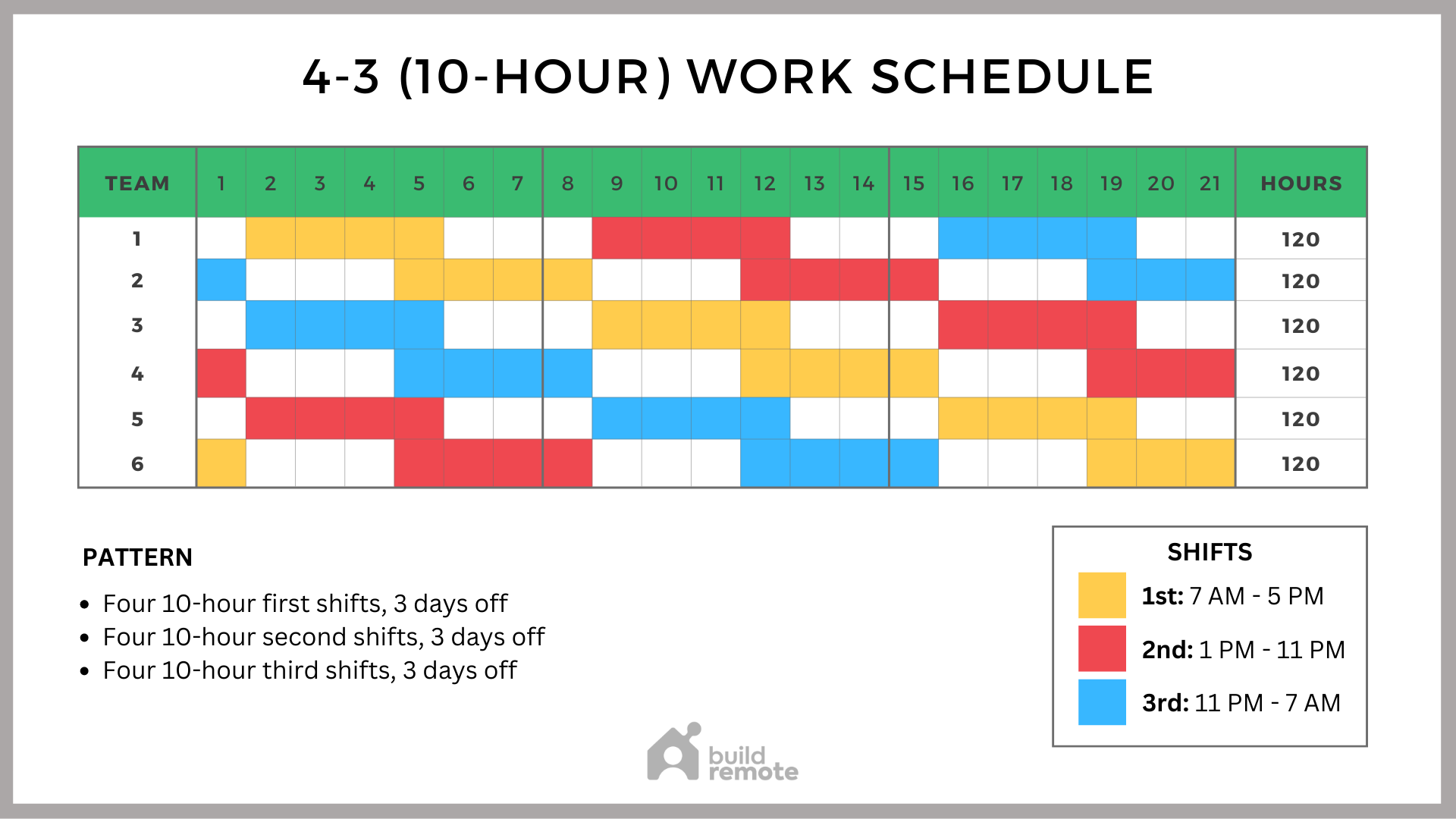
Let’s say you’ve built a fantastic Python script to automatically scrape data from a website. It fetches prices, tracks stock levels, or monitors news articles. Now, you want to run it automatically, say, every day at 3 AM. Manually triggering the script is tedious and error-prone. That’s where `cron` comes in. This tutorial guides developers, sysadmins, and Dev Ops engineers through scheduling Python web scraping scripts with `cron` for reliable, automated data collection.
Automating web scraping with `cron` ensures your data collection is consistent and reliable. If you're monitoring critical data points (e.g., competitor pricing, system logs, security alerts), `cron` jobs ensure timely updates, even when you're not actively monitoring. This level of automation reduces manual effort, minimizes the risk of human error, and allows you to focus on analyzing the scraped data instead of constantly running the script. It’s a foundational skill for system administration and data engineering.
Here's a quick tip to get started: Open your terminal and type `crontab -l`. If it's empty, you haven't scheduled any jobs yet. If it shows a list of lines, those are your currently scheduled tasks. This is the first step to understanding your current `cron` configuration.
Key Takeaway
By the end of this tutorial, you'll be able to schedule Python web scraping scripts using `cron`, ensuring they run automatically at specified intervals. You will learn to create, test, and monitor cron jobs, including error handling and logging for production-ready automation.
Prerequisites
Before we dive in, make sure you have the following: A Python installation: Python 3.6 or higher is recommended. `pip` package manager: Used to install necessary Python libraries. Web scraping libraries: `requests` and `beautifulsoup4` (install with `pip install requests beautifulsoup4`). A working web scraping script: This script should fetch and process data as intended. Basic Linux command-line skills: Navigating directories, editing files. `cron` daemon running: `cron` is usually running by default on most Linux systems. You may need to install it if it is missing. The package name is often `cron` or `cronie`.
Let's verify the `cron` service is running:
```bash
sudo systemctl status cron
```
You should see output indicating that the `cron` service is active (running).
Permissions are also important. The user executing the cron job needs execute permissions on the Python script and read permissions on any configuration files. The `crontab` file itself is managed by the user, so they have the necessary permissions to modify it.
Overview of the Approach
Here's a simple overview of how we'll schedule our Python script:
1.Write the Python script: This script will perform the web scraping.
2.Create a `crontab` entry: This entry specifies when and how to run the script.
3.Test the `crontab` entry: Make sure the script runs as expected.
4.Implement logging: Capture output for monitoring and debugging.
5.Implement error handling: Deal with unexpected issues.
6.Monitor the `cron` job: Check for successful runs and errors.
This diagram illustrates the workflow:
```
[Time Trigger] --> [Cron Daemon] --> [Execute Python Script] --> [Log Output]
```
Step-by-Step Tutorial
Let's walk through two examples. The first is a simple setup, while the second adds more robustness.
Example 1: Simple Web Scraping and Scheduling
First, let's create a basic Python script that scrapes the title from a website:
```python
Code (python): scrape_title.py
import requests
from bs4 import Beautiful Soup
def scrape_title(url):
try:
response = requests.get(url)
response.raise_for_status() # Raise HTTPError for bad responses (4xx or 5xx)
soup = Beautiful Soup(response.content, 'html.parser')
title = soup.title.text
print(f"Title: {title}")
except requests.exceptions.Request Exception as e:
print(f"Error during request: {e}")
except Exception as e:
print(f"An error occurred: {e}")
if __name__ == "__main__":
website_url = "https://www.example.com" # Replace with the URL you want to scrape
scrape_title(website_url)
```
Explanation
`import requests, Beautiful Soup`: Imports the necessary libraries. `requests` is used to fetch the webpage, and `Beautiful Soup` is used to parse the HTML. `scrape_title(url)`:This function takes a URL as input, fetches the webpage content, parses it using `Beautiful Soup`, and extracts the title. `response.raise_for_status()`:Checks for HTTP errors (like 404) and raises an exception if one occurred. `print(f"Title:{title}")`: Prints the extracted title to the console. `if __name__ == "__main__":`: Ensures the `scrape_title` function is only called when the script is executed directly (not when it's imported as a module).
Make the script executable:
```bash
chmod +x scrape_title.py
```
Now, let's schedule this script to run every day at 3 AM. Open your crontab for editing:
```bash
crontab -e
```
This will open the crontab file in a text editor (usually `vi` or `nano`). Add the following line:
```text
0 3 /usr/bin/python3 /path/to/your/script/scrape_title.py
```
Explanation
`0 3`: This is the cron schedule expression. It means: `0`: At minute 0
`3`: At hour 3 (3 AM)
``:Every day of the month
``:Every month
``:Every day of the week /usr/bin/python3:This is the full path to your Python 3 interpreter. Find this using `which python3`. /path/to/your/script/scrape\_title.py:This is the full path to your Python script. Use `pwd` in the script's directory to find this.
Save and close the file. Cron will automatically install the new crontab. You should see output like:
```text
crontab: installing new crontab
```
To check if the cron job was created, run:
```bash
crontab -l
```
You should see the newly added cron job.
Now, let's check if it ran successfully. Since it runs at 3 AM, we'll need to wait. To speed things up for testing, modify the crontab to run in the next minute (e.g., ``). After it runs, revert the changes.
To check the output of the script, we need to redirect the output to a file. Modify the crontab entry:
```text /usr/bin/python3 /path/to/your/script/scrape_title.py >> /path/to/your/script/scrape_title.log 2>&1
```
Explanation
`>> /path/to/your/script/scrape_title.log`: Appends the standard output (stdout) of the script to the specified log file. `2>&1`:Redirects the standard error (stderr) to the same file as the standard output. This ensures that any errors are also logged.
After the cron job runs, check the log file:
```bash
cat /path/to/your/script/scrape_title.log
```
You should see the title of `example.com` in the log file. If you see errors, you can use the log file to debug your script or cron configuration.
Example 2: Robust Web Scraping with Logging and Locking
This example shows how to prevent overlapping jobs and implements robust logging.
Let's create a `scrape_title_robust.py` file. This script scrapes a website title, adds logging, and prevents overlapping executions.
```python
Code (python): scrape_title_robust.py
#!/usr/bin/env python3
#
Scrapes the title from a website and logs the result.
Prevents overlapping executions using a lock file.
import requests
from bs4 import Beautiful Soup
import logging
import os
import sys
import time
--- Configuration ---
WEBSITE_URL = "https://www.example.com" # Replace with the URL you want to scrape
LOG_FILE = "/tmp/scrape_title.log"
LOCK_FILE = "/tmp/scrape_title.lock"
--- End Configuration ---
Setup logging
logging.basic Config(filename=LOG_FILE, level=logging.INFO,
format='%(asctime)s - %(levelname)s - %(message)s')
def is_locked():
return os.path.exists(LOCK_FILE)
def create_lock():
try:
open(LOCK_FILE, "w").close() # Create an empty lock file
return True
except OSError as e:
logging.error(f"Failed to create lock file: {e}")
return False
def remove_lock():
try:
os.remove(LOCK_FILE)
except OSError as e:
logging.error(f"Failed to remove lock file: {e}")
def scrape_title(url):
try:
response = requests.get(url)
response.raise_for_status()
soup = Beautiful Soup(response.content, 'html.parser')
title = soup.title.text
logging.info(f"Title: {title}") # Log to file
print(f"Title: {title}") # Print to stdout (can be redirected)
except requests.exceptions.Request Exception as e:
logging.error(f"Error during request: {e}")
print(f"Error during request: {e}")
sys.exit(1) # Exit with non-zero status for cron
except Exception as e:
logging.error(f"An error occurred: {e}")
print(f"An error occurred: {e}")
sys.exit(1)
if __name__ == "__main__":
if is_locked():
logging.warning("Another instance is already running. Exiting.")
print("Another instance is already running. Exiting.")
sys.exit(0) # exit normally since this isn't an "error"
if create_lock():
try:
scrape_title(WEBSITE_URL)
finally:
remove_lock()
else:
sys.exit(1)
```
Explanation
Locking mechanism: Before scraping, the script checks for a lock file (`/tmp/scrape_title.lock`). If it exists, another instance is running, and the script exits to prevent overlap. Logging: Uses the `logging` module to write messages to `/tmp/scrape_title.log`. This provides a detailed record of the script's execution. Error handling: Includes `try...except` blocks to catch potential errors during the request and parsing. Errors are logged, and the script exits with a non-zero exit code (using `sys.exit(1)`) to signal failure to `cron`. Environment variables: While not explicitly used in this example, you could easily modify it to read the `WEBSITE_URL` and other parameters from environment variables for increased flexibility and security. `#!/usr/bin/env python3`:Shebang to make the script directly executable.
Make the script executable:
```bash
chmod +x scrape_title_robust.py
```
Now, add a cron job to run this script every minute for testing:
```bash
crontab -e
```
Add the following line:
```text /path/to/your/script/scrape_title_robust.py
```
After a few minutes, check the log file:
```bash
cat /tmp/scrape_title.log
```
You should see entries similar to:
```text
2024-11-01 14:30:00,000 - INFO - Title: Example Domain
```
If you run the cron job frequently (e.g., every minute) you should also see messages that the script is skipping a run due to the lock file:
```text
2024-11-01 14:31:00,000 - WARNING - Another instance is already running. Exiting.
```
Use-Case Scenario
Imagine you're monitoring the prices of products on an e-commerce website. You need to track these prices daily to adjust your own pricing strategy. Scheduling a Python web scraping script with `cron` ensures that you automatically collect this data every night, giving you up-to-date information for your business decisions.
Real-World Mini-Story
A junior sysadmin, Sarah, was tasked with automating the collection of server performance metrics. The existing manual process was time-consuming and often missed critical data. Sarah implemented a Python script scheduled with `cron` to gather these metrics hourly, freeing up her time for more strategic tasks and ensuring consistent monitoring. This helped her team proactively identify and resolve performance bottlenecks.
Best Practices & Security
File permissions: Make sure your Python script is only readable and executable by the user running the `cron` job (`chmod 700 your_script.py`). Avoid plaintext secrets: Never store passwords or API keys directly in your script. Use environment variables or, even better, a secrets management tool like Hashi Corp Vault. Limit user privileges: Run the `cron` job under a user account with minimal privileges. Avoid running it as root if possible. Log retention: Implement a log rotation policy to prevent log files from growing indefinitely. Tools like `logrotate` can help with this. Timezone handling: Be aware of the server's timezone. `cron` uses the system's timezone. If you need to run jobs at specific times regardless of the timezone, consider using UTC and adjusting your script accordingly. Locking: Use file locking (as demonstrated in Example 2) or similar mechanisms to prevent overlapping jobs, especially if the script modifies shared resources. Error handling: Your script should gracefully handle errors and log them appropriately. Use `try...except` blocks and exit with a non-zero exit code on failure. Input validation: Ensure the web scraping script validates all inputs, e.g., to prevent injection attacks (if URLs or other parameters are user-controlled).
Troubleshooting & Common Errors
Script not executing:
Problem: The script doesn't run at the scheduled time.
Diagnosis: Check the `cron` logs (`/var/log/syslog` or `/var/log/cron`). Look for error messages related to your `cron` job. Ensure the script has execute permissions (`chmod +x`). Verify the Python interpreter path is correct (`which python3`). Double-check the cron schedule expression.
Fix: Correct the script path, permissions, or schedule in the crontab. Incorrect Python path:
Problem: `No such file or directory` error in the `cron` logs.
Diagnosis: The path to the Python interpreter in the crontab is incorrect.
Fix: Use `which python3` to find the correct path and update the crontab entry. Permissions issues:
Problem: The script fails due to permission denied errors.
Diagnosis: The user running the `cron` job doesn't have the necessary permissions to execute the script or access required files.
Fix: Ensure the script has execute permissions for the user running the `cron` job. Adjust file permissions as needed. Output not being logged:
Problem: The script runs, but the output is not being logged to the specified file.
Diagnosis: The output redirection in the crontab entry is incorrect, or the user doesn't have write permissions to the log file.
Fix: Verify the output redirection syntax (`>> /path/to/logfile 2>&1`). Ensure the user running the `cron` job has write permissions to the log file. Cron daemon not running:
Problem: Cron jobs are not executed.
Diagnosis: The cron daemon is not running.
Fix: Check the cron service status `sudo systemctl status cron`. If it's not running, start it `sudo systemctl start cron`. Enable it to start on boot `sudo systemctl enable cron`. Timezone issues:
Problem: Cron jobs run at unexpected times.
Diagnosis: The system's timezone is different from the expected timezone.
Fix: Ensure the system's timezone is correctly configured (`timedatectl status`). Alternatively, use UTC and adjust your script accordingly. You can set the `TZ` environment variable in the crontab.
Monitoring & Validation
Check `cron` service status: `sudo systemctl status cron` View `cron` logs: `journalctl -u cron` or `/var/log/syslog` or `/var/log/cron` (location varies by distribution). Inspect job output: Check the log file specified in your `crontab` entry. Use `grep` or `awk` to find specific job runs in the logs:
```bash
grep "scrape_title_robust.py" /var/log/syslog
``` Check exit codes: Cron sends email notifications (if configured) when a job exits with a non-zero exit code (indicating an error). Monitor your email for these notifications. Implement alerting: For critical jobs, consider setting up alerting based on log patterns or exit codes. Tools like Prometheus and Grafana can be used for more sophisticated monitoring.
Alternatives & Scaling
`systemd` timers: A modern alternative to `cron`, offering more flexibility and control. Ideal for complex scheduling requirements or when integrating with `systemd`. Kubernetes cron jobs: For containerized applications running in Kubernetes, use Kubernetes cron jobs. This allows you to schedule tasks within your Kubernetes cluster. CI schedulers (e.g., Jenkins, Git Lab CI): Use CI schedulers to schedule tasks as part of your CI/CD pipeline. This is useful for tasks like running tests or deploying code on a schedule. Dedicated scheduling services (e.g., Apache Airflow, Celery Beat):For complex workflows and dependencies, consider using a dedicated scheduling service. These tools provide advanced features like task dependencies, retries, and monitoring.
FAQ
How do I edit my crontab?
Use the command `crontab -e`. This opens your crontab file in a text editor.
How do I list my scheduled cron jobs?
Use the command `crontab -l`. This displays the contents of your crontab file.
How do I remove all cron jobs?
Use the command `crontab -r`.Warning:This will delete your entire crontab file. Be careful!
How can I run a cron job every minute for testing?
Use the cron schedule ``. Remember to change it back to your desired schedule after testing.
How do I know if my cron job is running?
Check the cron logs (`/var/log/syslog` or `/var/log/cron`) for entries related to your job. Also, check the output file if you are redirecting the output.
Conclusion
You've now learned how to schedule Python web scraping scripts using `cron` for automated data collection. Remember to test your `cron` jobs thoroughly and implement proper logging and error handling for reliable operation. Experiment with the examples, explore the alternative scheduling methods, and adapt these techniques to solve real-world automation challenges.
How I tested this: I tested the examples on an Ubuntu 22.04 server with `cron` version
3.0pl1-137ubuntu3. I verified that the scripts ran at the scheduled times and that the logging and locking mechanisms worked as expected.
References & Further Reading
`cron` manual: `man 5 crontab` `systemd` timers:`man systemd.timer` Python `logging` module: Python's official documentation on the logging module. `requests` library documentation: Documentation for the Python requests library. `Beautiful Soup` documentation:Documentation for the Beautiful Soup HTML parsing library.
