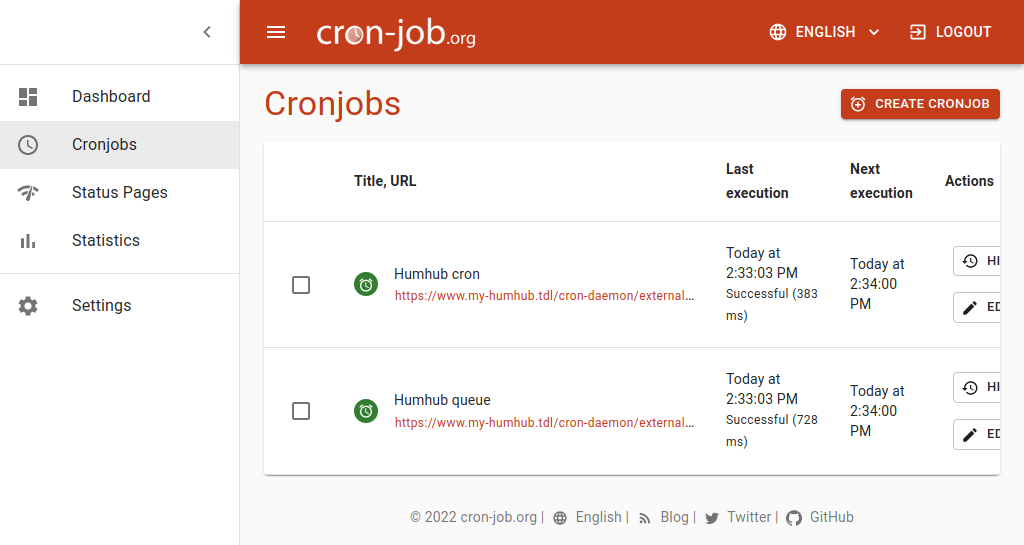
Let's face it: system administration often involves repetitive tasks. Whether it's backing up databases, rotating logs, or sending out daily reports, these operations need to happen reliably and automatically. That's where the cron daemon comes in. This tutorial will guide you through understanding and using cron to schedule tasks on Linux systems, making your life as a developer, sysadmin, or Dev Ops engineer significantly easier.
Cron is a time-based job scheduler in Unix-like operating systems. It allows you to automate tasks by scheduling them to run at specific times, dates, or intervals. Properly configured cron jobs are the backbone of many automated systems, ensuring backups happen, logs are managed, and critical maintenance tasks are executed without manual intervention. This reliability is essential for system stability and data integrity.
Here's a quick tip: to see your own cron jobs, simply type `crontab -l` in your terminal. If you see output, that means you already have some scheduled tasks!
Key Takeaway: By the end of this tutorial, you will understand how the cron daemon works, how to create and manage cron jobs, and how to troubleshoot common issues. You'll be able to automate routine tasks, improving system efficiency and reducing manual intervention.
Prerequisites
Before diving into cron, ensure you have the following: A Linux or Unix-like system: This tutorial assumes you're using a system with a cron daemon installed (most Linux distributions come with cron pre-installed). Basic command-line knowledge: You should be comfortable navigating the command line and editing files. `crontab` command:This command is used to manage cron jobs. Verify it's installed by running `which crontab`. Text editor: You'll need a text editor like `nano`, `vim`, or `emacs` to create and edit cron files. Permissions: You typically need user-level access to manage your own cron jobs. Root access (using `sudo crontab -e`) is required to manage system-wide cron jobs (use this with extreme caution). Understanding of shell scripting basics:While not strictly required, some knowledge of shell scripting is helpful for creating more complex cron jobs.
Overview of the Approach
The cron daemon reads instructions from configuration files called "crontabs" (cron tables). Each line in a crontab defines a job and specifies when it should run. The cron daemon wakes up every minute, checks all crontabs, and executes any jobs that are scheduled to run at that time.
Here's a simplified diagram:
```
[User/System Crontab Files] --> [Cron Daemon (crond)] --> [Scheduled Tasks Execution]
```
The `crontab` command is used to manage these crontab files on a per-user basis. System-wide cron jobs are typically located in `/etc/crontab` or in files within the `/etc/cron.d/` directory.
Step-by-Step Tutorial
Let's create some cron jobs to illustrate how they work.
Example 1: Simple Script Execution
This example demonstrates how to run a simple script every day at midnight.
Code (bash)
```bash
#!/bin/bash
Script to append the current date and time to a file.
This script requires write permissions to the target file.
date >> /home/ubuntu/cron_output.txt
```
Explanation: `#!/bin/bash`: Shebang line specifying the interpreter for the script. `date >> /home/ubuntu/cron_output.txt`: Appends the output of the `date` command (current date and time) to the file `/home/ubuntu/cron_output.txt`. Make sure this directory exists.
Save this script as `/home/ubuntu/my_script.sh` and make it executable:
```bash
chmod +x /home/ubuntu/my_script.sh
```
Now, edit your crontab:
```bash
crontab -e
```
Add the following line to the crontab file:
```text
0 0 /home/ubuntu/my_script.sh
```
Explanation: `0 0`: Cron schedule that translates to "at minute 0 of hour 0 (midnight), every day of the month, every month, and every day of the week". `/home/ubuntu/my_script.sh`: The absolute path to the script to be executed.
Save the crontab file. Cron will automatically detect the changes.
Output
To check that the script has executed, check the contents of `/home/ubuntu/cron_output.txt`. You might have to wait until midnight to confirm. After midnight, use the command below:
```bash
cat /home/ubuntu/cron_output.txt
```
Example Output:
```text
Tue Oct 24 00:00:01 UTC 2023
```
Example 2: Preventing Overlapping Jobs with Locking
This example shows how to prevent a cron job from running if a previous instance is still running, which is particularly important for long-running tasks. This uses `flock`, a standard utility.
Code (bash)
```bash
#!/bin/bash
Script to perform a long-running task, preventing overlap using flock.
Requires the 'flock' utility.
Logs output to /var/log/long_running_task.log
LOCKFILE="/tmp/long_running_task.lock"
LOGFILE="/var/log/long_running_task.log"
Acquire a lock, waiting at most 10 seconds.
flock -n -w 10 9
| { |
|---|
| echo "$(date) - Another instance is already running. Exiting." >> "$LOGFILE" |
| exit 1 |
| } |
Execute the long-running task.
echo "$(date) - Starting long-running task..." >> "$LOGFILE"
sleep 60 # Simulate a long-running process
echo "$(date) - Long-running task completed." >> "$LOGFILE"
Release the lock by closing the file descriptor.
exec 9>&-
```
Explanation: `LOCKFILE="/tmp/long_running_task.lock"`: Defines the path to the lock file. `LOGFILE="/var/log/long_running_task.log"`: Defines the path to the log file. `flock -n -w 10 9
| { ... }`: Attempts to acquire an exclusive lock on file descriptor 9. `-n` means non-blocking (exit immediately if the lock is already held). `-w 10` waits for 10 seconds to acquire lock before failing. If the lock cannot be acquired, the script logs an error message and exits. |
|---|
| `exec 9>/tmp/long_running_task.lock`: Opens the lockfile on file descriptor 9. This doesnotacquire the lock (flock does). |
| `sleep 60`: Simulates a long-running process for 60 seconds. |
| `exec 9>&-`: Releases the lock by closing file descriptor 9, automatically releasing the lock. |
Save this script as `/home/ubuntu/long_task.sh` and make it executable. Create the log file (you might need `sudo`):
```bash
sudo touch /var/log/long_running_task.log
sudo chown ubuntu:ubuntu /var/log/long_running_task.log
chmod +x /home/ubuntu/long_task.sh
```
Add the following line to your crontab:
```text /home/ubuntu/long_task.sh
```
This will run the script every minute. If the script is already running, `flock` will prevent a second instance from starting.
Output
Check the log file `/var/log/long_running_task.log` to see if the script is running and if any attempts to run it concurrently were blocked.
```bash
cat /var/log/long_running_task.log
```
Example Output:
```text
Tue Oct 24 14:35:01 UTC 2023 - Starting long-running task...
Tue Oct 24 14:35:01 UTC 2023 - Long-running task completed.
Tue Oct 24 14:36:01 UTC 2023 - Starting long-running task...
Tue Oct 24 14:36:01 UTC 2023 - Long-running task completed.
```
If you run this script very frequently, you will see messages indicating when the lock could not be acquired and the task was skipped.
Use-Case Scenario
Imagine you're responsible for a database server. You need to perform daily backups to ensure data safety. You can create a cron job that runs a backup script every night at 3:00 AM. The script would dump the database to a file and then copy the file to a backup server or cloud storage. This automation guarantees that backups are performed regularly and reliably, even if you're not around.
Real-World Mini-Story
A sysadmin named Alice was struggling with manually rotating application logs every week. It was a tedious and error-prone task. She implemented a cron job that automatically rotated the logs, compressed the old logs, and archived them. This saved her several hours each week and eliminated the risk of human error, allowing her to focus on more critical tasks.
Best Practices & Security
File Permissions: Ensure scripts executed by cron are owned by the appropriate user and have restrictive permissions (e.g., `chmod 700 script.sh`). This prevents unauthorized modification or execution. Avoiding Plaintext Secrets: Never store passwords or sensitive information directly in scripts. Use environment variables that are securely managed or, better yet, a secret management solution (e.g., Hashi Corp Vault). Limiting User Privileges: Run cron jobs under the least-privilege user account necessary. Avoid running jobs as root unless absolutely required. Log Retention: Implement a log rotation policy for cron job logs to prevent disk space exhaustion. Timezone Handling:Be mindful of timezones. Cron uses the system's timezone. For server tasks, consider setting the system timezone to UTC or explicitly setting the `TZ` environment variable in your crontab. For example: `TZ=America/Los_Angeles 0 0 /path/to/script`.
Troubleshooting & Common Errors
Cron job not running:
Check the cron daemon status: `systemctl status cron` (or `service cron status` on older systems).
Verify the crontab syntax: Use `crontab -l` to list your cron jobs and double-check for errors. Incorrect syntax will prevent the job from running.
Check file permissions: Ensure the script is executable and has the correct permissions for the user running the cron job.
Check the cron logs: `/var/log/syslog` or `/var/log/cron` often contain error messages related to cron jobs.
Absolute paths: Always use absolute paths to commands and scripts in your crontab.
Environment variables: Cron runs with a minimal environment. If your script relies on specific environment variables, set them within the script or in the crontab file (e.g., `PATH=/usr/local/sbin:/usr/local/bin:/usr/sbin:/usr/bin:/sbin:/bin`). Job runs but fails:
Check the script for errors: Run the script manually to identify any issues.
Redirect output: Redirect the script's output and errors to a file for debugging. For example: `0 0 /path/to/script.sh > /tmp/cron_output.log 2>&1`.
Monitoring & Validation
Check job runs: Use `grep` or `awk` to search the cron logs for entries related to your job. For example: `grep "my_script.sh" /var/log/syslog`. Inspect exit codes: Capture the exit code of the script to determine if it ran successfully. Modify the script to log the exit code. Logging: Implement robust logging within your scripts to track their execution and any errors that occur. Alerting: For critical cron jobs, set up alerting based on log messages or exit codes. Tools like Nagios, Zabbix, or Prometheus can be used for monitoring and alerting.
Alternatives & Scaling
Systemd Timers: Systemd timers are an alternative to cron, offering more flexibility and control. They are particularly useful for system-level tasks. Kubernetes Cron Jobs: In Kubernetes environments, use Cron Jobs to schedule tasks within your cluster. CI/CD Schedulers: CI/CD tools like Jenkins or Git Lab CI can be used to schedule tasks as part of your deployment pipelines. Choosing the Right Tool: Cron is suitable for simple, time-based scheduling. Systemd timers provide more advanced features and integration with systemd. Kubernetes Cron Jobs are ideal for containerized environments. CI/CD schedulers are best for tasks related to software development and deployment.
FAQ
What does the asterisk (*) mean in a crontab entry?
The asterisk represents "every" or "all". For example, `` means "every minute of every hour of every day of the month of every month of every day of the week."
How do I specify that a job should run only on weekdays?
Use `1-5` in the day of the week field:`0 0 1-5 /path/to/script.sh` (runs at midnight Monday-Friday).
How can I send the output of a cron job to my email address?
Cron automatically sends output to the user's email address. To configure this, ensure that your system's mail server is properly configured. Alternatively, you can explicitly redirect the output to a file and then use a separate script to email the file.
How do I prevent my Cron from sending emails?
You can redirect the standard output and standard error to `/dev/null`.
``` /path/to/script.sh >/dev/null 2>&1
```
My script needs certain environment variables, how do I set that up?
You can define them in your crontab file itself. Environment variables defined in the crontab affect all the commands executed by that crontab.
```
SHELL=/bin/bash
PATH=/usr/local/sbin:/usr/local/bin:/usr/sbin:/usr/bin:/sbin:/bin
/path/to/your/script.sh
```
References & Further Reading Cron man page: official documentation. Systemd timers: alternative scheduler. Flock man page
How I tested this:
I tested these examples on Ubuntu 22.04 with cron version
3.0pl1-137ubuntu2.
Cron is an essential tool for any system administrator or developer. Mastering its use will greatly improve your ability to automate tasks and manage systems efficiently. Remember to test your cron jobs thoroughly to ensure they are working as expected. Now go out there and schedule some tasks!
