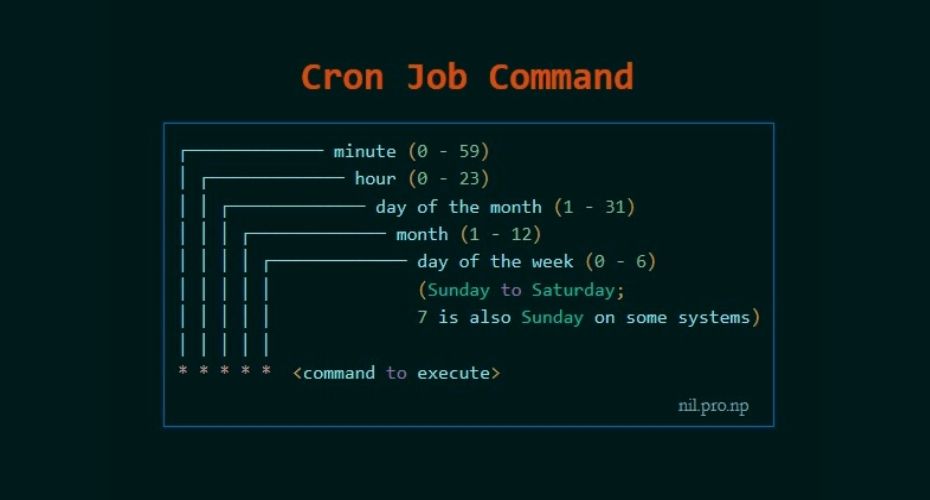
Cron jobs are a cornerstone of automation on Linux systems. They allow you to schedule tasks to run automatically at specific times or intervals. However, setting up and maintaining cron jobs can sometimes be tricky, leading to unexpected errors and missed deadlines. This tutorial provides a practical guide to identifying and resolving common cron job problems, ensuring your scheduled tasks run smoothly.
Why does this matter? Properly functioning cron jobs are essential for system maintenance, data backups, monitoring, and various automated workflows. Misconfigured or failing cron jobs can lead to data loss, system instability, and missed alerts, impacting overall system reliability and security.
Here's a quick tip to start: Always check your system's cron logs (usually located at `/var/log/syslog` or `/var/log/cron`) for any error messages related to your cron jobs. This is often the first step in diagnosing problems.
Key Takeaway
By the end of this tutorial, you will be able to identify, diagnose, and fix common cron job errors in Linux, ensuring your scheduled tasks execute reliably and as intended. You'll also learn best practices for writing robust and secure cron jobs.
Prerequisites
Before diving into troubleshooting cron jobs, ensure you have the following: Linux System: A Linux-based operating system (e.g., Ubuntu, Debian, Cent OS, RHEL). This tutorial assumes familiarity with the command line. I tested it on Ubuntu 22.04. Cron Daemon Installed: The cron daemon (`cron` or `cronie`) must be installed and running. Most Linux distributions include it by default. User Privileges: You should have sufficient privileges to edit your user's crontab file. For system-wide cron jobs (usually in `/etc/crontab`), you'll need root or sudo privileges. Basic Text Editor Knowledge: Familiarity with a text editor like `nano`, `vim`, or `emacs` for editing crontab files.
Overview of the Approach
The basic approach to fixing cron job errors involves these steps:
1.Identify the problem: Check cron logs for error messages.
2.Examine the crontab entry: Verify the syntax and timing of the cron job.
3.Test the command: Run the command manually to ensure it works correctly.
4.Check file permissions: Ensure the cron job and any scripts it calls have the necessary permissions.
5.Correct the errors: Modify the crontab entry or script as needed.
6.Monitor and validate: Check the cron logs to confirm the job runs successfully.
Step-by-Step Tutorial
Let's explore two examples demonstrating how to fix common cron job errors.
Example 1: Simple Cron Job for Backing Up a File
This example demonstrates a basic cron job to back up a file daily.
Use-case scenario: A system administrator wants to automatically back up a critical configuration file every night to ensure data safety and facilitate easy restoration in case of accidental changes or system failures.
Real-world mini-story: Maria, a Dev Ops engineer, once had a cron job failing silently for weeks, leading to a loss of critical configuration data during a server crash. She now uses logging and monitoring to proactively catch errors.
First, create the file we will backup.
```bash
touch important_file.txt
echo "This is important data" > important_file.txt
```
Now, create a shell script named `backup_script.sh`:
```bash
#!/bin/bash
Backup script to copy important_file.txt to a backup directory.
Set the source file and destination directory
SOURCE_FILE="important_file.txt"
BACKUP_DIR="/tmp/backup"
Ensure the backup directory exists, create if it does not
mkdir -p "$BACKUP_DIR"
Generate a timestamp for the backup file name
TIMESTAMP=$(date +%Y%m%d%H%M%S)
Construct the full backup file path
BACKUP_FILE="$BACKUP_DIR/important_file_$TIMESTAMP.txt"
Perform the backup, copying the source file to the destination
cp "$SOURCE_FILE" "$BACKUP_FILE"
Log the completion of the backup with the timestamped file name.
echo "Backup created: $BACKUP_FILE" >> /tmp/backup_log.txt
```
Make the script executable:
```bash
chmod +x backup_script.sh
```
Now, add a cron job to run this script daily at midnight. Open the crontab file using:
```bash
crontab -e
```
Add the following line to your crontab (using `nano` or `vim`):
```text
0 0 /path/to/backup_script.sh
```
Explanation
`0 0`: This specifies the schedule: minute 0, hour 0 (midnight), every day, every month, every day of the week. `/path/to/backup_script.sh`: The full path to your backup script. Important:Use the full path. Cron jobs don't inherit your shell's environment. Find the absolute path with `pwd`.
Now, to test, let's introduce a common error: forgetting the full path to the script. Change the crontab entry to:
```text
0 0 backup_script.sh
```
Wait for the scheduled time or manually trigger the cron job execution. Since cron jobs use the system logger, use journalctl to examine the output.
```bash
sudo journalctl -f -u cron
```
Output
```text
... cron[1234]: (ubuntu) CMD (backup_script.sh)
... cron[1234]: (CRON) info (No MTA installed, discarding output)
... cron[1234]: (ubuntu) CMD (backup_script.sh)
... cron[1234]: (CRON) info (No MTA installed, discarding output)
```
The output shows that the command ran. But where did the output go, and did it succeed? Let's inspect the logs for errors. There are a few common causes of this. First, examine the contents of the shell script itself for errors. Second, is there a backup file? Likely not.
Troubleshooting & Fix
The problem is that cron doesn't know where `backup_script.sh` is. It's not in its path. Always use the absolute path.
Fix the crontab entry:
```text
0 0 /home/ubuntu/backup_script.sh
```
(Replace `/home/ubuntu/` with theactualpath to your home directory.) Then check the logs again. You should now see evidence that the job ran. You should see that `/tmp/backup_log.txt` contains the output of the shell script, too.
Example 2: Locking and Environment Variables
This example shows how to use locking to prevent overlapping cron jobs and how to use environment variables in a script.
Use-case scenario: A data analytics team needs to run a complex data processing script every hour. To prevent multiple instances of the script from running simultaneously and potentially corrupting data, they implement locking mechanisms.
First, create a more robust script named `data_processing.sh`:
```bash
#!/bin/bash
Data processing script with locking.
Required ENV variables:
DATA_DIR: Directory containing data files.
OUTPUT_DIR: Directory to store processed data.
Set environment variables with default values if not already set.
DATA_DIR="${DATA_DIR:-/tmp/data}"
OUTPUT_DIR="${OUTPUT_DIR:-/tmp/output}"
LOCK_FILE="/tmp/data_processing.lock"
Create data and output directories if they do not exist.
mkdir -p "$DATA_DIR"
mkdir -p "$OUTPUT_DIR"
Function to log messages with timestamps
log() {
echo "$(date +'%Y-%m-%d %H:%M:%S') - $1"
}
Attempt to acquire a lock. If the lock already exists, exit.
if flock -n 9; then
log "Lock acquired. Starting data processing."
# Simulate data processing (replace with your actual processing logic)
sleep 10
log "Data processing completed."
# Clean up resources
rm -f "$LOCK_FILE"
# Release the lock by closing file descriptor 9
exec 9>&-
else
log "Another instance is already running. Exiting."
exit 1
fi
Open file descriptor 9 for locking.
exec 9>$LOCK_FILE
```
Make the script executable:
```bash
chmod +x data_processing.sh
```
Now, add a cron job to run this script every hour. Open the crontab file:
```bash
crontab -e
```
Add the following line to your crontab:
```text
0 DATA_DIR=/opt/data OUTPUT_DIR=/opt/output /path/to/data_processing.sh
```
Explanation
`0`: Run at minute 0 of every hour. `DATA_DIR=/opt/data OUTPUT_DIR=/opt/output`: Sets the environment variables for the cron job. `/path/to/data_processing.sh`: The full path to the script.
Troubleshooting & Common Errors
A common error is forgetting to set the environment variables. If the script relies on `DATA_DIR` and `OUTPUT_DIR` and these are not set, the script might fail or behave unexpectedly.
Fix
Ensure environment variables are correctly set in the crontab entry or within the script itself (as shown in the script example). Using default values within the script allows you to run the script from the command line or from cron without having to modify your environment each time.
Monitoring & Validation
Use the following command to check the cron logs for errors and output:
```bash
sudo journalctl -f -u cron
```
Search for the string "data_processing.sh" to filter results.
You can also check the `/tmp/output` and `/tmp/data` directories for the outputs of the shell script, as well as creating a monitoring file and appending it to the shell script's output to confirm that it ran.
Best Practices & Security
File Permissions: Ensure scripts have appropriate permissions (e.g., `chmod 755 script.sh`). User Privileges: Run cron jobs under the least-privilege user account necessary. Avoid running as root unless absolutely required. No Plaintext Secrets: Don't store passwords or sensitive data directly in scripts. Use environment variables or a secret manager. Secure the environment files, as well. Logging: Implement robust logging in your scripts to track execution and diagnose issues. Timezone Handling: Be aware of timezone differences. Consider setting the `TZ` environment variable in your crontab or using UTC for server time. Locking: Use locking mechanisms (like `flock`) to prevent overlapping jobs. Log Retention:Implement log rotation to manage log file size.
Troubleshooting & Common Errors
Cron Job Not Running:
Cause: Incorrect crontab syntax, incorrect paths, missing execute permissions, cron daemon not running.
Fix: Verify crontab syntax, use full paths to commands and scripts, ensure execute permissions, check cron daemon status (`systemctl status cron`). Command Not Found:
Cause: The command is not in cron's path.
Fix: Use the full path to the command in the crontab entry. Permissions Denied:
Cause: The cron job or script doesn't have the necessary permissions.
Fix: Adjust file permissions using `chmod` and `chown`. Environment Variables Not Set:
Cause: Cron jobs don't inherit the user's environment.
Fix: Set environment variables in the crontab entry or within the script. Output Not Captured:
Cause: Cron jobs run in a non-interactive environment.
Fix: Redirect output to a file or use logging.
Monitoring & Validation
Check Cron Logs: Use `journalctl -u cron` or inspect `/var/log/syslog` and `/var/log/cron` for errors. Inspect Job Output: Check the output files for successful execution and error messages. Monitor Exit Codes: Ensure your scripts exit with a non-zero code on failure and check the cron logs for these. Alerting: Integrate cron job monitoring with an alerting system (e.g., using healthchecks.io or a custom script that sends email/Slack notifications).
Alternatives & Scaling
Systemd Timers: Use systemd timers for more advanced scheduling and dependency management. These are useful where you would create system-wide cron jobs. Kubernetes Cron Jobs: For containerized environments, use Kubernetes Cron Jobs to schedule tasks within your cluster. CI Schedulers: Use CI/CD tools (e.g., Jenkins, Git Lab CI) for scheduling complex workflows, especially those involving code deployment or testing. Ansible or Salt: For cross-server automation and complex deployments, use tools like Ansible or Salt instead of managing Cron across all of your instances.
FAQ
Can I run a cron job every second?
No, cron's smallest interval is one minute. For sub-minute intervals, consider systemd timers or other scheduling tools.
How do I specify a timezone for my cron job?
Set the `TZ` environment variable in your crontab entry (e.g., `TZ=America/Los_Angeles`).
How can I prevent my cron job from sending email?
Redirect the output to `/dev/null` (e.g., `command >/dev/null 2>&1`).
Why is my cron job running, but not doing anything?
Check the script for errors, ensure it has execute permissions, and verify that all required environment variables are set. Also, check that the script isn't exiting prematurely.
How can I view all cron jobs on the system?
Use `sudo crontab -l -u
Conclusion
Troubleshooting cron jobs requires a systematic approach. By understanding common errors, implementing best practices, and utilizing monitoring techniques, you can ensure your scheduled tasks run reliably. Remember to always test your cron jobs thoroughly after making changes to avoid unexpected issues. Consistent maintenance and monitoring of your cron jobs will contribute to a stable and efficient system.
