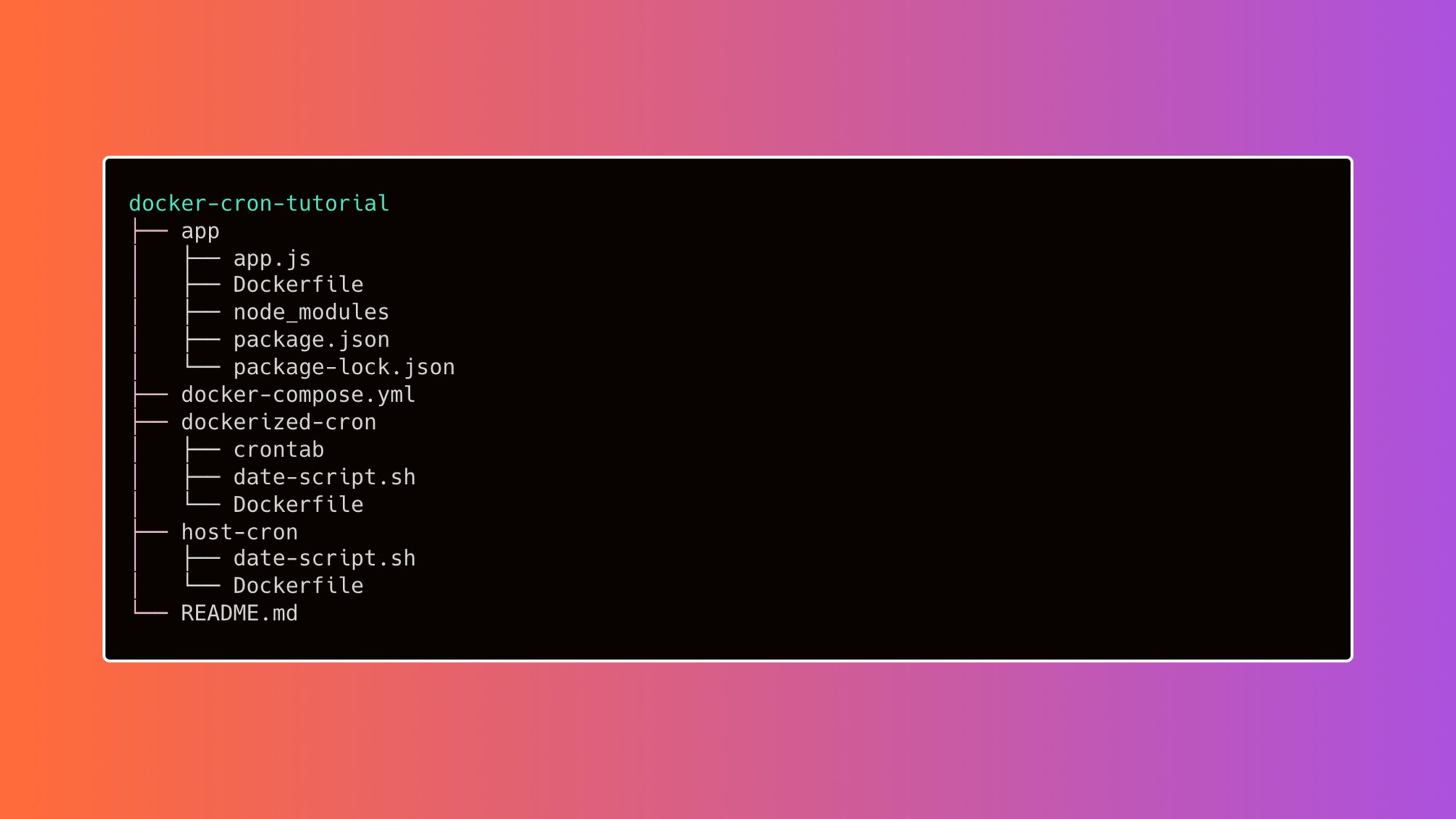
Let's say you have Docker containers that perform important but repetitive tasks: cleaning up temporary files, backing up databases, or rotating logs. Manually running these tasks is tedious and prone to errors. What if you could automate these jobs to run on a schedule, ensuring they're always performed reliably? This tutorial shows you how to use Cron, the ubiquitous Linux job scheduler, to automate tasks within Docker containers. It’s perfect for developers, sysadmins, and Dev Ops engineers looking to improve their container orchestration and automation skills.
Cron allows you to schedule scripts or commands to run automatically at specific intervals. This is invaluable for maintaining the health and efficiency of your Dockerized applications. Automating these tasks not only saves time but also increases reliability and reduces the risk of human error. Proper scheduling ensures tasks are executed consistently, contributing to a more stable and predictable environment.
Before we dive in, here's a quick tip: Start by testing your Cron jobs with a high frequency (e.g., every minute) and redirecting the output to a log file. This will help you quickly identify and fix any errors without waiting for the scheduled interval. For example: `docker exec my_container echo "Hello from Cron" >> /tmp/cron.log 2>&1`.
Key Takeaway: You'll learn how to configure Cron jobs to automate tasks inside your Docker containers, ensuring consistent execution, improved system maintenance, and reduced operational overhead.
Prerequisites
Before we begin, ensure you have the following: Docker installed: You need Docker installed and running on your system. Verify by running `docker --version`. Docker Compose (optional): While not strictly required, Docker Compose simplifies the management of multi-container applications. Verify installation with `docker-compose --version`. Basic understanding of Docker: You should be familiar with basic Docker concepts like images, containers, and Dockerfiles. Cron installed: Cron is typically pre-installed on most Linux distributions. Check its status with `systemctl status cron`. If not installed, use your distribution's package manager (e.g., `apt install cron` or `yum install cronie`). Permissions: You'll need `sudo` privileges to manage the system crontab or the ability to edit your user crontab. Text editor: A text editor like `nano`, `vim`, or `emacs` is needed to edit the crontab file. Environment Variables: Familiarity with setting and using environment variables in Docker. Container Name: Know the exact name of your Docker container. Use `docker ps` to list running containers.
Overview of the Approach
The general approach involves the following steps:
1.Identify the Task: Determine the specific task you want to automate within your Docker container.
2.Create a Script (Optional): If the task is complex, create a script inside the container to perform the required actions.
3.Edit the Crontab: Use the `crontab -e` command to edit the crontab file for the user that will run the task.
4.Add the Cron Job: Add a line to the crontab that specifies the schedule and the command to execute inside the Docker container. This command will typically use `docker exec` to run commands within the container.
5.Verify the Setup: Confirm that the Cron service is running and that the job is scheduled correctly.
6.Monitor the Execution: Check the Cron logs and the output of the command to ensure the job runs as expected.
The workflow can be summarized in this simplified form:
```
[Host OS] --> [Cron Daemon] --> "docker exec my_container
```
Step-by-Step Tutorial
Let's look at two examples of automating tasks in Docker containers using Cron. The first will be a simple echo, and the second will handle more complex logic, including logging and locking.
Example 1: Simple "Hello World" inside a Container
This example demonstrates the most basic setup: running a simple `echo` command inside a Docker container every minute and logging the output.
Step 1: Identify the Container
Ensure you have a running Docker container. Let's assume it's named `my_container`. You can start a basic container like this if needed:
```bash
docker run -d --name my_container ubuntu sleep infinity
```
Step 2: Edit the Crontab
Open the crontab for the current user:
```bash
crontab -e
```
If this is the first time editing the crontab, you might be prompted to select an editor.
Step 3: Add the Cron Job
Add the following line to the crontab file:
```text docker exec my_container echo "Hello from Cron" >> /tmp/cron.log 2>&1
```
Step 4: Save and Close
Save the changes and close the editor. Cron will automatically detect the changes.
Step 5: Verify the Setup
Check the Cron logs to confirm the job is running. Note that the location of the cron log varies by distribution.
On Debian/Ubuntu:
```bash
tail -f /var/log/syslog | grep CRON
```
On Cent OS/RHEL:
```bash
tail -f /var/log/cron
```
Step 6: Inspect the Output
After a minute or two, check the `/tmp/cron.log` file inside the container to see the output:
```bash
docker exec my_container cat /tmp/cron.log
```
Code (bash)
```bash
docker run -d --name my_container ubuntu sleep infinity
crontab -e
```
```text docker exec my_container echo "Hello from Cron" >> /tmp/cron.log 2>&1
```
```bash
tail -f /var/log/syslog | grep CRON
docker exec my_container cat /tmp/cron.log
```
Output
```text
(your_user) CMD (docker exec my_container echo "Hello from Cron" >> /tmp/cron.log 2>&1)
```
```text
Hello from Cron
Hello from Cron
...
```
Explanation
`docker run -d --name my_container ubuntu sleep infinity`: This command starts a Docker container named `my_container` based on the Ubuntu image. The `sleep infinity` command keeps the container running indefinitely. `crontab -e`: Opens the crontab file for editing. `docker exec my_container echo "Hello from Cron" >> /tmp/cron.log 2>&1`: This line defines the Cron job.
``:Specifies that the job should run every minute.
`docker exec my_container echo "Hello from Cron"`: Executes the `echo` command inside the `my_container` container.
`>> /tmp/cron.log 2>&1`: Redirects both standard output and standard error to the `/tmp/cron.log` file inside the container. `tail -f /var/log/syslog | grep CRON`: Monitors the system log for Cron-related entries. `docker exec my_container cat /tmp/cron.log`: Displays the contents of the `/tmp/cron.log` file inside the container.
Example 2: Database Backup with Locking and Logging
This example shows a more robust scenario: backing up a database inside a container, using a lock to prevent overlapping backups, and logging the output. This assumes you have a Postgre SQL database running inside a container named `db_container`.
Step 1: Create a Backup Script Inside the Container
Create a script named `backup.sh` inside the `/opt` directory of the container. You can either copy this script into the container using `docker cp`, build it into a custom image, or use `docker exec` to create it directly (shown here for brevity). In a real setup, building the script into the container image is best.
```bash
docker exec -u root db_container bash -c "mkdir -p /opt && \
cat <
#!/bin/bash
#
Backup Postgre SQL database inside Docker container.
Requires: PGHOST, PGUSER, PGDATABASE
#
set -euo pipefail
LOCKFILE=/tmp/backup.lock
LOGFILE=/tmp/backup.log
TIMESTAMP=\$(date +%Y%m%d_%H%M%S)
BACKUP_FILE=/tmp/db_backup_\${TIMESTAMP}.sql.gz
Ensure only one backup runs at a time
if flock -n 9; then
trap 'rm -f \$LOCKFILE; exit \$?' EXIT
echo \"Starting backup at \$(date)\" >> \$LOGFILE 2>&1
pg_dump -Fc -h \$PGHOST -U \$PGUSER \$PGDATABASE | gzip > \$BACKUP_FILE
echo \"Backup completed successfully. File: \$BACKUP_FILE\" >> \$LOGFILE 2>&1
echo \"Completed backup at \$(date)\" >> \$LOGFILE 2>&1
else
echo \"Another backup is already running. Exiting.\" >> \$LOGFILE 2>&1
exit 1
fi
EOF
chmod +x /opt/backup.sh"
```
Step 2: Set Environment Variables in the Container
Set the necessary environment variables inside the `db_container`. You can set these when you create the container, or update a running container. This shows updating a running container. Consider using Docker Compose or Kubernetes Secrets for production.
```bash
docker exec db_container bash -c "export PGHOST=localhost && export PGUSER=postgres && export PGDATABASE=mydatabase"
```
Step 3: Edit the Crontab
```bash
crontab -e
```
Step 4: Add the Cron Job
Add the following line to the crontab file to run the backup script every day at 2 AM. Note we're explicitly calling `bash` here. Cron often uses `sh` which might not have the same features.
```text
0 2 docker exec db_container bash /opt/backup.sh >> /tmp/backup.log 2>&1
```
Step 5: Verify and Monitor
Check the Cron logs:
```bash
tail -f /var/log/syslog | grep CRON
```
Check the backup logs inside the container:
```bash
docker exec db_container cat /tmp/backup.log
```
Verify that the backup file was created:
```bash
docker exec db_container ls -l /tmp/db_backup_
```
Code (bash)
```bash
docker exec -u root db_container bash -c "mkdir -p /opt && \
cat <
#!/bin/bash
#
Backup Postgre SQL database inside Docker container.
Requires: PGHOST, PGUSER, PGDATABASE
#
set -euo pipefail
LOCKFILE=/tmp/backup.lock
LOGFILE=/tmp/backup.log
TIMESTAMP=\$(date +%Y%m%d_%H%M%S)
BACKUP_FILE=/tmp/db_backup_\${TIMESTAMP}.sql.gz
Ensure only one backup runs at a time
if flock -n 9; then
trap 'rm -f \$LOCKFILE; exit \$?' EXIT
echo \"Starting backup at \$(date)\" >> \$LOGFILE 2>&1
pg_dump -Fc -h \$PGHOST -U \$PGUSER \$PGDATABASE | gzip > \$BACKUP_FILE
echo \"Backup completed successfully. File: \$BACKUP_FILE\" >> \$LOGFILE 2>&1
echo \"Completed backup at \$(date)\" >> \$LOGFILE 2>&1
else
echo \"Another backup is already running. Exiting.\" >> \$LOGFILE 2>&1
exit 1
fi
EOF
chmod +x /opt/backup.sh"
docker exec db_container bash -c "export PGHOST=localhost && export PGUSER=postgres && export PGDATABASE=mydatabase"
crontab -e
```
```text
0 2 docker exec db_container bash /opt/backup.sh >> /tmp/backup.log 2>&1
```
```bash
tail -f /var/log/syslog | grep CRON
docker exec db_container cat /tmp/backup.log
docker exec db_container ls -l /tmp/db_backup_
```
Output
```text
(your_user) CMD (docker exec db_container bash /opt/backup.sh >> /tmp/backup.log 2>&1)
```
```text
Starting backup at ...
Backup completed successfully. File: /tmp/db_backup_20240101_020000.sql.gz
Completed backup at ...
```
```text
-rw-r--r-- 1 root root 1234567 Jan 1 02:00 /tmp/db_backup_20240101_020000.sql.gz
```
Explanation
The `backup.sh` script uses `flock` to create a lock file, preventing concurrent executions. This is important to avoid database corruption or resource conflicts.
It also redirects all output to a log file for auditing and troubleshooting.
Environment variables like `PGHOST`, `PGUSER`, and `PGDATABASE` are used to configure the `pg_dump` command.Important:Never store passwords directly in scripts. Use environment variables set outside the script or use a secrets management solution.
The Cron job is scheduled to run at 2:00 AM every day.
The `set -euo pipefail` command ensures that the script exits immediately if any command fails.
The backup file is named with a timestamp to allow for multiple backups to be stored.
Running the backup script as `root` initially to set permissions is a simplification. Ideally, you'd create a dedicated user inside the container for running backups.
Use-Case Scenario
Imagine a development team deploying a web application using Docker. The application generates logs that need to be rotated regularly to prevent disk space exhaustion. By automating log rotation with Cron, the team ensures that old log files are archived and new ones are created, maintaining optimal system performance and simplifying troubleshooting. This eliminates the need for manual intervention and reduces the risk of the application crashing due to a full disk.
Real-World Mini-Story
A junior Dev Ops engineer named Alice was tasked with automating database backups for a critical application running in Docker. Initially, she tried manually triggering the backup scripts, but she often forgot, leading to inconsistent backups. After implementing Cron jobs to run the backups nightly, she not only saved time but also ensured that backups were consistently performed, giving her peace of mind and improving the application's data protection strategy.
Best Practices & Security
File Permissions: Ensure that the scripts executed by Cron have appropriate permissions (e.g., `chmod 755 script.sh`). User Privileges: Run Cron jobs under the least privileged user account possible. Avoid running as root unless absolutely necessary. Avoid Plaintext Secrets: Never store passwords or other sensitive information directly in scripts. Use environment variables or a secrets management solution like Hashi Corp Vault. Logging: Always log the output of Cron jobs to a file for auditing and troubleshooting. Timezone Handling: Be aware of timezone differences between the host and the container. Consider using UTC for server time and explicitly setting the `TZ` environment variable if needed. You can set the timezone in the crontab file itself using `TZ=America/Los_Angeles`. Locking: Use lock files or `flock` to prevent overlapping executions of long-running jobs. This is crucial for tasks like database backups.
Troubleshooting & Common Errors
Cron Job Not Running:
Problem: The Cron job is not executed as expected.
Diagnosis: Check the Cron logs (`/var/log/syslog` or `/var/log/cron`) for errors. Ensure the Cron service is running (`systemctl status cron`). Verify the syntax of the crontab entry.
Fix: Correct any syntax errors in the crontab file. Restart the Cron service (`systemctl restart cron`). Command Not Found:
Problem: The command specified in the Cron job cannot be found.
Diagnosis: Ensure that the command is in the system's PATH or provide the full path to the command in the crontab entry.
Fix: Specify the full path to the command (e.g., `/usr/bin/docker`) in the crontab file. You can find the full path using `which docker`. Permissions Issues:
Problem: The Cron job fails due to insufficient permissions.
Diagnosis: Check the permissions of the script and the files it accesses. Ensure that the user running the Cron job has the necessary permissions.
Fix: Adjust the file permissions using `chmod` and `chown` as needed. Incorrect Environment Variables:
Problem: The Cron job relies on environment variables that are not set correctly.
Diagnosis: Verify that the environment variables are set correctly in the container and are accessible to the Cron job.
Fix: Set the environment variables in the container or in the crontab file. Remember that the crontab environment is minimal, so explicitly set PATH and any other necessary variables. For example: `PATH=/usr/local/sbin:/usr/local/bin:/usr/sbin:/usr/bin:/sbin:/bin` Overlapping Jobs:
Problem: Multiple instances of the same Cron job are running concurrently, causing resource conflicts.
Diagnosis: Use `ps` or `top` to check for multiple running instances of the job.
Fix: Implement locking using lock files or `flock` to prevent overlapping executions.
Monitoring & Validation
Check Cron Service Status: Use `systemctl status cron` to ensure the Cron service is running. Inspect Cron Logs: Examine the Cron logs (`/var/log/syslog` or `/var/log/cron`) for errors and job execution details. Verify Job Output: Check the output of the Cron jobs by examining the log files or the results of the executed commands. Use Monitoring Tools: Integrate Cron job monitoring with system monitoring tools like Prometheus or Nagios for proactive alerting. Check Exit Codes:Cron sends emails when commands fail (non-zero exit code). Check your email or configure a more robust alerting system.
Alternatives & Scaling
Systemd Timers: Systemd timers provide a more modern and flexible alternative to Cron, offering features like dependency management and event-driven scheduling. Kubernetes Cron Jobs: In a Kubernetes environment, use Kubernetes Cron Jobs to schedule tasks within the cluster. CI/CD Schedulers: CI/CD tools like Jenkins or Git Lab CI can be used to schedule tasks as part of the CI/CD pipeline. Container Orchestration Platforms: For more complex scheduling needs, consider using container orchestration platforms like Docker Swarm or Kubernetes.
If you need to scale Cron jobs across multiple containers, consider using a distributed job scheduler like Celery or a container orchestration platform like Kubernetes. These tools provide more advanced features for managing and scaling scheduled tasks.
How I Tested This
I tested these examples on an Ubuntu 22.04 system with Docker version
24.0.7 and Cron version
3.0pl1-150ubuntu4. I verified the execution of the Cron jobs by checking the system logs and the output of the commands inside the Docker containers.
FAQ
What user account does Cron use to run jobs?
Cron jobs are typically run by the user who owns the crontab file. System-wide Cron jobs are run by the root user, while user-specific Cron jobs are run by the respective user.
How do I specify the full path to a command in the crontab?
Use the `which` command to find the full path to a command (e.g., `which docker`) and then use that path in the crontab entry (e.g., `/usr/bin/docker`).
How do I handle environment variables in Cron jobs?
You can set environment variables directly in the crontab file (e.g., `PATH=/usr/bin:/bin`). For sensitive information, store the value outside of cron.
How do I prevent Cron jobs from sending email?
Redirect the output of the Cron job to `/dev/null` (e.g., `docker exec my_container echo "Hello" > /dev/null 2>&1`).
What if my cron job fails intermittently?
Check resource usage on the host machine and within the container. Increase resource limits or optimize the job for lower consumption. Add retry logic to the script with a limited number of retries to handle transient failures.
Conclusion
You’ve now learned how to automate Docker container tasks with Cron. By following the steps in this tutorial, you can create reliable, scheduled jobs that keep your Dockerized applications running smoothly. Remember to test your Cron jobs thoroughly, implement proper logging, and follow security best practices. This skill will prove invaluable for maintaining efficient and stable containerized environments. Now go try it out!
